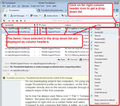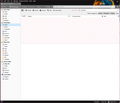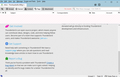Message list not displaying
My problem is that Thunderbird has a fault with displaying the message list. I have four separate email accounts set up. When I click on an inbox all I can see is pink and white diagonal stripes where the list of messages should be displayed. However, on one of the accounts it shows a small selection of emails that were the result of a search I did just before the problem. I can fix this by going to the inbox properties and clicking 'Repair Folder' but if I click on another mailbox and go back to the first one I have the blank list (or the search list) again. Is there a way to fix this? It's been working up to a day or two back.
Izabrano rješenje
The image shows the 'Quick filter Bar has the 'pin' icon selected to 'keep filters applied when switching folders'. Click on that 'pin' icon to remove the application of filters.
Pročitaj ovaj odgovor u kontekstu 👍 0Svi odgovori (7)
re :click on an inbox all I can see is pink and white diagonal stripes where the list of messages should be displayed.
Make sure the Message Pane is enabled. If you click in the area where the messages should be listed, does an email open in the 'Message Pane' If yes, you have an invisible list. Click on the far right 'select columns to display' icon and select 'Reset columns to default' see image as guide
Thanks for the advice, but that didn't work
Do you have the Unread button on the Quick Filter Bar pressed? That would give you the pink stripes if all the messages had been read. Also, check the setting for View/Folders.
Thanks for that suggestion, but it isn't either of those things
Odabrano rješenje
The image shows the 'Quick filter Bar has the 'pin' icon selected to 'keep filters applied when switching folders'. Click on that 'pin' icon to remove the application of filters.
I have tried all the above, but still have the pink stripes. Cannot get the 'front screen' of my email accounts, inbox and folders. I am attaching an image.
Your image shows the pinned, Unread, Contacts and Attachment buttons on the Quick Filter Bar are pressed. Click all 4 to disable those filters to reveal the normal display.