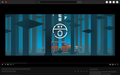Youtube page not loading fully, black bars instead of text
The video loads fine.
I've tried safe mode (no addons), deleting cache and cookies and disabling hardware acceleration.
Everything should be the latest version. Thanks in advance
Svi odgovori (4)
Does this only happen with dark mode on YouTube?
It is possible that you have black text on black background.
Does any text show if you Ctrl+A to select all the text?
It also happens on light mode, and ctrl+a does nothing, most of the page appears to not be loaded. I can't scroll down either
You can try these steps in case of issues with web pages:
You can reload web page(s) and bypass the cache to refresh possibly outdated or corrupted files.
- hold down the Shift key and left-click the Reload button
- press "Ctrl + F5" or press "Ctrl + Shift + R" (Windows,Linux)
- press "Command + Shift + R" (Mac)
Clear the Cache and remove the Cookies from websites that cause problems via the "3-bar" Firefox menu button (Options/Preferences).
"Remove the Cookies" from websites that cause problems:
- Options/Preferences -> Privacy & Security
Cookies and Site Data -> Manage Data
"Clear the Cache":
- Options/Preferences -> Privacy & Security
Cookies and Site Data -> Clear Data -> Cached Web Content: Clear
Start Firefox in Safe Mode to check if one of the extensions ("3-bar" menu button or Tools -> Add-ons -> Extensions) or if hardware acceleration is causing the problem.
- switch to the DEFAULT theme: "3-bar" menu button or Tools -> Add-ons -> Themes
- do NOT click the "Refresh Firefox" button on the Safe Mode start window
I've tried all of the above and problem is unfortunately still there.