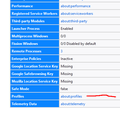Password Not Being Saved/Remembered in TB Ver 91.3.2 (64-bit) Running under Win 7
I have just upgraded to TB Ver 91.3.2 (64-bit) Running under Win 7 and the passwords for both the SMTP and POP servers will not be saved by TB.
I have tried the suggested deleting of exiting TB, deleting pkcs11.txt and restarting and re-entering without success.
Also when I following this suggested fix protocol TB Ver 91.3.2 does NOT recreate the pkcs11.txt in the profile 85o555a7.default-1490637378936 sub-folder where it sat before being deleted.
Help please.
Svi odgovori (20)
When the password prompt appears, do you see a checkbox to store the password in Saved Passwords?
Close TB, delete or rename key4.db, logins.json and cert9.db, then restart TB and see if passwords are saved. Check also that you don't have an external password manager that is part of some security apps.
http://kb.mozillazine.org/Password_not_remembered_-_Thunderbird
Thanks for your reply.
Yes I do get a checkbox to "Use Password Manager to remember this password" and it appears when I first launch 91.3.2 and I enter both password for pop and smtp servers.
When I hit "Get Messages" it re-appears again and again, as does the box when I try to send an email.
I followed your instructions to a T as above, (1) closing TB, deleting the three files in the profile folder and then re-launching with the same result.
THE PASSWORDS ARE STILL NOT BEING SAVED AFTER DELETING THE FILES AND............ THEY ARE NOT RE-CREATED ON THE THE RE-LAUNCH !
Await further resolution ...
I also do NOT have any external password manager that may cause a conflict.
Who is the mail provider, and what are your settings? The password might be rejected because the authentication method in TB is incorrect. Did this work before the TB update? What are the security/antivirus apps?
The passwords, authentication methods and security apps have all worked fine for over 10 years with the previous versions of TB.
Even with this version I am receiving your responses as received emails and I am ALSO able to send and receive emails I send to myself.
The only problem is I have to re-enter the pop and smtp server password every single time I send an email, pop the server and when I re-launch TB for a new session.
My server provider is Earthlink/Mindspring and my security apps are AVAST.
My SMTP settings below have worked for 10 years and are unchanged now:
Details of selected server: Description: Earthlink Server Name: smtpauth.earthlink.net Port: 587 User Name: fci128@mindspring.com Authentication method: Password, transmitted insecurely Connection Security NONE
My POP settings below have worked for 10 years and are unchanged now:
Server SettIngs Server Type: POP Mail Server Server Name: securemail.hosting,earthlink.net User Name: mconway@fcast.com Security Settings Connection security: None Authentication method: Password, transmitted insecurely Port 110 Default: 110
IN SHORT THE ONLY ITEM THAT HAS CHANGED IS THE NEW VERSION OF TB.
The settings look OK, but there's always the possibility that when TB updates, it becomes incompatible with the AV. I suggest you remove Avast, a common source of connection issues, temporarily for testing, or run Windows in safe mode to bypass startup apps like Avast, and then see if TB works.
Good Florida Morning:
I followed your instructions to the T, albeit I could not reconcile AV interfering with TB91 as it has not for the last 10 years, starting with my prior TB v2.0.0.24 application.
Notwithstanding, I deactivated AV and it made NO difference to the save password functionality - it fails to save.
I then ran in Win 7 safe mode and was not even able to get a prompt from the Pop server to enter a TB password - the servers do not even connect in safe mode.
In my humble opinion this is a TB v91 BUG as (I failed to mention previously) both POP and SMTP passwords are accepted at the first launch prompt PROVIDED you do not attempt to check the SAVE password checkbox.
It stands to reason if AV or any other application was interfering with password receipt it would not accept the passwords at any stage.
As it stands at the moment TB v91 is behaving like a bank or credit card or Comcast or Amazon password clearance function - once you provide the password at first prompt you are clear to use the application without further prompts and when you sign off and then sign back in you are again prompted ONCE (PROVIDED YOU DO NOT ATTEMPT TO SAVE THE PASSWORDS, IN THE CASE OF TB V91)
So again in my humble opinion if you do not have a fix for this TB v91 BUG, please guide on DOWNGRADING to a prior version that does not have this bug. From the posts, I have seen mention that this problem does not occur in v68 ?
The only reason I upgraded from my very solid and FAST LEGACY TB v 2.0.0.24 was on account of a large number of images sent from contemporary email packages were now not loading in TB v 2.0.0.24 requiring endless activate keys to get the full email to display.
Lastly before I upgraded to v91 I backed up all .eml files but forgot to backup my address book. V91 has not loaded my v2.0 address book. Please assist with this once we find a fix to the v91 bug.
Did you update from TB 2 to 91 directly? Unless you carried out the laborious process of installing several intermediate versions, 3, 17, 38, 60 etc., and just opened the TB 2 profile in 91, that is very likely the cause of your problems, not a 'bug'.
First thing I suggest is to create a new profile in 91, starting from Help/More Troubleshooting, about:profiles, add you accounts, and see if the passwords work properly. If they do, you can then transfer local mail and contacts from the old profile to the new one.
Yes I most definitely went from V2 to V91 as I was quite happy and stable under V2 and had not need for the intervening versions until the full image loading became a problem.
I cannot find "about:profiles" under the "More Troubleshooting Information".
Is is under the "Troubleshoot Mode" which prompts to restart ?
Also if this is all becoming too much with this back and forth staggered email debugging instead of a real time telephone call, could you please just guide me to downgrading back to V2.0.0.24 and we can put this quagmire to rest.
It's under Application Basics in More Troubleshooting (see picture).
OK - I have got this below and it appears I have set it up correctly.
Please advise how I should test the passwords and then how I should start loading the .emls from the other profile.
I essentially have two images of TB running at the same time now and do not want to mess things up at this stage.
Account successfully created
You can now use this account with Thunderbird.
You can improve the experience by connecting related services and configuring advanced account settings. Your full name [Your name, as shown to others] [Please enter your name] Email address [Your existing email address] [Invalid email address] Get a new email address Password [Show/hide password] Remember password Your login [Domain login] IMAP
Keep your folders and emails synced on your server Incoming Outgoing Username POP3
Keep your folders and emails on your computer Incoming Outgoing Username Exchange/Office365
Use the Microsoft Exchange server or Office365 cloud services Server
Manual configuration Incoming server Protocol: Hostname: Port: Connection security: Authentication method: Username: Outgoing server Hostname: Port: Connection security: Authentication method: Username: Advanced config Stop Re-test Configure manually Cancel Continue Done
Thunderbird will attempt to auto-detect fields that are left blank.
Your credentials will only be stored locally on your computer. Miles Conway mconway@fcast.com pop3
Run a single profile at a time. Add your accounts in the new profile with the same server settings as before, and see if the passwords are stored in Saved Passwords in Preferences.
Create a subfolder of Local Folders and add eml files to it by drag and drop from Explorer to TB.
I am struggling/confused a bit with the last set of instructions.
When I created the new profile with the profile manager I entered all of the server setting and passwords and ran the "re-test" and all pinged fine. They are all showing up correctly under the Account Settings.
The passwords are correctly showing under Saved Passwords in the new profile while the old is blank.
But If I exit/kill both profile windows to re-test the passwords, how do I control the launching of the profiles as obviously I only have one TB icon to launch from Win7 ? Is there a default profile setting I have to set before I kill both windows ?
In about:profiles, set the new profile as Default, so it will launch when the icon is clicked.
Many, many thanks !
I am in the throes of exporting the thousands of eml files from my explorer backups to the new directories before I make the new one the default.
In the event of some problem, how do I get the old profile back and how do I delete the old if all goes well with the new ?
Also please pardon these somewhat mundane/profound questions - as you may be able to tell I am somewhat of a novice with TB as I have not had cause to be become more proficient. I used v2 happily for decades and now is the only time where I had to get into the weeds.
One again thanks for your perseverance with this problem.
Please ignore last question of setting default and deleting - I examined the about profile page more closely and it appears to be quite straight forward.
That said I have run into a new problem with transferring the over 12k emails I have on the old. When I updated it appears the v91 just read the email files directly. Is this again possible as the Version 11.0 (Released Oct. 8, 2021 433.3 KiB Works with Thunderbird 91.0 - 94.091 compatibility) ImportExportTools NG add on does not appear to be transferring all the files properly.
I did attempt to use the drag and drop method you advised but when I select an entire explorer folder and drag to the Inbox a red circle with an diagonal appears. I know your referenced dragging Local folders but I need to export the primary inbox and sent first before I get to about local folders which are historical emails.
(surely I do not have to drag to local and then to the Inbox ?)
You can't drag a folder to TB. Select the eml messages in Explorer and add them to a subfolder of Local Folders by drag and drop. Once they are in Local Folders, they can be copied to POP account folders, but don't try to add them to IMAP folders except for small numbers at a time.
Good Morning:
Ok progress in some areas stuck in others:
Managed to transfer 80% of eml files from backups to the new profile where the password save works.
Having difficulty recovering TB 2.0 address book and profile information. The latter is important to restore certain accounts in new v91 profile such as server settings and old passwords which I have completely forgotten and are different from the accounts I have restored. I hope you can direct to where this TB2.0 profile and address information is stored.
Having difficulty adjusting to the new display format - I believe I am in the Classic format, however two items seem completely different:
In old V2 format when one activated the WRITE/NEW EMAIL function that screen/window appeared in the same window as home screen below the correspondents listing. V91 is creating a new window. Is it possible to set the old V2 format.
The correspondents listing in v2.0 was much more compact in terms of leading (space between each line of text). Is it possible to make the leading space smaller to allow more correspondent information per displayed page without having to expand the vertical size of the window.
I don't know the address book format in TB 2. If you see .mab files in the old profile, it's possible they can be imported with 91. If you have csv or LDIF format backups, they can also be imported.
New messages have been opened in a separate window for at least a decade, and there's no option to change it, except possibly with the Conversations add-on.
There is a View/Density setting to change the Threads Pane spacing. Try the Compact setting.
A new v91 snag has now popped up:
Every time I try to make a change in ACCOUNT SETTINGS a CONFIRM box pops up stating :
CONFIRM
? The junk settings on account "my account name" have a possible problem. Would you like to review them before saving
Account Settings
YES NO (Check boxes)
How do I get rid of this annoying box as everything seems to be okay in Junk settings ?