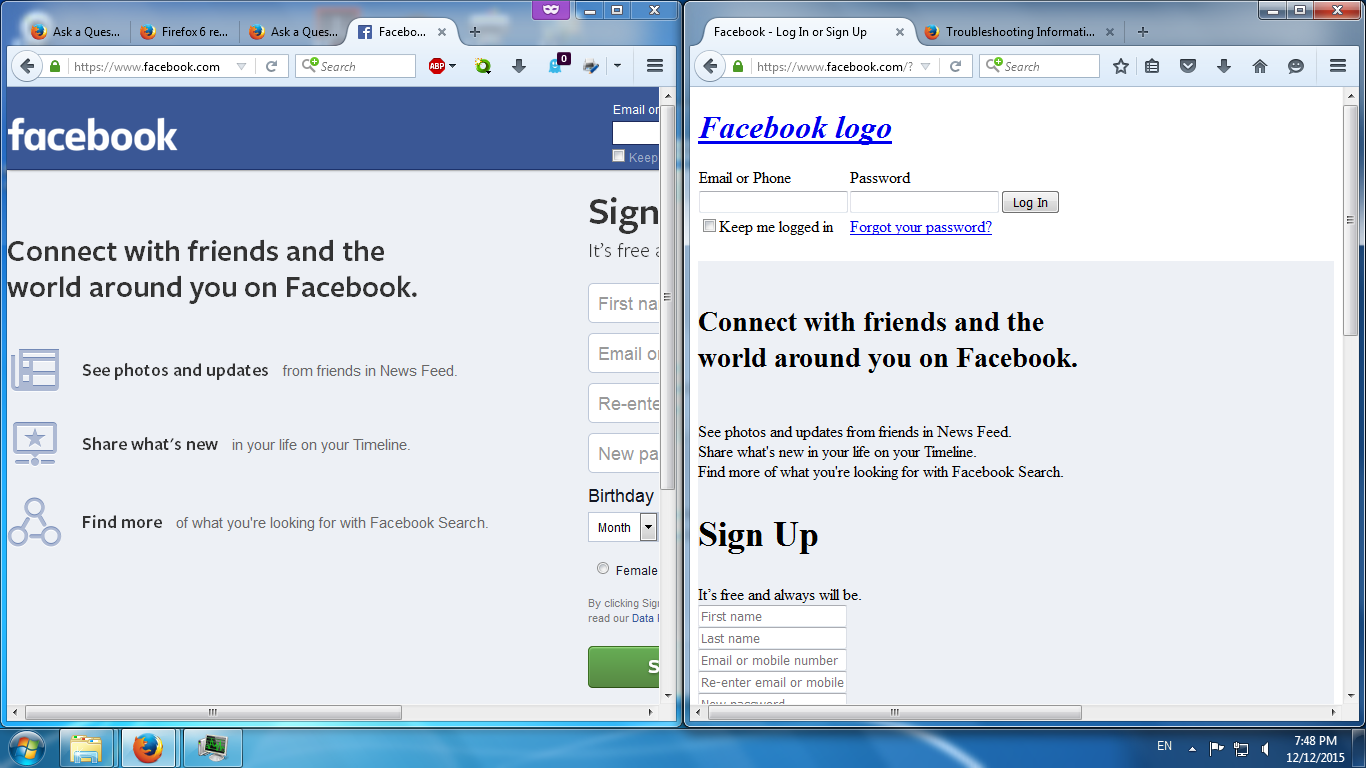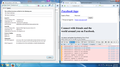Weird problems with Firefox profiles
I have two OS on my computer, Windows 7 and Windows 10. Sometime I use Windows 7 and sometime Windows 10 (for developing). Windows 7's Firefox has 2 profiles (main profile for my family, second is mine), Windows 10's Firefox has only 1 profile.
At first, I use Firefox Sync to help me to sync all my recent history, but I started to get lazy about syncing (I have set master password), so I put my Windows 10 profile into D:\ (which I use frequently), while my Windows 10's Firefox can run this profile without problem, Windows 7's Firefox has a little problem about it.
On the image below, the left side is the main profile (my family profile, under Private Browsing mode), the facebook page rendering is good, while on the right side (my Windows 10's Firefox profile), has problem with rendering the pages (some pages display correctly, some don't). The weird problem is that in Windows 10's Firefox, it display correctly, while in Windows 7's Firefox, it doesn't.
I started with new Profile, and it has the same problem, too (like my profile), I have no idea what to do about it, I tried to create new profiles, delete everything inside profiles, and reinstall Firefox, the problem still remained. Putting the main profile (my family profile) into the new created profile (without delete anything), the problem resolved. I have no idea what to do when I have to create another new profile next time, please help me.
Wot wuiyang
Wšě wotmołwy (2)
What security software do you have?
You can check the log in the Web Console for error messages and the Network Monitor (Firefox/Tools > Web Developer) to see if content fails to load or is possibly blocked.
Use Ctrl+F5 or Ctrl+Shift+R to reload the page and bypass the cache to generate a fresh log.
There is security software like Avast and Kaspersky and BitDefender and ESET that intercept secure connections and send their own certificate.
Open the "Add Security Exception" window by pasting this chrome URL in the Firefox location/address bar to check a certificate.
- chrome://pippki/content/exceptionDialog.xul
In the location field of this window type or paste the URL of the website.
- retrieve the certificate via the "Get certificate" button
- click the "View..." button to inspect the certificate in the Certificate Viewer
You can inspect details like the issuer and the certificate chain in the Details tab of the Certificate Viewer.
cor-el said
What security software do you have? You can check the log in the Web Console for error messages and the Network Monitor (Firefox/Tools > Web Developer) to see if content fails to load or is possibly blocked. Use Ctrl+F5 or Ctrl+Shift+R to reload the page and bypass the cache to generate a fresh log.
There is security software like Avast and Kaspersky and BitDefender and ESET that intercept secure connections and send their own certificate.
Open the "Add Security Exception" window by pasting this chrome URL in the Firefox location/address bar to check a certificate.
- chrome://pippki/content/exceptionDialog.xul
In the location field of this window type or paste the URL of the website.
- retrieve the certificate via the "Get certificate" button
- click the "View..." button to inspect the certificate in the Certificate Viewer
You can inspect details like the issuer and the certificate chain in the Details tab of the Certificate Viewer.
I have ESET, but both of my certificate were the same (on new profiles, my Windows 10's Firefox profile and Windows 7's Firefox profile)
and there's error on rendering/loading facebook on new profiles
EDIT: after I replace cert8.db from new profiles with Windows 7's Firefox profile, it fixed all the problem. How do I block ESET send their own certificate?
Wot wuiyang