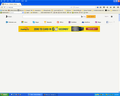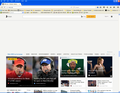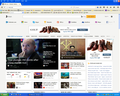have to scroll half way down page to find msn homepage content
this happened after updating to 43.0.2 on the 25th of dec. I cleaned the cache and msn cookies. it didn't seem to immediately help but started working correctly the next day. it now is not showing correctly again. I repeated cleaning the cache and removing msn cookies but no help.msn loads correctly without the same problem in internet explorer 8. I am using windows XP
Wubrane rozrisanje
I notice in the second screenshot an AdChoices link in the bottom right corner just above the MSN menu bar. The content that should appear with these ads seems to be blocked.
I don't know if you have any content blocking extensions that block this content. Tracking Protection might possibly even be helpful in this case to block such content, so you can try to check if this also happens in a New Private Window with Tracking Protection enabled.
If you use extensions (Firefox menu button/Tools > Add-ons > Extensions) that can block content (e.g. Adblock Plus, NoScript, Flash Block, Ghostery) then make sure that such extensions aren't blocking content.
Start Firefox in Safe Mode to check if one of the extensions (Firefox menu button/Tools > Add-ons > Extensions) or if hardware acceleration is causing the problem.
- Switch to the DEFAULT theme: Firefox menu button/Tools > Add-ons > Appearance
- Do NOT click the Reset button on the Safe Mode start window
- https://support.mozilla.org/kb/Safe+Mode
- https://support.mozilla.org/kb/Troubleshooting+extensions+and+themes
Wšě wotmołwy (7)
Firefox 42+ has a Tracking Protection feature that is enabled by default in Private Browsing mode. When you are in private browsing mode then Firefox can show a shield icon at the left end of the location/address bar that some content is affected.
You can disable this feature in "Options/Preferences > Privacy" or via the about:privatebrowsing page that get when you open a New Private Window.
- Options/Preferences > Privacy: "Use Tracking Protection in Private Windows"
- https://support.mozilla.org/kb/tracking-protection-firefox
- https://support.mozilla.org/kb/control-center-site-privacy-and-security-firefox
If you use extensions (Firefox menu button/Tools > Add-ons > Extensions) that can block content (e.g. Adblock Plus, NoScript, Flash Block, Ghostery) then make sure that such extensions aren't blocking content.
Start Firefox in Safe Mode to check if one of the extensions (Firefox menu button/Tools > Add-ons > Extensions) or if hardware acceleration is causing the problem.
- Switch to the DEFAULT theme: Firefox menu button/Tools > Add-ons > Appearance
- Do NOT click the Reset button on the Safe Mode start window
I tried all of the above and none helped solve the problem
Can you attach a screenshot?
- http://en.wikipedia.org/wiki/Screenshot
- https://support.mozilla.org/kb/how-do-i-create-screenshot-my-problem
- Use a compressed image type like PNG or JPG to save the screenshot
- Make sure that you do not exceed the maximum size of 1 MB
Start Firefox in Safe Mode to check if one of the extensions (Firefox menu button/Tools > Add-ons > Extensions) or if hardware acceleration is causing the problem.
- Switch to the DEFAULT theme: Firefox menu button/Tools > Add-ons > Appearance
- Do NOT click the Reset button on the Safe Mode start window
- https://support.mozilla.org/kb/Safe+Mode
- https://support.mozilla.org/kb/Troubleshooting+extensions+and+themes
You may have to repeat clearing cache and removing cookies.
You can reload web page(s) and bypass the cache to refresh possibly outdated or corrupted files.
- Hold down the Shift key and left-click the Reload button
- Press "Ctrl + F5" or press "Ctrl + Shift + R" (Windows,Linux)
- Press "Command + Shift + R" (Mac)
"Clear the Cache":
- Firefox/Tools > Options > Advanced > Network > Cached Web Content: "Clear Now"
"Remove Cookies" from sites causing problems:
- Firefox/Tools > Options > Privacy > "Use custom settings for history" > Cookies: "Show Cookies"
Yes on the screenshot. I will send 2 screenshots which will help you see what is going on more I think. If you will notice on the screenshot 2 the scroll bar on the right of the picture is half way down the page. screenshot 1 is what is at the top. everything in between is blank or white. I have also noticed that it comes up normal and then acts like it is reloading if that will help.
Wubrane rozrisanje
I notice in the second screenshot an AdChoices link in the bottom right corner just above the MSN menu bar. The content that should appear with these ads seems to be blocked.
I don't know if you have any content blocking extensions that block this content. Tracking Protection might possibly even be helpful in this case to block such content, so you can try to check if this also happens in a New Private Window with Tracking Protection enabled.
If you use extensions (Firefox menu button/Tools > Add-ons > Extensions) that can block content (e.g. Adblock Plus, NoScript, Flash Block, Ghostery) then make sure that such extensions aren't blocking content.
Start Firefox in Safe Mode to check if one of the extensions (Firefox menu button/Tools > Add-ons > Extensions) or if hardware acceleration is causing the problem.
- Switch to the DEFAULT theme: Firefox menu button/Tools > Add-ons > Appearance
- Do NOT click the Reset button on the Safe Mode start window
By opening a new private window with tracking protection enabled, it takes care of the problem. still looks the same in the other window.I am going to fool around with some of my extensions,track me not and uBlock and see what happens. I have them disabled but plan to uninstall and see what happens unless you have something else you want me to try. thanks for the help.
the website is back to completely normal this morning. see screenshot.It was still bad when I last used it last night.I don't have a clue why. I don't know if it is something msn is doing or something to do with AdChoises! I notice there are two ads with that icon today. I don't know what AdChoise is, so will do some reading on it. any thoughts your self. anyway thanks for all your help cor-el.