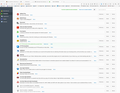Why does Firefox suddenly not log into website?
Firefox suddenly will not log into my account at the New York Times. It worked last night (July 6) but not this morning (July 7). Chrome logs in properly.
I use:
Mac 10.12.5 Firefox 54.0.1 (64-bit) Extensions as shown on attached file
I allow cookies from the Times.
I set NoScript to allow scripts from nytimes.com and nyt.com. When I try to log in, I see the little cogged wheel (I use a Mac) start spinning round and round. Nothing happens; no timing out, no warning that the user name or password is incorrect. It just spins and spins until I close the tab.
When I change NoScript to temporarily allow all scripts and try to login, a page asking me to prove I'm human opens. I select the appropriate images, such as all those with stairs, and then get taken to the NY Times home page to login. Same thing happens.
The Times says they have no open issues with Firefox. Of course, I cannot speak directly with their tech people; the customer support person puts me on hold while she acts as an intermediary.
Firefox logs in properly to other sites, such as the Washington Post.
Wšě wotmołwy (1)
Hello,
Try Firefox Safe Mode to see if the problem goes away. Firefox Safe Mode is a troubleshooting mode that temporarily turns off hardware acceleration, resets some settings, and disables add-ons (extensions and themes).
If Firefox is open, you can restart in Firefox Safe Mode from the Help menu:
- Click the menu button
 , click Help
, click Help  and select Restart with Add-ons Disabled.
and select Restart with Add-ons Disabled.
If Firefox is not running, you can start Firefox in Safe Mode as follows:
- On Windows: Hold the Shift key when you open the Firefox desktop or Start menu shortcut.
- On Mac: Hold the option key while starting Firefox.
- On Linux: Quit Firefox, go to your Terminal and run firefox -safe-mode
(you may need to specify the Firefox installation path e.g. /usr/lib/firefox)
When the Firefox Safe Mode window appears, select "Start in Safe Mode".
If the issue is not present in Firefox Safe Mode, your problem is probably caused by an extension, theme, or hardware acceleration. Please follow the steps in the Troubleshoot extensions, themes and hardware acceleration issues to solve common Firefox problems article to find the cause.
To exit Firefox Safe Mode, just close Firefox and wait a few seconds before opening Firefox for normal use again.
If Safe Mode doesn't help, try deleting ALL references to the website in question. To do that, open the 3-bar menu, choose History (looks like a clock), then click the Show All History link at the bottom of the list to open the Library window. Search for the website you want to clear by typing its name in the Search History field in the top-right corner, then press Enter. Now in the search results, right-click on the site you want to remove, and select Forget About This Site. (Browsing and download history, cookies, cache, active logins, passwords, saved form data, exceptions for cookies, images and pop-ups for that site will be removed). Give it a minute to complete the deletion then try the site (not from an old bookmark) again. More - Delete browsing, search and download history on Firefox.
When you figure out what's causing your issues, please let us know. It might help others with the same problem. Thank you!