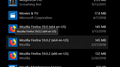There seems to be 3 applications of Firefox showing in the installed apps list is this correct?
When I view the istalled apps list it shows the following:
Mozilla Firefox 59.0 (x64 en-US) 145MB 3/13/2018 Mozilla Firefox 59.0.2 (x64 en-US) 145MB 3/27/2018 Mozilla Firefox 59.0.2 (x86 en0-US) 132MB 3/28/2018
Are all 3 of these valid for a Firefox installation?
Thanks,
Wubrane rozrisanje
Please uninstall all of the instances of Firefox. Then Delete the Mozilla Firefox Folders in C:\Program Files , C:\Program Files(x86) & C:\ProgramData Then restart system. Then run Windows Disk Cleanup. (Note: This should be Pinned and run Weekly, If never done below expect 10's of gig's) Then run it again and click the button that says Cleanup System Files. Note: your Firefox Profile is saved. But you should make a back up before you do :
- https://support.mozilla.org/en-US/kb/back-and-restore-information-firefox-profiles
- https://support.mozilla.org/en-US/kb/export-firefox-bookmarks-to-backup-or-transfer
After uninstall of all of them please reboot then do this :
- Repair System Registry and Files
Find the Dos Prompt or Powershell then Right Click and Run as Administrator then : Copy/Paste to Dos Window : DISM /Online /Cleanup-Image /RestoreHealth then hit Enter. Reboot when completed. Note : DISM goes up to Microsoft for new files.
Reinstall with Current Release Firefox 59.0.2 with a Full Version Installer
Please let us know if this solved your issue or if need further assistance.
Tutu wotmołwu w konteksće čitać 👍 1Wšě wotmołwy (11)
More than one process is normal for the current Firefox. http://www.ghacks.net/2016/07/22/multi-process-firefox/
Multi-process Firefox is codenamed "e10s". https://wiki.mozilla.org/Firefox/multiprocess
Hi, you say in the installed Apps from Settings. Then the answer is no there should not be 3 versions installed. You must have something going on with your Win10 that is doing this.
Please check Programs and Features from search and see if it is showing that you have 3 versions installed there. You should have 1 version only of Mozilla Firefox plus 1 of the Mozilla Maintenance Services.
If you have more being shown please report back.
Pkshadow, Thanks for your reply. My Apps & Features list DOES show multiple apps. I've attached a PNG screen shot picture showing the multiple listings
What led me to discover this is I started getting a pop-up that Firefox was not my default browser. No matter how I tried I could not get it to become default. I'm not sure what started causing this as it's always been my browser of choice.
Anyway, when I went into Settings to flag Firefox as my default, I noticed two Firefox icons.
I tried selected each one, but each time I opened Firefox it gave me the same pop-up.
I then went to Apps & Features, that is when I saw the THREE listings!!!
- -)
Hi, yup got the Apps & Features but you did not answer the most important question if they are in Programs and Features also. as that needs to be answered also before able to work on the issue. As well if you are seeing 2 in Default Apps that is wrong also.
Please answer re : Programs and Features use search.
You can do this also as will be asking and should be done anyways from time to time :
Pkshadow,
I just checked and yes they do appear in Programs & Features.
Wubrane rozrisanje
Please uninstall all of the instances of Firefox. Then Delete the Mozilla Firefox Folders in C:\Program Files , C:\Program Files(x86) & C:\ProgramData Then restart system. Then run Windows Disk Cleanup. (Note: This should be Pinned and run Weekly, If never done below expect 10's of gig's) Then run it again and click the button that says Cleanup System Files. Note: your Firefox Profile is saved. But you should make a back up before you do :
- https://support.mozilla.org/en-US/kb/back-and-restore-information-firefox-profiles
- https://support.mozilla.org/en-US/kb/export-firefox-bookmarks-to-backup-or-transfer
After uninstall of all of them please reboot then do this :
- Repair System Registry and Files
Find the Dos Prompt or Powershell then Right Click and Run as Administrator then : Copy/Paste to Dos Window : DISM /Online /Cleanup-Image /RestoreHealth then hit Enter. Reboot when completed. Note : DISM goes up to Microsoft for new files.
Reinstall with Current Release Firefox 59.0.2 with a Full Version Installer
Please let us know if this solved your issue or if need further assistance.
Pkshadow,
Top Marks A++++
Followed your instructions and things are back to normal for Firefox.
LOL, I also noticed that my Thunderbird is showing 2 applications and from what I can tell if I follow the basics that you sent I should be able to clear up that problem the same way.
THANX for the help
Hi,Glad to hear that your problem has been resolved.
- Please select the answer that solves the problem*. This will help other users with similar problems find the solution more easily.
Thank you for contacting Mozilla Support.
This was the Answer that corrected my problem:
Pkshadow said
Please uninstall all of the instances of Firefox. Then Delete the Mozilla Firefox Folders in C:\Program Files , C:\Program Files(x86) & C:\ProgramData Then restart system. Then run Windows Disk Cleanup. (Note: This should be Pinned and run Weekly, If never done below expect 10's of gig's) Then run it again and click the button that says Cleanup System Files. Note: your Firefox Profile is saved. But you should make a back up before you do :After uninstall of all of them please reboot then do this :
- https://support.mozilla.org/en-US/kb/back-and-restore-information-firefox-profiles
- https://support.mozilla.org/en-US/kb/export-firefox-bookmarks-to-backup-or-transfer
Find the Dos Prompt or Powershell then Right Click and Run as Administrator then : Copy/Paste to Dos Window : DISM /Online /Cleanup-Image /RestoreHealth then hit Enter. Reboot when completed. Note : DISM goes up to Microsoft for new files. Reinstall with Current Release Firefox 59.0.2 with a Full Version Installer Please let us know if this solved your issue or if need further assistance.
- Repair System Registry and Files
Wot Wyzard
Hi, some where on the Answer I gave is something to click Solved. I do not see this on my end, But it should be some where around the Answer maybe near the Helpful or part of that.
It then marks this as with Solved and puts it in a place where it is indexed by search engines to find.
The two 64-bit Firefox 59 versions (x64) were likely pointing to the same installation location. The other 32-bit Firefox 59.0.2 version that you installed later was installed in its own Firefox program folder.
- (64-bit Firefox) "C:\Program Files\Mozilla Firefox\"
- (32-bit Firefox) "C:\Program Files (x86)\Mozilla Firefox\"
If there are multiple versions of Firefox in "Control Panel > Programs" present then it is possible that you only see orphaned Firefox entries from older versions and that only the current release is really installed. This can happen if the Firefox updater didn't remove the entry of the previous version, but merely added an entry for the new version. If you uninstall such older versions that are actually no longer present then you will likely uninstall the current Firefox version and you will have to reinstall the current Firefox release. ... If you are comfortable with the registry editor then you can remove Mozilla Firefox entries that no longer apply in the Uninstall registry key. "How to manually remove programs from the Add or Remove Programs tool":