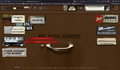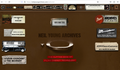Broken CSS on responsive website
When I visit NeilYoungArchives.com with Firefox, the formatting of the site is "broken." None of the icons line up properly or are in the same place. It happens every time I visit the site since the last update even in a Private session. This does not happen for any other browser. It is at the current version and runs on a Mac
The first image is the broken Firefox. The second is on Chrome. Safari works fine also.
Wšě wotmołwy (4)
I'm not sure about the nya-dev.shakeypictures.com in the first screenshot as it seems to indicate that you aren't on the real website, but some older or newer developer version (shakeypictures seems to be the creator of NYA?).
What do you get if you visit https://neilyoungarchives.com/welcome ?
Clear the Cache and remove the Cookies for websites that cause problems via the "3-bar" Firefox menu button (Settings), click the padlock icon (Clear cookies and site data) for the domain in the selected tab.
"Remove the Cookies" for websites that cause problems:
- Settings -> Privacy & Security
Cookies and Site Data: "Manage Data"
"Clear the Cache":
- Settings -> Privacy & Security
Cookies and Site Data -> Clear Data -> [X] Cached Web Content -> Clear
- https://support.mozilla.org/en-US/kb/clear-cookies-and-site-data-firefox
- https://support.mozilla.org/en-US/kb/how-clear-firefox-cache
You can remove all data stored in Firefox for a specific domain via "Forget About This Site" in the right-click context menu of an history entry ("History -> Show All History" or "View -> Sidebar -> History").
Using "Forget About This Site" will remove all data stored in Firefox for this domain like history and cookies and passwords and exceptions and cache, so be cautious. If you have a password or other data for that domain that you do not want to lose, make sure to backup this data or make a note.
You can't recover from this 'forget' unless you have a backup of involved files.
If you revisit a 'forgotten' website, data for that website will be saved once again.
It behaves the same on both sites.
It is my understanding that by using a private session, the cache and cookies are cleared each time the instance is started for that session. When you are in a Private session, the settings are for the entire of Firefox, not just the the private one. So clearing the cookies and cache will not help in this case.
It works for me. Does it still happen in Troubleshoot Mode?
If you have made changes to Advanced font-size settings like increasing the minimum/default font-size, try the Default font-size setting "16" and the Minimum font-size setting "none" to see if that makes a difference.
- Settings -> General -> Language and Appearance -> Fonts -> Advanced -> Minimum Font Size (none)
Make sure you allow pages to choose their own fonts as this affects iconic fonts.
- Settings -> General -> Language and Appearance -> Fonts -> Advanced
[X] "Allow pages to choose their own fonts, instead of your selections above"
It is better not to increase the minimum font-size, but to use the built-in Firefox Zoom feature.
- Settings -> General -> Language and Appearance -> Zoom