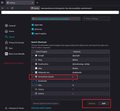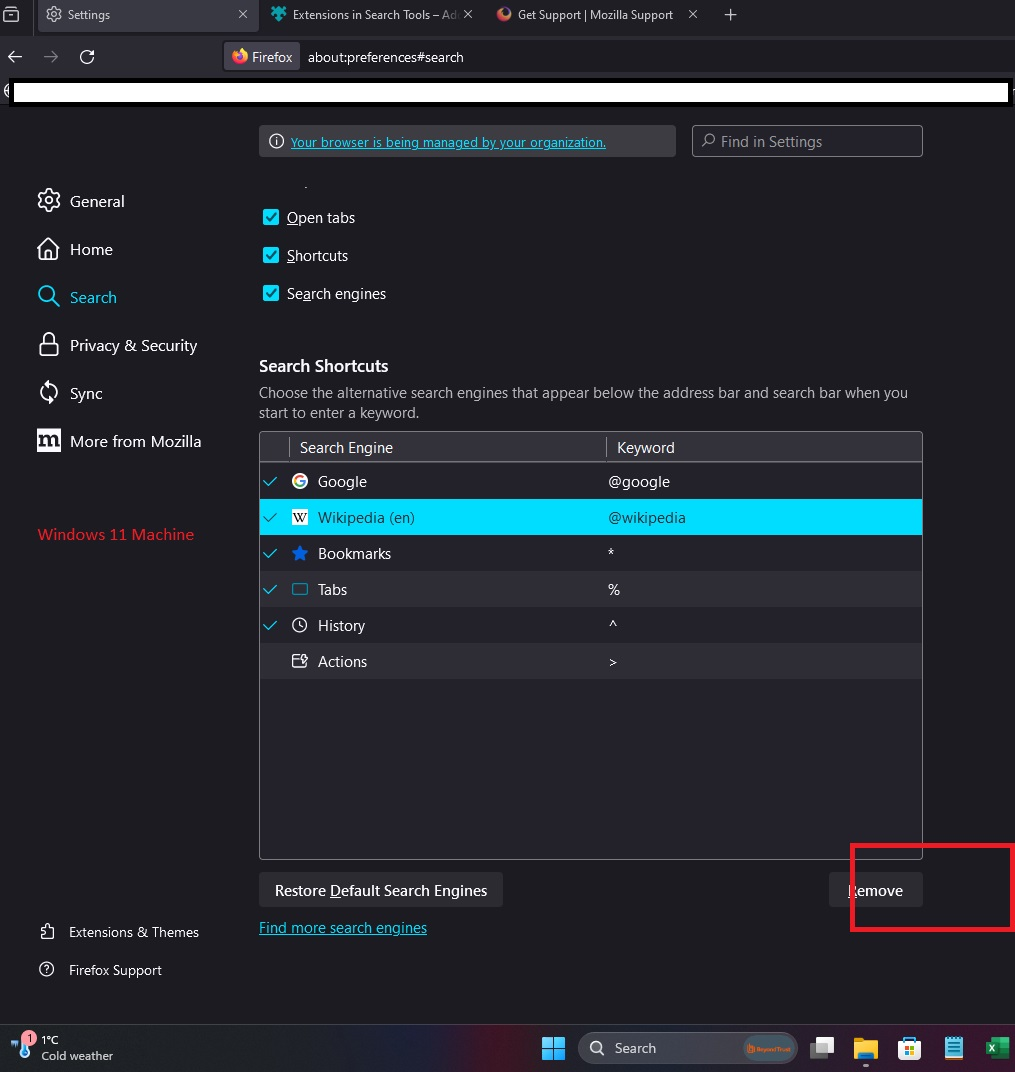Cannot add custom shortcut in Search -> Search Shortcut ; Windows 11
Hi so am using version 125.0.1 and on my windows 10 machine I can add custom Search Shortcuts (the Add button is present) but on my windows 11 machine, the same settings page the Add button is dissapeared... Is it a limitation for Windows 11 machines?
Wot suji.lamech
Wubrane rozrisanje
No, you turned on a hidden setting on your old Firefox, and that didn't Sync over to your new Firefox.
Setup: Enable adding search engines by URL
(1) In a new tab, type or paste about:config in the address bar and press Enter/Return. Click the button accepting the risk.
More info on about:config: Configuration Editor for Firefox. The moderators would like us to remind you that changes made through this back door aren't fully supported and aren't guaranteed to continue working in the future. Since I use it myself, I feel comfortable mentioning it.
(2) In the search box in the page, type or paste browser.urlbar.update2.engineAliasRefresh and pause while the list is filtered
Firefox should display a bar with Boolean Number String and a plus sign button.
(3) Keep the selection on Boolean and click the plus sign button. If the value isn't set to true automatically, double-click false to switch it to true.
Create a New Search Engine
Open the Settings page, Search panel, and scroll down to the Search Shortcuts section.
Below the box, you should find a new Add button. Here's where the (not fully baked) magic happens:
Click Add to open a form and then set up your new engine with the name of your choice, your results page URL, and keyword of your choice, if any. The results page URL requires editing: replace
{searchTerms}
with
%s
in the URL. This is an example from another thread:

Note: there's no way to edit this new search engine so if it doesn't work, you would need to remove it and create a new one.
Tutu wotmołwu w konteksće čitać 👍 4Wšě wotmołwy (2)
Wubrane rozrisanje
No, you turned on a hidden setting on your old Firefox, and that didn't Sync over to your new Firefox.
Setup: Enable adding search engines by URL
(1) In a new tab, type or paste about:config in the address bar and press Enter/Return. Click the button accepting the risk.
More info on about:config: Configuration Editor for Firefox. The moderators would like us to remind you that changes made through this back door aren't fully supported and aren't guaranteed to continue working in the future. Since I use it myself, I feel comfortable mentioning it.
(2) In the search box in the page, type or paste browser.urlbar.update2.engineAliasRefresh and pause while the list is filtered
Firefox should display a bar with Boolean Number String and a plus sign button.
(3) Keep the selection on Boolean and click the plus sign button. If the value isn't set to true automatically, double-click false to switch it to true.
Create a New Search Engine
Open the Settings page, Search panel, and scroll down to the Search Shortcuts section.
Below the box, you should find a new Add button. Here's where the (not fully baked) magic happens:
Click Add to open a form and then set up your new engine with the name of your choice, your results page URL, and keyword of your choice, if any. The results page URL requires editing: replace
{searchTerms}
with
%s
in the URL. This is an example from another thread:

Note: there's no way to edit this new search engine so if it doesn't work, you would need to remove it and create a new one.
Thank you 100 times!! That worked :)