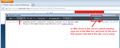As of noon today, when I try to access my Yahoo mail, the encrypted icon appears & then disappears showing the "partially encrypted" so can't sign in. .
The "partially encrypted" icon is not orange (it is grey), however it is like the icon shown as "unencrypted" and when clicked on reflects the "partially encrypted message". I have spent hours trying to determine what the problem is. The "normal padlock" appears first (has always been grey), then immediately disappears and the triangle shaped icon is there. Any and all advice will be sincerely appreciated as I do not know if the site is secure or not (although it does show the "https" in the address.
I have used Firefox for more years than I can recall, and never encountered a problem like this.
Wubrane rozrisanje
And since we're on the subject of Yahoo! mail...
Many users have had problems with downloading attachments and/or other display/functionality issues in the past few weeks. Yahoo! has moved accounts around among its servers and sometimes when you use an old bookmark, you are not redirected to a fully functional server.
To work around this issue, log out of Yahoo, and then access your mail one of these alternate ways:
- From Yahoo home page: https://www.yahoo.com/
- From the My Yahoo page: https://my.yahoo.com/
- Generic mail redirect: https://mail.yahoo.com/
If you get to a server that works, change out your old bookmark for the new address.
Tutu wotmołwu w konteksće čitać 👍 0Wšě wotmołwy (4)
The gray triangle with the exclamation point? To see what is insecure in the page, you can check the Browser Console (Ctrl+Shift+j). In the filter box at the upper right, type mix and this should slim down the list so you can see what is going on and make an assessment of whether it troubles you. (Example attached)
Sometimes advertising injected into a secure page is not properly secured. That's always annoying.
In case the problem is an old style sheet or script, or an obsolete cookie setting, try clearing your Firefox cache and deleting your saved cookies for the site.
(1) Bypass Firefox's Cache
Use Ctrl+Shift+r to reload the page fresh from the server.
Alternately, you also can clear Firefox's cache completely using:
orange Firefox button (or Tools menu) > Options > Advanced
On the Network mini-tab > Cached Web Content : "Clear Now"
If you have a large hard drive, this might take a few minutes.
(2) Remove the site's cookies (save any pending work first). While viewing a page on the site, try either:
- right-click and choose View Page Info > Security > "View Cookies"
- Alt+t (open the classic Tools menu) > Page Info > Security > "View Cookies"
In the dialog that opens, you can remove the site's cookies individually.
Then try reloading the page. Does that help?
Wubrane rozrisanje
And since we're on the subject of Yahoo! mail...
Many users have had problems with downloading attachments and/or other display/functionality issues in the past few weeks. Yahoo! has moved accounts around among its servers and sometimes when you use an old bookmark, you are not redirected to a fully functional server.
To work around this issue, log out of Yahoo, and then access your mail one of these alternate ways:
- From Yahoo home page: https://www.yahoo.com/
- From the My Yahoo page: https://my.yahoo.com/
- Generic mail redirect: https://mail.yahoo.com/
If you get to a server that works, change out your old bookmark for the new address.
There are two kinds of mixed content.
- Active content like scripts and content loaded in (i)frames
- Passive content like images and media files
Firefox block active mixed content by default (security.mixed_content.block_active_content = true) and shows a blocked content shield on the location bar, but allows passive display content (security.mixed_content.block_display_content = false) and shows a warning exclamation icon on the location bar.
You can open the Web Console (Firefox/Tools > Web Developer;Ctrl+Shift+K) and check the Net log for lines with a red mixed content warning icon.
Clear the log and reload the page to get an updated log.