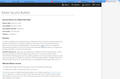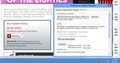Firefox randomly stops responding and crashing, when video is playing fullscreen on other monitor
I use Firefox with two monitors. The first one for general browsing and the second for YouTube videos or other useful material I maybe need at a glance. When I put something in full screen in the second monitor and watch for example one minute of a YouTube video. 2/3 Firefox will crash if I try to do anything in the other window
Módosította: Johngear,
Összes válasz (4)
Hello,
Some problems with Flash video playback can be resolved by disabling hardware acceleration in your Flash Player settings. (See this article for more information on using the Flash plugin in Firefox).
To disable hardware acceleration in Flash Player:
- Go to this Adobe Flash Player Help page.
- Right-click on the Flash Player logo on that page.
- Click on Settings in the context menu. The Adobe Flash Player Settings screen will open.
- Click on the icon at the bottom-left of the Adobe Flash Player Settings window to open the Display panel.
The image "fpSettings1.PNG" does not exist.
- Remove the check mark from Enable hardware acceleration.
- Click Close to close the Adobe Flash Player Settings Window.
- Restart Firefox.
This Flash Player Help - Display Settings page has more information on Flash Player hardware acceleration, if you're interested.
Does this solve the problem? Let us know.
Thanks looks like this solved the problem
Never mind still keeps crashing on me
HA Since I loaded up Firefox 35 from the bottom up. (Removed the Mozilla Folder before re-installing) I have not been able to get Adobe Flash Player to load the Plugin.
Adobe on their own web site says Firefox on Windows 8.1 is a "Security Risk"
Módosította: mrbunnylamakins,