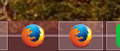I have Firefox pinned to my Win 8 taskbar, but when I open it, a get a second icon.
Until recently, I've had Firefox pinned to my Windows 8 desktop. When I open it, a grey box is placed around the icon. Now, when I open the program, a second icon appears, and that is the one with the grey box. How can I get back to just one firefox icon? I know I can unpin it, and that seems to work, but it is more convenient to have it pinned. I believe this changed with a recent upgrade version, but I don't know which one.
Anyone know how to fix this?
Thanks
Kiválasztott megoldás
That link had the answer in the form of a comment from another user having the same problem. The solution is to unpin the icon which is always there, leaving just the one that shows up when Firefox is active. It remains, and works as it should.
I can't thank you all enough for sticking with this problem. It wasn't a major problem, but it was an annoyance that I'm glad to no longer have to deal with.
Válasz olvasása eredeti szövegkörnyezetben 👍 0Összes válasz (9)
HI slipstick1960, Please first make sure that there is not more than one installation of Firefox listed in the Control panel.
Second, just simply unpin the icon and repin it and restart Firefox.
On Windows 7, when I open a second window, a gray area is added to the right of the pinned button suggesting a stack of two buttons. Is it something like that or something completely different? Is there in fact a second window opening? If you hover the mouse pointer over the button, a list should pop up showing all the windows.
If you have only one actual window but two tabs in the window, Firefox has a setting for that. The setting indicates whether to inform Windows about each individual tab or only the active tab in each separate window. Here's where you can check and adjust that:
"3-bar" menu button (or Tools menu) > Options > Tabs panel
It's the last item: "Show tab previews in the Windows taskbar". If that is checked, you get ALL tabs in ALL windows on the Taskbar, and if it's unchecked, you only get the active tab in each window.
Getting closer to a solution?
Thanks to both of you for your suggestions. Unfortunately, none of them solved the problem. I had already tried unpinning Firefox and repinning it, but this time I went to task manager when it was unpinned and ended the Firefox task before re-pinning it and reopening Firefox - same result. I also went through the options menu as suggested, but the "Show tab previews in the Windows taskbar" wasn't checked, so that didn't apply.
Maybe one of these ideas will work for the other user with the problem.
Any other suggestions? Thanks either way.
Could you post a screen shot of the gray-boxed icon? This article has suggestions on capturing screenshots: How do I create a screenshot of my problem? Please cut or blur out any sensitive information in the image before attaching it to a reply post.
I wonder: do you have any security software that sandboxes Firefox or other applications to isolate them from your system? A gray border on the icon would be a handy way to illustrate such a feature.
I assume you just wanted to see the icons. The gray line through the middle is part of the wallpaper. The icon on the left is the one that is always there, while the one on the right only appears when firefox is open, and if I have multiple windows, they will show as additional gray boxes under the right side icon. As to security, I've run Norton Internet Security for years. Also, I didn't have this problem until a short time ago (several months? - don't remember exactly. I figured it was a bug in one of the Firefox updates and would get corrected.
Thanks for your help
The icon looks normal, except for some reason it is not grouped as expected.
If you check the icon's Shortcut tab, are there any unusual parameters? Here's what I mean: right-click the shortcut, then right-click Mozilla Firefox, then click Properties. Windows should display the Shortcut tab. The "Target" should be no more and no less than the following:
"C:\Program Files (x86)\Mozilla Firefox\firefox.exe"
No, I checked the properties for the shortcut, and it is as you described.
Kiválasztott megoldás
That link had the answer in the form of a comment from another user having the same problem. The solution is to unpin the icon which is always there, leaving just the one that shows up when Firefox is active. It remains, and works as it should.
I can't thank you all enough for sticking with this problem. It wasn't a major problem, but it was an annoyance that I'm glad to no longer have to deal with.