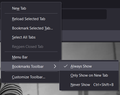Bookmark Toolbar
Windows auto-updated and my bookmark toolbar disappeared
I still see all of my bookmarks in the "Bookmarks" list, but none of them appear across the top of my screen, where they usually are and I can't put them back.
Összes válasz (4)
Show your Bookmarks Toolbar: Right click on an empty space on the top of the window and choose Bookmarks Toolbar->Always Show. (See attachment)
If the Bookmarks Toolbar is empty, make sure your bookmarks are not in a different folder. Ctrl+Shift+O to open your Bookmarks Manager and check all folders and subfolders under All Bookmarks. Move them to Bookmarks Toolbar as necessary.
Make sure toolbars like the "Bookmarks Toolbar" are visible. Open the Customize page and set what toolbars (Show/Hide Toolbars) and toolbar items to display.
- Right-click empty toolbar area -> Customize
- "3-bar" menu button -> Customize
- View -> Toolbars
*you can tap the Alt key or press the F10 key to show the hidden Menu Bar temporarily
- check that the "Bookmarks Toolbar Items" control is on the Bookmarks Toolbar
- if "Bookmarks Toolbar Items" is not on the Bookmarks Toolbar then drag it back from the Customize palette to the Customize page to the Bookmarks Toolbar
- if missing items are in the Customize palette then drag them back from the Customize page to the toolbar
- if you do not see an item on a toolbar and in the Customize palette then click the Restore Defaults
Today I woke up and my bookmark toolbar was gone. It is still there. Using all the steps above I've confirmed that it is still technically there, but every bookmark is invisible.
- In bookmarks it shows that my bookmark toolbar still has all the items that were in there yesterday.
- Under customize it shows that the bookmark toolbar is there, and when I drag it off and put it back it's still blank. When I restore to default and check it's still blank. If I move it to another section or take it off I can right click that area, however when it's where it should be but completely blank I'm not able to right click in this area.
I'd like to have my bookmark toolbar back. I use it fairly often. For some reason even though it's technically all still there, it is blank and unresponsive in the window.
Is the "Bookmarks Toolbar Items" control still positioned on the Bookmarks Toolbar if you check this in customize mode ?
If you use Sync then best is to disconnect Sync temporarily during troubleshooting.
this could be a problem with the places.sqlite and favicons.sqlite files in the Firefox profile folder.
- use the "Places Database" -> "Verify Integrity" button on the "Help -> More Troubleshooting Information" (about:support) page
If errors are reported with "Verify Integrity", close and restart Firefox or reboot and retry.
If "Verify Integrity" cannot repair places.sqlite, rename/remove all places.sqlite and favicons.sqlite files in the Firefox profile folder with Firefox closed. Firefox will rebuild places.sqlite and restore the bookmarks from the most recent JSON backup in the bookmarkbackups folder.
- keep a backup copy of places.sqlite in case a new places.sqlite database has to be created
- you lose the history when a new places.sqlite is created
You may have to restore an older bookmarks backup in the bookmarkbackups folder via the Bookmarks Manager (Library).
- Bookmarks -> Manage Bookmarks -> Import & Backup -> Restore
- https://support.mozilla.org/en-US/kb/restore-bookmarks-from-backup-or-move-them
See also:
- https://support.mozilla.org/en-US/kb/fix-bookmarks-and-history-will-not-be-functional
- https://support.mozilla.org/en-US/kb/cant-add-change-or-save-bookmarks
You can use the button on the "Help -> More Troubleshooting Information" (about:support) page to go to the current Firefox profile folder or use the about:profiles page (Root directory).
- Help -> More Troubleshooting Information -> Profile Folder/Directory:
Windows: Open Folder; Linux: Open Directory; Mac: Show in Finder - https://support.mozilla.org/en-US/kb/profiles-where-firefox-stores-user-data