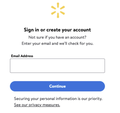Walmart website
After updating FF to 115.1.0esr (MAC) I cannot get the Walmart website to work. The home page comes up but it immediately goes to the account log in page [ sign in or create your account ] ( https://www.walmart.com/account/login?vid=oaoh&tid=0&returnUrl=%2F ). I have deleted all FF cookies etc.
It has been doing this for several days, since the update.
NOTE: Walmart website works normally on Safari and Chrome. Thank you, Mike
Összes válasz (4)
I see this with Global Privacy Control (GPC) enabled. You can disable it by going to about:config in the address bar and changing privacy.globalprivacycontrol.enabled to false.
It was already - false. [ see SS - attached ]
You can remove all data stored in Firefox for a specific domain via "Forget About This Site" in the right-click context menu of an history entry ("History -> Show All History" or "View -> Sidebar -> History").
Using "Forget About This Site" will remove all data stored in Firefox for this domain like history and cookies and passwords and exceptions and cache, so be cautious. If you have a password or other data for that domain that you do not want to lose, make sure to backup this data or make a note.
You can't recover from this 'forget' unless you have a backup of involved files.
If you revisit a 'forgotten' website, data for that website will be saved once again.
Does it still happen in Troubleshoot Mode?