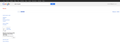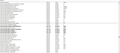Google Books not working with latest 15 update?
I'm unable to view pages on Google books, unless I use the plain text. The toolbar for the book viewing also is not appearing, although everything around it does. It is working fine with Google Chrome BTW.
Kiválasztott megoldás
You can check for problems with preferences and try to delete the prefs.js file and a possible user.js file to reset all prefs.
Create a new profile as a test to check if your current profile is causing the problems.
See "Basic Troubleshooting: Make a new profile":
There may be extensions and plugins installed by default in a new profile, so check that in "Tools > Add-ons > Extensions & Plugins" in case there are still problems.
If the new profile works then you can transfer some files from the old profile to that new profile, but be careful not to copy corrupted files.
See:
Válasz olvasása eredeti szövegkörnyezetben 👍 1Összes válasz (10)
It looks okay signed out; I didn't sign in to see whether that made a difference.
When you have a problem with one particular site, a good "first thing to try" is clearing your Firefox cache and deleting your saved cookies for the site.
1. Bypass Firefox's Cache
Use Ctrl+Shift+r to reload the page fresh from the server. Any difference? If not...
2. Clear Firefox's Cache Completely
orange Firefox button or Tools menu > Options > Advanced
On the Network mini-tab > Cached Web Content : "Clear Now"
3. If needed, remove the site's cookies in this dialog
While viewing a page on the site, right-click and choose View Page Info > Security > "View Cookies"
Then try reloading the page. Does that help?
Tried all of those, still doesn't load. Odd that this seems to be the only site I'm having this issue with. Thanks for the help so far.
Can you associate Google Books breaking with any changes, e.g., Firefox 15, new or updated add-on, other software installs on the system?
A standard diagnostic for interference by extensions or some custom settings is to try Firefox's Safe Mode.
First, I recommend backing up your Firefox settings in case something goes wrong. See Back up and restore information in Firefox profiles. (You can copy your entire Firefox profile folder somewhere outside of the Mozilla folder.)
Next, restart Firefox in Firefox's Safe Mode (Diagnose Firefox issues using Troubleshoot Mode) using
Help > Restart with Add-ons Disabled
In the Safe Mode dialog, click "Start in Safe Mode."
If the site now works correctly, this points to one of your add-ons or custom settings as the problem.
Any change?
That didn't work either, very strange safe mode didn't help.
Can you attach a screenshot?
- http://en.wikipedia.org/wiki/Screenshot
- https://support.mozilla.org/kb/how-do-i-create-screenshot-my-problem
Use a compressed image type like PNG or JPG to save the screenshot.
Here's a screenshot,
We've seen problems reported on other Google pages related to SPDY, so you can try to disable SPDY to see if that helps.
You can check the network.http.* prefs on the about:config page and reset all bold user set network.http prefs to the default value via the right-click context menu -> Reset.
Try to set the Boolean pref network.http.spdy.enabled to false on the about:config page.
See also:
Tried that and no luck, I've added a screenshot if it helps.
Kiválasztott megoldás
You can check for problems with preferences and try to delete the prefs.js file and a possible user.js file to reset all prefs.
Create a new profile as a test to check if your current profile is causing the problems.
See "Basic Troubleshooting: Make a new profile":
There may be extensions and plugins installed by default in a new profile, so check that in "Tools > Add-ons > Extensions & Plugins" in case there are still problems.
If the new profile works then you can transfer some files from the old profile to that new profile, but be careful not to copy corrupted files.
See:
Thanks for sticking with me on this one! Restarting to a new profile fixed the problem and Firefox is actually somewhat faster now.