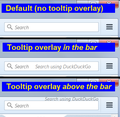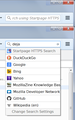FFox Dev Edition 43: No longer permits user to revert to old-style search bar?
For Firefox 64-bit Developer Edition 43.0a2 (2015-09-29) for Windows 7, 64-bit.
I just "upgraded" from Dev Edition 42 to 43 and now I can't get back the old-style search bar that I had in version 42.
■ I've read the existing articles about this and verified that about:config, browser.search.showOneOffButtons = false. I verified the setting and restarted, yet the "new style" search panel remains.
■ I tried changing the search bar's appearance via the Classic Theme Restorer addon. Interestingly, in that addon the Advanced --> Search Appearance option ("Unchecking this option removes the new search appearance...") does NOT appear in the list of choices in Dev Edition 43 but DOES appear in my non-Dev instance of Firefox 40. So obviously Dev Edition 43 has been modified (I won't say "updated") in some way that prevents the user from getting the Search bar they want.
Obviously Mozilla seems to have yet again unilaterally "improved" things by yet again denying the user control over yet another aspect of the browser that didn't need changing. Sigh...
Solusi terpilih
hi, that preference was only there for a transitional phase and never intended to be maintained for longer unfortunately (originally it was even planned to drop it in version 38).
Baca jawaban ini dalam konteks 👍 0Semua Balasan (13)
PeaCats said
- is it possible to replace the magnifying glass icon on the left side of the search bar with the icon of the current search engine?
- Can the default engine be automatically set to the last one you used? (I don't know if this is possible with just CSS though)
I don't think either of those can be done with style rules. You would need script code, which means you would need an extension. In that case, CTR is the logical tool at the moment.
I did have code to display the tooltip in the box (for example, "Search using Google" which appears when you hover over the text entry area) but it got in the way of reading longer queries so I didn't include it in the style I posted. I'll probably look at that again at some point.
Hi PeaCats, I added an option to the user style to show the tooltip of the current default search engine. (screen shot example attached) This is the only thing I could extract; the icon is in the panel so it's beyond the reach of my knowledge of style rules.
https://userstyles.org/styles/122214/firefox-search-bar-show-engine-names-firefox-43 -- last option above the green button to install/update the style
jscher2000: I tested your style, but it looks incorrect in my Firefox: http://i.imgur.com/M81mxm8.png. 1. All names moved down too much. And I think names at bottom of list moved more than at top. 2. Width of list too small - not enough space for long names.
jscher2000: This is with tooltip: http://i.imgur.com/gR3Xqu3.png Is it possible to remove "Search" word from tooltip? Too long text with it.
Hi AlexeyS, are you using any add-ons to modify the font sizes in the toolbar area? Let me know the settings so I can test with a similar setup.
Is it possible to remove "Search" word from tooltip?
I wish! Unfortunately, "Search using" (or your language equivalent) is hard-coded into the tooltip, and I can't find any style techniques to remove it.
I did tweak the rules so that if "Search using" won't fit, it is truncated from the left so the tooltip does not wrap to another line.
jscher2000 said
Hi AlexeyS, are you using any add-ons to modify the font sizes in the toolbar area? Let me know the settings so I can test with a similar setup.
No, I have not addons which can modify fonts. I just check in settings and my font size is 16.
I can make search bar longer, but i don't want to make it too long. Address bar shorter if search longer.
Strange but I see different tooltips in different places. In list it like "Wikipedia (en)" (short), in bar "Search using Wikipedia (en)", but in line with name of default engine at top of list like "Search in Wikipedia (en)" (a bit shorter than tooltip). Maybe because of different translations.
Hi AlexeyS, what is the default system font on your computer? On Windows 7 (U.S.) it's Segoe UI; I think you might have something different.
jscher2000 said
Hi AlexeyS, what is the default system font on your computer? On Windows 7 (U.S.) it's Segoe UI; I think you might have something different.
Hi. I'm using Linux and my default fonts from DejaVu family. "DejaVu Sans" for sans serif font.
Hi AlexeyS, when I install that font on Windows and switch it in as the default font, it definitely is much wider than I tested with, but the vertical spacing still looks okay (screen shot attached). There may be theming differences between Firefox for Linux and Firefox for Windows that I'm not taking into account.
As a temporary workaround, could you manually edit the style as follows:
Open the Add-ons page to the User Styles section. Either:
- Ctrl+Shift+a
- "3-bar" menu button (or Tools menu) > Add-ons
In the left column, click User Styles. Then on the right side, click the Edit button for "Firefox Search Bar Show Engine Names (Firefox 43)".
Scroll down to line 31, which should be:
margin: 12px 6px 0px !important;
Change the top value from 12px to 8px and click the Preview button. Then check the menu to see whether that is a good value for your Firefox. You can experiment as needed.
Note: if you find margin rule on line 30, you might not have the latest version. I added this new line 11:
box-sizing: content-box !important;
(This helps ensure that all the rows are the same height, whereas previously the ones that would have been on the last row of the icon-only display tended to be a bit shorter.)
Diperbarui oleh jscher2000 - Support Volunteer pada
You can consider to move the search bar to the "3-bar" menu button drop-down list via Customization mode or via the right-click context menu of the magnifier icon (Move to Menu) to have more space for the location/address bar.
What perplexes me - these blogs are "FILLED" with posts of users who want the old style of tool-menu bar (forward, back, bookmarks, home, etc) and the old style search bar back.
Why? They work. It's that simple, and most of us have been using them for 20 years. Sorry, but trying to hide everything in little tiny buttons and buried in the 3 layers of folders is not helpful. Second, as people age their eyesight starts to degrade. Again, a easily readable button is a plus. If its not broken - DON'T FIX IT!!!
Mozilla seems to be going the route Microsoft, Like it or Else. My old boss used to tell me if one person says you screwed up, take it with a grain of salt; if 50 people said it, you should be looking in the mirror. From these blogs, it looks like about 10,000 plus are telling you made an error. I also rolled back because the new search bar sucks.
Hi PKGoin, you are fortunate to have some choices for customizing the Firefox 34+ search bar or rolling the bar back without using an insecure version of Firefox. I will come back to those.
This support site is not the best place to give feedback on the changes you like and dislike in Firefox. For that, you can try the following:
Or if you want to get more involved:
And just for the sake of completeness, here are some of your options:
Reverting to the Old Bar
The code for the Firefox 33 search bar is no longer present in Firefox, but can be found among the many time traveling options in the Classic Theme Restorer extension:
https://addons.mozilla.org/firefox/addon/classicthemerestorer/
Please have a little patience with the settings for CTR because various interface elements may default to the Firefox 4-28 appearance and it takes some time to tweak everything just the way you want.
Making the new bar more usable
It is possible to restyle the Firefox 34+ search bar into a vertical list using a custom style rule. I suggest installing the Stylish extension to make it easier to preview/test/edit custom style rules:
My user style is posted here at the following URL:
Example screenshot:

If you try it, let me know if you think it could use any changes. (Except: It isn't possible to put the current default search engine icon at the left end of the bar with a simple style rule.)
Note: if you do not want to install Stylish, you can select the options you want on the above page, then click Show CSS and the code there is ready to paste into a userChrome.css file.
we're done here