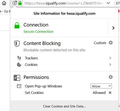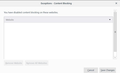I can't turn off content blocking for a specific site. I don't have the "turn off content" button shown in the instruction, and I cannot edit exceptions window.
I am using my education provider's secure website that delivers educational content, including embedded games. I am suddenly unable to play some of those and i get the error message: "Blocked by Content Security Policy
An error occurred during a connection to quizlet.com.
Firefox prevented this page from loading in this way because the page has a content security policy that disallows it."
I have read all the instructions on how to unblock content, but I do not have the button to unblock content that is shown in the screenshots. I have tried to add the website to exceptions, but I cannot edit the window for exceptions. It only allows me to remove pages, but I cannot add them back. Can anyone help, please?
Semua Balasan (6)
Hi,
I share with you the link that explains how to unlock the content of a website https://support.mozilla.org/en-US/kb/content-blocking
Hi tschwalm1, your first screenshot shows that there is "blockable" content but it isn't currently being blocked.
"Content Security Policy" (CSP) is a set of instructions websites can send to a browser indicating what can and cannot be injected into page (or where their pages/files can be embedded). Firefox doesn't have an exceptions dialog for CSP.
Some embedded content that is blocked from embedding can be run as follows: right-click the "frame" (rectangular area) where the content is supposed to appear, then expand "This Frame" and then click Open Frame in New Tab.
Does that work on the site where you have this problem?
Also, if this is content posted by your school, please let them know about this problem, I'm sure it doesn't only affect you.
Thank you, this is helpful. I appreciate you taking the time to respond! It still doesn't solve the problem, unfortunately. Opening the frame takes me to the page where the content comes from, but it does not open the particular activity. Basically it's a learning game, and you can choose which game mode you would like. The default mode opens fine, but the others don't work anymore. They used to work perfectly until I got a Firefox update.
hellosct1 said
Hi, I share with you the link that explains how to unlock the content of a website https://support.mozilla.org/en-US/kb/content-blocking
Hi there, Thank you for taking the time to post a response. I have read these instructions, but this does not work for me. At first, I did not have the button they mention, and now that I have the button with the latest update, it does diddly squat when I click it. It says content blocking is disabled, but it's not. I am now thinking the problem does not lie with Firefox. I have just tried the page in Google Chrome, and it is also not loading. I will contact the education provider and report back.
tschwalm1 said
Basically it's a learning game, and you can choose which game mode you would like. The default mode opens fine, but the others don't work anymore. They used to work perfectly until I got a Firefox update.
Hmm, maybe the site has some information on what is going on.
If you want to rule out a potential setting or add-on issue, you could try this:
New Profile Test
This takes about 3 minutes, plus the time to test your problem site(s).
Inside Firefox, type or paste about:profiles in the address bar and press Enter/Return to load it.
Click the "Create a New Profile" button, then click Next. Assign a name like July2019, ignore the option to relocate the profile folder, and click the Finish button.
After creating the profile, scroll down to it and click the Launch profile in new browser button.
Firefox should open a new window that looks like a brand new, uncustomized installation. (Your existing Firefox window(s) should not be affected.) Please ignore any tabs enticing you to connect to a Sync account or to activate extensions found on your system so we can get a clean test.
Does the activity work any better in the new profile?
When you are done with the experiment, you can close the extra window without affecting your regular Firefox profile. (July2019 will remain available for future testing.)
Some websites automatically open its main page if they detect that you want to open page that is supposed to run in an iframe. In that case you are out of luck with using open frame in new tab.
See also: