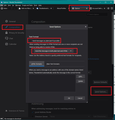How to make HTML the only/default delivery format?
This has been a pet peeve of mine for as long as Thunderbird exists. Every time I add a new user, I make sure to click on "Prefers to receive messages formatted as: HTML".
Alas, Thunderbird cannot take a hint and messages keep on going out in ugly, fixed width font.
I have tried all kinds of tricks: I underscore a period, I increase the font size a little, use bold (see below).
Frankly, in 2020 it is safe to assume that everybody is capable to receive mail in the HTML format.
Of course, it should be possible to use old fashioned format: when I specifically click on "Plain Text" (which I will never do for as long as I live).
TIA,
-Ramon F. Herrera JFK Numbers
Solusi terpilih
Obviously you are writing in HTML, but are you sending only in Plain Text?
It is a good idea to send using both HTML and Plain text, then the recipient can use what ever they like. But as most people are set up to view Original HTML, then that is how it would appear.
Check settings: in version 68*
- Menu app icon > Options > Options > Composition > 'General' tab
- Click on 'Send options'
- uncheck 'Send messages as plain text if possible'
- Select ' Send the message in both Plain Text and HTML'
- click on OK
in versions 78* image below as guide
- Menu app icon > Options > Composition
Under 'Composition' sub section 'HTML Style'
- Click on 'Send options'
- uncheck 'Send messages as plain text if possible'
- Select ' Send the message in both Plain Text and HTML'
- click on OK
Semua Balasan (1)
Solusi Terpilih
Obviously you are writing in HTML, but are you sending only in Plain Text?
It is a good idea to send using both HTML and Plain text, then the recipient can use what ever they like. But as most people are set up to view Original HTML, then that is how it would appear.
Check settings: in version 68*
- Menu app icon > Options > Options > Composition > 'General' tab
- Click on 'Send options'
- uncheck 'Send messages as plain text if possible'
- Select ' Send the message in both Plain Text and HTML'
- click on OK
in versions 78* image below as guide
- Menu app icon > Options > Composition
Under 'Composition' sub section 'HTML Style'
- Click on 'Send options'
- uncheck 'Send messages as plain text if possible'
- Select ' Send the message in both Plain Text and HTML'
- click on OK