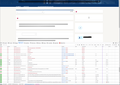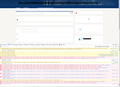Issue login-in at chase.com
Since the latest update v82.0.2 i can not login into chase.com. At first i thought something happened with firefox. Use Edge to log in an no problems at all. Coming back to FF at chase.com loads fine. As soon as i log in im presented with missing layouts buttons and no text. Under the Network monitor i see that a lot of scripts and json files are blocked or empty(0 bytes).
Is anyone else experiencing this issue ? Prior version of FF worked just fine. What happened ?
Semua Balasan (4)
this are the errors under Network and Debugger monitor
Hi danibaies, some users with Kaspersky software have reported problems with the Chase login form being incomplete or dysfunctional. It is related to how Chase has a lot of different variations of its website address. If you use Kaspersky, please check for updates.
Otherwise, if a site is generally known to work in Firefox, these are standard suggestions to try when it stops working normally:
Double-check content blockers: Firefox's Tracking Protection feature, and extensions that counter ads and tracking, may break websites that embed third party content (meaning, from a secondary server).
(A) The shield icon toward the left end of the address bar usually turns a bit purplish when content is blocked. Click the icon to learn more or make an exception. See: Enhanced Tracking Protection in Firefox for desktop.
(B) Extensions such as Adblock Plus, Blur, Disconnect, DuckDuckGo Privacy Essentials, Ghostery, NoScript, Privacy Badger, uBlock Origin or uMatrix usually provide a toolbar button to manage blocked content in a page. There may or may not be a number on the icon indicating the number of blocked items; you sometimes need to click the button to see what's going on and test whether you need to make an exception for this site.
Cache and Cookies: When you have a problem with one particular site, a good "first thing to try" is clearing your Firefox cache and deleting your saved cookies for the site.
(1) Clear Firefox's Cache
See: How to clear the Firefox cache -- you only need to clear Web Cache, not Cookies and Site Data
If you have a large hard drive, this might take a few minutes.
(2) Remove the site's cookies (save any pending work first). While viewing a page on the site, click the lock icon at the left end of the address bar. After a moment, a "Clear Cookies and Site Data" button should appear at the bottom. Go ahead and click that.
In the dialog that opens, you will see one or more matches to the current address so you can remove the site's cookies individually without affecting other sites.
Then try reloading the page. Does that help?
Testing in Firefox's Safe Mode: In its Safe Mode, Firefox temporarily deactivates extensions, hardware acceleration, and some other advanced features to help you assess whether these are causing the problem.
If Firefox is running: You can restart Firefox in Safe Mode using either:
- "3-bar" menu button > "?" Help > Restart with Add-ons Disabled
- (menu bar) Help menu > Restart with Add-ons Disabled
and OK the restart. A small dialog should appear. Click "Start in Safe Mode" (not Refresh).
If Firefox is not running: Hold down the Shift key when starting Firefox. (On Mac, hold down the option/alt key instead of the Shift key.) A small dialog should appear. Click "Start in Safe Mode" (not Refresh).
If Firefox is not running: Hold down the option/alt key when starting Firefox. (On Windows, hold down the Shift key instead of the option/alt key.) A small dialog should appear. Click "Start in Safe Mode" (not Refresh).
Any improvement?
Did a lot of testing with FF even prior to post here. In safe mode or not, addons disabled, etc... it wont load chase.com login. The issue i see is a correlation between kaspersky and FF. On another laptop i have with FF 78.4.0 ESR and kaspersky and no issue login in to chase.com. This issue was not present in the previous version of FF with kaspersky. This version has this problem and only if kaspesky is running. If i disable kaspersky it will load fine. MS Edge has no problem loading chase.com with kaspersky on. So the only workaround is to create exclusions in kaspersky to chase.com to have FF load it.
I did a lot of testing prior to posting here. In safe mode, add-ons disabled etc. issues still stands. After some time discovered that this issues is a correlation between Kaspersky and FF 82.0.2. I have another laptop with Kaspersky and FF 78.4.0esr and this issue is not present. If Kaspersky is disabled. FF 82.0.2 has no problem loading chase.com log-in. Bu with kaspersky enabled logging-in to chase.com is a mess. MS edge has not problem logging-in to chase.com with kaspersky enabled. So the only workaround for now is to create an exclusion to case.com in kaspersky so FF c an load it properly.