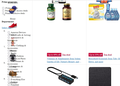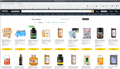Amazon Not Displaying Properly
For a few days, Amazon has not displayed properly, with black screens and other problems, see sttached. Works fine in Edge.
Solusi terpilih
The problem has resolved on its own...I didn't do anything. Thanks for helping.
Baca jawaban ini dalam konteks 👍 2Semua Balasan (4)
Links to the issue you're seeing would be helpful. I just ordered something today had no issues.
Did you clear your cache? https://support.mozilla.org/en-US/kb/how-clear-firefox-cache
Remove websites from the address bar suggestions. Make sure you know the login info because this will remove it. https://support.mozilla.org/en-US/kb/remove-websites-address-bar-suggestions
Did you try Firefox in Safe Mode? https://support.mozilla.org/en-US/kb/diagnose-firefox-issues-using-troubleshoot-mode
Diperbarui oleh jonzn4SUSE pada
Solusi Terpilih
The problem has resolved on its own...I didn't do anything. Thanks for helping.
For future troubleshooting:
You can try these steps in case of issues with webpages:
You can reload webpage(s) and bypass the cache to refresh possibly outdated or corrupted files.
- hold down the Shift key and left-click the Reload button
- press "Ctrl + F5" or press "Ctrl + Shift + R" (Windows,Linux)
- press "Command + Shift + R" (Mac)
Clear the Cache and remove the Cookies for websites that cause problems via the "3-bar" Firefox menu button (Settings).
"Remove the Cookies" for websites that cause problems:
- Settings -> Privacy & Security
Cookies and Site Data: "Manage Data"
"Clear the Cache":
- Settings -> Privacy & Security
Cookies and Site Data -> Clear Data -> [X] Cached Web Content -> Clear
- https://support.mozilla.org/en-US/kb/clear-cookies-and-site-data-firefox
- https://support.mozilla.org/en-US/kb/how-clear-firefox-cache
Start Firefox in Troubleshoot Mode to check if one of the extensions ("3-bar" menu button or Tools -> Add-ons -> Extensions) or if hardware acceleration or if userChrome.css/userContent.css is causing the problem.
- switch to the DEFAULT theme: "3-bar" menu button or Tools -> Add-ons -> Themes
- do NOT click the "Refresh Firefox" button on the Troubleshoot Mode start window
Glad to hear, now mark this as resolved and get back to shopping. Have a good day. ;-)