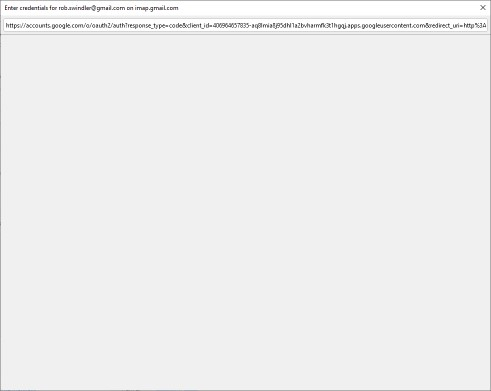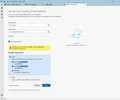Thunderbird oauth 2.0 page is blank
In trying to add my gmail account on a new computer, on the new account screen, after I enter my email information and clicking 'Done', the pop-up window where I'm supposed to log in to my google account is blank (image attached). When I fill in the gmail account info, the IMAP configuration pops up and looks correct (image attached).
In Privacy/Web Content settings, I've enabled 'Accept cookies from sites', to always accept 3rd party cookies (shouldn't affect this, but I'm trying what I can), to keep the cookies until they expire, 'do not track' is unchecked and 'remember sites and links' is checked. In the config editor java script is enabled. I cleared the cache as well.
I've done this successfully with this account on several other computers using Thunderbird, no problem. I tried two other gmail accounts with the same result. I left the pop-up window open for about 30 minutes in case there was some bizarre latency thing going on and no change there either. I've tried filling in the password field on the new account screen and leaving it blank. I've tried with 'remember password' checked and not.
Running Thunderbird 102.11.0 64-bit version on Windows 10 22H2 build 19045.2965.
Help?
Semua Balasan (8)
The page you refer to is actually a web page served by google, not a part of Thunderbird. But I have never heard of it not rendering correctly before. Is there something different about the graphics on this particular machine? Do you do any better if you restart Thunderbird in Troubleshooting mode from the help menu to do the account configuration?
Nothing particularly special about the graphics. Standard NVidia graphics card shipped by Dell connected to two Dell monitors. I tried to restart in troubleshooting mode, but Thunderbird crashed each time. I'm attempting an uninstall/reinstall to see if that helps.
No luck after unistall/reboot/reinstall. Still same symptoms. Still can't start in troubleshooting mode. Of course, all of the data and settings survived the uninstall, so in a couple of days I'll try again after deleting all of the user data/settings.
The only reason why that google window may not be able to connect is if something else is using the localhost. Maybe a product you use to update a website.
Is there anything on that computer which is using the localhost eg: Apache ? If yes, then switch it off.
Then try to install account. Once mail account is up and running in Thunderbird, you can switch the other program back on to use localhost.
I'm not running anything like Apache and don't use this machine for any web development. I'll see if I can figure out if something is using localhost.
I tried to start in safe mode (with networking) but Windows doesn't allow wifi in safe mode and I don't have a hard ethernet port anywhere close.
I'll keep plugging to see if I can figure it out.
Thanks for the suggestion.
re : I don't have a hard ethernet port anywhere close.
To get around that problem you would need a USB to Ethernet adapter, they cost about £15, so not too expensive.
re: I tried to restart in troubleshooting mode, but Thunderbird crashed each time.
Now that's a bit odd as well.
Are you allowing Thunderbird to install in to the default location? eg: C: //Program Files/Mozilla Thunderbird
Is this a install then using an older preinstalled Thunderbird profile or completely new setup? If preinstalled profile, is it in the default location ? eg: C://Users/username/Appdata/Roaming/Thunderbird
A thought....Maybe the computer AV and Firewall doesn't trust Thunderbird...... Check this after installing Thunderbird in default location.
- Exit Thunderbird if running.
- Access Firewall
- Set up the Thunderbird program as an allowed app.
eg: C: //Program Files/Mozilla Thunderbird/thunderbird.exe
Then start thunderbird and see if you can get gmail mail account set up.
Finally getting back to try to work this out...
This is a new install (and just updated again to latest version) over an old set of profiles. Everything is installed in the default locations.
Thunderbird was already allowed full permissions in my firewall. Good thought though.
I was finally able to get Thunderbird started in troubleshoot mode with all addons disabled. No change.
One thing I did try: I copied the URL from OAuth window and opened it in Chome. It worked just fine in that it let me log in and specify to allow Thunderbird to access mail and such. There was an error at the end of the process as I assume since I opened it in Chrome, it couldn't get the token (or whatever) back to Thunderbird.
I'm feeling like it's time to just completely wipe all of the Thunderbird directories and profiles and such and start over to see if that'll work.
Thanks for the help all. If you have other thoughts, I'm still open to suggestions.
Start Thunderbird using the run command (windows key +R) and type Thunderbird -p and click Ok to invoke the profile manager, create a new profile and see if things are still not visible when you go to add the oauth account to a new profile. (I think that is the easiest way to start over really)
Install Firefox and try your URL trick. It still will not work, but the browser (mozilla platform) Thunderbird is built on is Firefox the page is being loaded in what is essentially a Firefox window. It will indicate if is is a problem with the Firefox rendering component that displays the page.
A quick google of blank pages in Firefox showed one topic implicating webroot as a problem, https://support.mozilla.org/no/questions/1367726 I link this, in the knowledge it is probably not software you have, but all such "antivirus" products are implicated, they all turn turtle at times
What exactly were the issues you saw in the crashes? Where they crashes with a crash ID? or just hangs where the application just goes unresponsive?