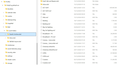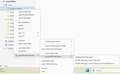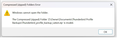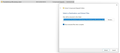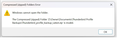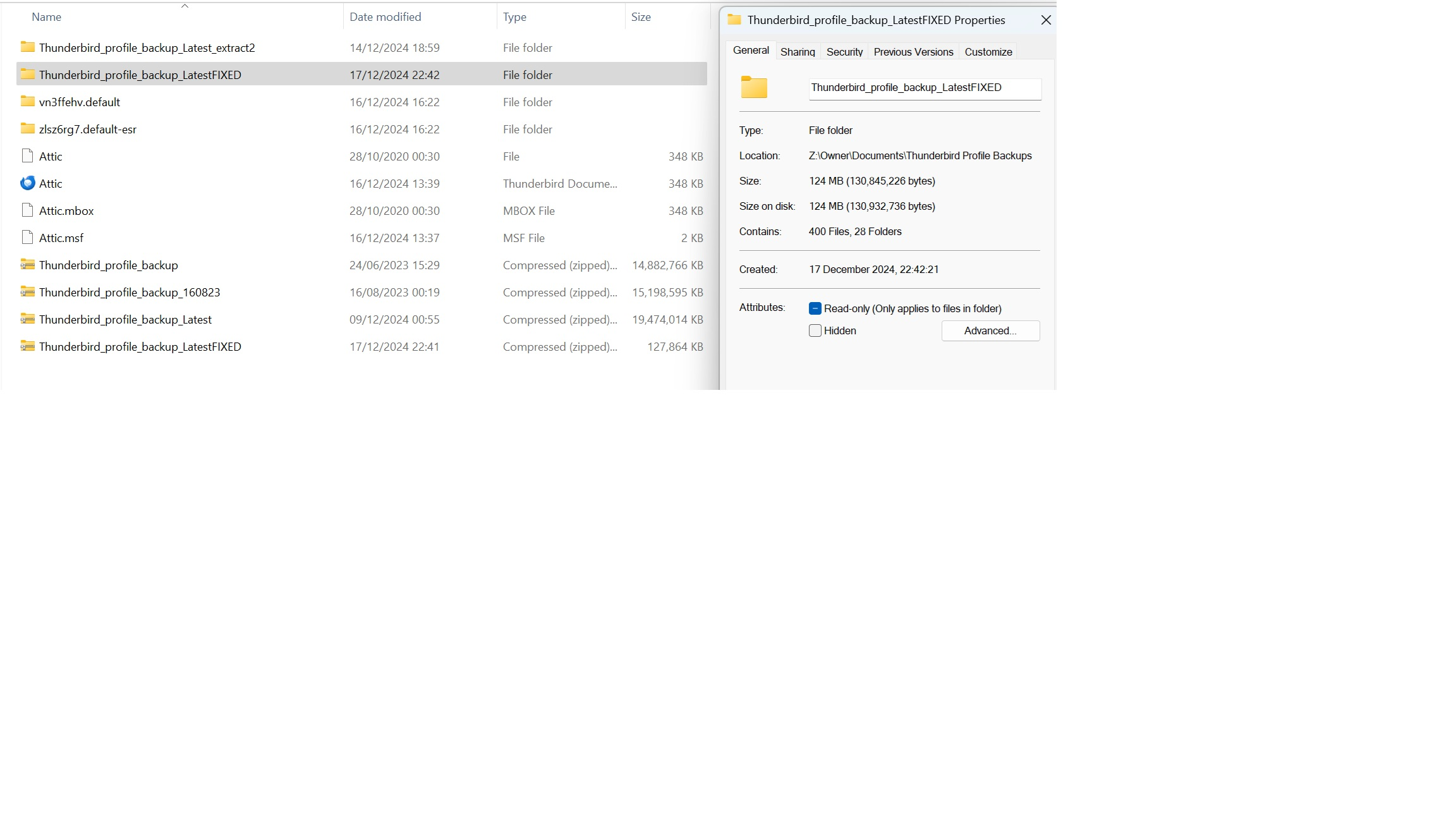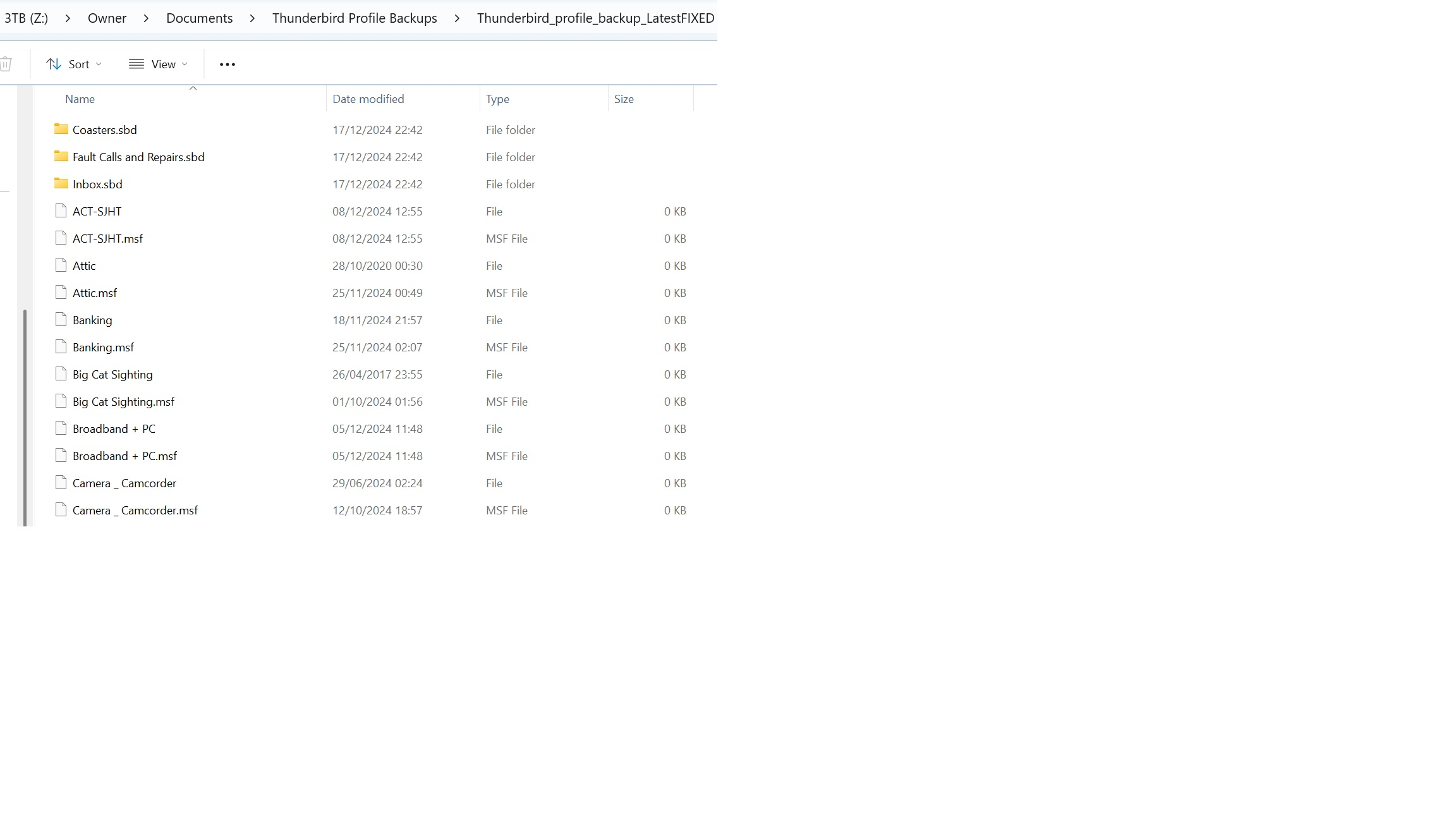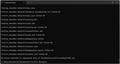Cannot import my exported 'Local Folder' filed emails via Tools Import function after Windows 11 upgrade
I just upgraded my desktop pc from Windows 10 to 11, and before the upgrade I used the Tools Export function to export my complete Thunderbird profile, so I could import it after the upgrade. Unfortunately the export file cannot be read on my upgraded pc using the Import function - Thunderbird gives me error messages every time, that suggest the exported folder might be corrupted or invalid.
My IMAP emails are fine, as I have set those accounts up from scratch and the folders have now populated with all the emails - the problem is all my filed emails, dating back many years, which were all stored manually in a filing system under Local Folders.
I tried manually copying across the individual files from the extracted back-up folder into my live Thunderbird profile and then reopened Thunderbird...which worked to some extent...as in, all the folders are there, but no emails are showing! It shows no messages under each folder, even though if you look under the Profile you can see that the email files exist.
I tried various ways to bring them in, including zipping one of the folders and trying to import from the zip file (which also brought in a folder but no emails) but even though the email files are clearly there under my profile, Thunderbird shows 0 messages in all my Local Folders. It's as though it is unaware the files exist, so I suspect it needs them to be formally imported somehow?
I would hate to lose the emails, as they document important information and purchases etc over many years, along with archived emails for my charity work, social events, etc. As I said, I can see the files are there but simply copying the files to my profile has only worked to the extent the filing 'structure' is visible, Thunderbird doesn't display any of the emails.
I have included two images...one of my Thunderbird Local Folders as they currently look, and the other showing the backed up files existing in my Profile, which I hope are helpful.
Can anyone help please? I am running a desktop PC on Windows 11. Thanks, David.
Semua Balasan (20)
Hi David,
There are people on the forum who can help more than I can with profile issues, but I feel for you and this kind of problem annoys me, so I'll share my ideas.
1. I don't know how Windows upgrades are done these days. Did the upgrade erase your old profile? Is there some way to access it as it was before the upgrade? Do you have a back-up? Copying mbox files from your old profile or from a back-up should be a reliable way of getting them into your new profile.
2. Your files look fine to me. You seem to have an mbox file and an index file for each local folder, as you should. I just did a little test to try to duplicate your situation. I was surprised that a test transfer of files into my profile showed only a few messages until I repaired the folder because I have moved many mbox files into my profiles in the past without any problems that I can recall. Have you tried repairing one of your local folders? Right click on the folder, select properties from the drop-down menu, then click on "Repair Folder". Results?
3. If that doesn't work, I would move one pair of mbox file and index file, e.g., "Attic" and "Attic.msf", outside your profile and import the mbox file, letting Thunderbird create a new index file. Steps: close Thunderbird, move those two files outside your profile to a convenient location, open Thunderbird, install the ImportExportTools NG add-on, right click on "Local Folders" in Thunderbird, select "ImportExportTools NG", then "Import mbox Files", then "Individual mbox Files", then "Attic". What happens?
Even if these steps are not successful, they may help someone diagnose the problem better and then solve it.
Rick
Many thanks Rick, and I appreciate you taking the time to share your suggestions.
My upgrade was done in a shop, as I had to have a new motherboard / CPU to upgrade (my pc was built in 2018 and sadly didn't meet the Windows 11 requirements) - and there was no extra back-up taken from Thunderbird apart from the 'export' profile I took last thing before the work was done. Sadly the export file appears to be corrupted.
I tried using the Repair Folder option but nothing happens at all.
I tried using the ImportExportTools NG add-on but had no joys there either...have tried pretty much all import options (see image) but it only seemed to recognise folder names (Inbox, David's Archive, etc) but imported no emails...it's as if the import doesn't recognise the file names...the export files which are copied to my profile don't have EML extensions they simply say File and MSF File, although that is true of all the email folders under my profile, but all I know is that the add-on tool doesn't seem to recognise there are emails there to import so just shows Import Done 0 messages found.
I am at a loss - and for now I can't think what else I can do...the files all seem to be there but the import tools don't recognise them for some reason.
Did you try "Import mbox Files"? Your files are mbox, not eml.
This idea is now heading toward wild guess territory ... I wonder what would happen if you added the "mbox" extension to one of those files without an extension. ImportExportTools NG should recognize it as an mbox file or folder then.
Had tried MBOX with no joy, but have done some more experimenting...
I tried renaming copies of the files as both .eml and .mbox (see image) but nothing is working...the add-on goes through the import process, noting that it is ignoring any files that are not MBOX or EML, but then completes with 0 messages found. It just doesn't recognise them (or at least cannot work out that they contain emails).
Thanks for the suggestion.
Shoot. I'm sorry that I cannot help more.
Thank you for trying to help though, not had any other suggestions. I tried importing the Local Folders into another email client (EM Client) but what came across made no sense, so I am still unsure if the files I am trying to get Thunderbird to recognise are actually okay or unusable.
My suggestion is to use the windows unzip facility to unzip the exported file. Then, you will have the complete profile. Next, try this: - with windows file explorer, copy the unzipped folder to c:\users\<yourid>\appdata\roaming\thunderbird\profiles - now, start thunderbird and click help>troubleshootinginormation - scroll down to 'profiles' in left side and click 'about:profiles' - click 'create profile' button - click next - enter shortcut name for profile, such as, MYPROFILE - then click the 'choose' button to locate and select the profile you copied in - then click finish and launch If the profile is not corrupt, it should start
Many thanks- the problem all along is that the original export file appears to be corrupted...I tried extracting the zipped file and it just gives me an error message. See image.
I managed to get some of the folders extracted using Winrar...but even that contained errors...so I am reluctant to replace my current profile with that from the exported file, as I now finally have my current live emails all working - the only part of the profile I now need is the Local Folders - which I copied from the export into the main Thunderbird profile...and Thunderbird shows the file structures but it just cannot find the emails.
Move the files out from under the SBD folder into Local Folders and restart thunderbird. That may do it. In future, if you need to transfer profile, the only safe way is this:
Here is the link for moving a profile in Windows when installed in default location:
https://support.mozilla.org/en-US/kb/moving-thunderbird-data-to-a-new-computer
Sadly moving the files directly into the Local Folders area made no difference...Thunderbird still doesn't show any emails in those folders, even though all the folders clearly have a file where the emails are contained from the original export. I just have no faith the export file is complete and error-free.
I also couldn't simply copy the profile from one computer to another, as it's only ever been one computer...originally with Windows 10, and now with Windows 11...sadly the upgrade of Windows required a new installation so basically I lost all the original programs, which had to be reinstalled from scratch...and the only thing I have from my old computer Thunderbird profile is the export file I took before the computer was dropped off.
It should have been so simple, export profile from the old set-up, and import the same file into the new one...but when I tried to do that it failed, with an error message, hence having to copy the folders across manually...I just can't understand why Thunderbird cannot see the files and display the messages.
David - regarding the troubleshooting solution you suggested earlier...can you clarify whether if it doesn't work, can I follow the same approach to reselect my existing default profile and return things to how they are now?
Just don't want to mess it up and have to redo all the work already spent on getting it set up (which works in all regards apart from accessing my local folders)?
I really want to avoid losing all my archived emails and prepared to do pretty much anything to get them back, but forewarned is forearmed...would feel better about giving that a go if there was an option to revert to my current set up if it doesn't work. Thanks.
The help>troubleshooting step and then to 'profile folder' and 'about:profile' just opens a window on the existing profiles. When there, you can change from one profile to another. So, if that profile is flawed, you can repeat the steps and select the other. The other way to do that is via Profile Manager. To do that: - click the windows key and the 'r' key from desktop when thunderbird is not running - in the window that opens enter thunderbird.exe -p and press enter - that launches profile manager where you can select the desired profile to use.
Another thought: mbox files are text files. Can you open one (not an msf file) in a text editor?
Well, I have never heard of a file this corrupt, but stuff happens. You might try this freeware at https://sourceforge.net/projects/mbox-viewer/ as it is a standalone program that can view mbox files. It doesn't fix them, but if it can view them, you will at minimum have the content.
david said
Well, I have never heard of a file this corrupt, but stuff happens. You might try this freeware at https://sourceforge.net/projects/mbox-viewer/ as it is a standalone program that can view mbox files. It doesn't fix them, but if it can view them, you will at minimum have the content.
Stuff indeed happens - well it has to me...and many thanks for the Mbox viewer (and to Rick for the suggestion) - sadly this has confirmed my worst fears...that the extract I obtained via WinRAR from my profile Export file is just rubbish.
To explain...looking at the Export file I tried to extract everything (using right click, Extract All) - however this led to an error message saying the file was 'invalid' (see two of the images attached). I then tried to extract the files using three external programs (7-zip, WinRAR and Winzip) but each time I got a load of errors...the best of the bunch was the extract from WinRAR...which looked as if all the Local Folders were all there!
However, from looking at the files using the MBOX file viewer, the emails in the folders are just a bunch of sequential emails from specific dates - they are NOT the emails I saved in those folders!
I have pasted an example that shows the emails in the 'pen' folder (which *should* contain emails related to the purchase of a special pen as a work leaving gift in 2012) but actually contain six emails from a date in 2021 that is nothing to do with the pen purchase.
The challenge now is - how to get an error-free extract from my export file - so can anyone suggest any reliable tools for extracting the files and folders from my zipped Export file?
PS - I have no idea why the export won't extract using conventional means...I just assumed that an export file from Thunderbird would be easy enough to import back again!
First, never use the thunderbird zip feature. It's been buggy (in my opinion) since release two years ago. Second, a web search for 'how to fix corrupt zip file' will bring up many sites with fix suggestions. Third, this one at https://www.howtogeek.com/repair-a-corrupted-zip-file-on-windows-11/ looks promising. It uses the free version of winzip with a special command line option for repair. Worth a shot. If it works, please let me know so I can advise others as needed.
Many thanks - I just tried the WINRAR (Tools Repair) option to see if that would do the trick first - it said it repaired the zipped file successfully however when I looked at the files all the Local Folder files were empty. The repaired zip file was 4Gb compared to the original file of 19Gb so I suspected it didn't go to plan.
I tried extracting the repaired file in WinRAR - it failed, saying the file was corrupt. See image file.
I will try the WinZip tool next...and will report back. Many thanks for the suggestions.
I just tried the WinZip solution...and the repair of the original zip file completed and reported no errors (sounded positive) - however the fixed zip file is now just 128Mb (compared to 19Gb) - see first image below.
When I explored the extracted files it appears that all the local folder files are zero in size.
I haven't tried to import the profile but would welcome any views before I do anything else. Thanks.
I am sorry to report that I am out of ideas, other than to suggest that from now on you do regular back-ups. :)
Rick
Thanks - I just did a winzip 'fix' on an earlier Profile Export File (from June last year) and it did the exact same thing - the original file (which also wouldn't extract) was 14.8Gb but the winzip fix (which completed just now with no errors - see image file) was only 127Mb and all the local folders were again zero in size.
It looks like ALL the various Profile Exports I have done with this computer over many years (which were effectively done as backups) all produced corrupted zip files...none of which are any good. I am lost for words.
If Exporting is not the way to back-up emails, can you advise how is it supposed to be done, as under Tools I cannot see any back-up command, only export?