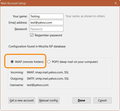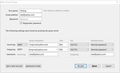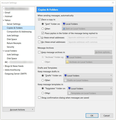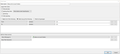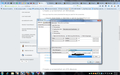How do I download yahoo webmail into Thunderbird, including folders?
I used to use Thunderbird exclusively. When I got a new computer, I was unable to get Thunderbird to work properly (don't remember why), so I started using Yahoo's webmail. Well, it appears to me that Yahoo is having problems on their end, and I want to retrieve and save my emails on their server and start using Thunderbird again. I need to know the precise steps that I must take in order to setup Thunderbird so that it can download my emails from Yahoo's webmail, INCLUDING the sub folders and the emails in them.
HELP!
Asịsa ahọpụtara
The Message Filter I got you to make will continue to move e-mail from the Yahoo Inbox to your Local Folders Inbox, as it is received.
When the move happens, the e-mail is deleted from the Yahoo Inbox. This deletion will be reflected in Yahoo webmail.
Gụọ azịza a na nghọta 👍 1All Replies (20)
Set up the Yahoo email account in Thunderbird, using IMAP.
File|New|Existing Mail Account
Click on "Continue", not "Get a new account".
You may have to set an "allow less secure applications" option on the Yahoo webmail site; this appears to be a scare tactic to discourage users from making use of email clients. Yahoo would much rather you used webmail and looked at the advertisements.
Not that Yahoo have a particularity good record with user security…
Anyhow, when you have the Yahoo account visible in Thunderbird, copy everything that you want to keep form it into Thunderbird's "Local Folders" account to make sure that you have a personal permanent copy on your computer; the messages in the Yahoo account folders in Thunderbird are still hosted by the server.
Edeziri
How do I know what settings to use to create an IMAP email account in Thunderbird?
How do I tell Thunderbird to set this up as an IMAP email account? When I tried what you recommended, it set it up as a POP3 account.
Please help.
NOTE: Given the "in process" migration of this forum, this response may disappear later.
Thunderbird knows what settings to use for Yahoo.
When you first add the account, you should see what is in my first screenshot below. Make sure that the you select IMAP, as I have outlined in orange.
If you click the "Manual config", you will see what I have in my second screenshot. You can also set there whether it is IMAP or POP.
Once the account is set up, right click it's name on the left side (folders area), and choose "Subscribe". Make sure that all folders are selected, the click the "Subscribe" button, then the "OK" button.
Quit Thunderbird then start it again.
Then do as Zenos said. Copy (not move), all the e-mails and folders from the e-mail account to under "Local Folders", to save them on your computer.
Thanks! I've now done all of that. Two questions -
1. I've never done the copying of emails to my computer. How do I do that correctly?
2. Is this copying something I should do regularly, or is it automatic from now on?
THANKS!
NOTE: Given the "in progress" migration of this forum, this response may disappear later.
The answers to your questions will depend on whether you want to keep copies of your e-mails on the Yahoo server as well as your computer. I will give you instructions depending on your answer to this.
Well, I really don't care to have them stay on Yahoo's Webmail servers. I want them on MY computer.
NOTE: Given the "in progress" migration of this forum, this response (and maybe your question), may disappear later.
Then drag and drop the folders under your Yahoo address in Thunderbird to "Local Folders". This will move them there.
Once that is done, then we will change some settings so then e-mails will always go into "Local Folders".
Traditionally a POP account would be used for this, but Yahoo is currently being a pain to people who are using POP with their service. So I will provide alternative instructions on how to set an IMAP account to work similar to a POP account.
1. Right-click your Yahoo account name on the left side and choose "Settings".
2. Select "Copies & Folders" under your Yahoo account.
3. On the right side, change all the settings to place copies in "Local Folders", like you see in my first screenshot below. Whether you want to use Message Archives is up to you. When finished, click the "OK" button.
This takes care of sent, drafts, and templates. Now to take care of new e-mail that comes in, so that it will also go to "Local Folders". We will accomplish this by using a Message Filter. For more information on Message Filters, read this article: Organize Your Messages by Using Filters.
4. Thunderbird menu: Tools: Message Filters (If you cannot see the Thunderbird menu, press the Alt key or F10 key on your keyboard to show the menu)
5. In the Message Filters window, change the "Filters for" so it says your Yahoo e-mail account.
6. Click the "New" button on the upper right of the window.
7. Make the settings for this filter the same as what you see in my second screenshot below, then click the "OK" button.
8. Delete all other filters in the list, then close the Message Filters window.
If I haven't explained things well enough, please let me know.
Thanks Bruce! I apologize for being dense, but I am having trouble finding the place to click on to get to the box like your image below. When I right click on my name in Yahoo Webmail, I do not get a pop up box that has a "settings" choice in it. Perhaps I am on the wrong page?
OOPS! I just realized you want this done in Thunderbird. DOH!
I will proceed to follow your instructions. Please forgive my dumbness...
One question, Bruce -
On your Step 7, it says to copy the terminology found in the image. I have added my Yahoo email address where the @ sign is on the first two lines in the filter, but the third line, right before it says, "stop filter execution", says, "move message to inbox on local folders", and your example shows that you want it to say, "inbox on local folders", but I have two options given me - 1 says "inbox on (then it shows my Yahoo email address", and the 2nd actually says "local folders", but that option only allows me to select "trash".
I haven't saved it yet. What should I do?
- Todd
NOTE: Given the "in progress" migration of this forum, this response (and maybe your question), may disappear later.
First, make your filter exactly like what I had in the screenshot. Don't put your Yahoo e-mail address where I put @. Just put @
See my screenshot below. Point at "Local Folders", and another menu will pop up. Follow it over, then click on "Inbox".
Got the @'s in place.
However, when I point to "Local Folders", it will not let me select just that. If I click on that, it doesn't select it. Also, when I point to it, another box opens up that says "Trash", which it will let me click on and it accepts. Not sure why this is. What do I do?
Thanks for your patient assistance...
NOTE: Given the "in progress" migration of this forum, this response (and maybe your question), may disappear later.
When you point or click there at the "Local Folders", you should get the pop-up menu showing the folders under "Local Folders", like I show in my last screenshot.
Please take a screenshot of what you see when you point at "Local Folders" there. How do I create a screenshot of my problem?
I'm quitting for the day now.
Bruce, why not just use "Match all messages"? You're recommending this detection of '@' so I presume you have made it work.
My experience is that the filters don't see certain characters, '@' being one of them. '+' is also problematic.
OK. Here's the screenshot (THANKS for the instructions on how to do that!). As you can see, the Local Folders option wants me to click on "Trash", and won't let me click on Local Folders only.
If this won't work, should I try what Zenos suggested?
Edeziri
Anyone there????
Zenos: You are correct. Somehow I've been stupid and have ignored that option of "Match all messages".
Todd_W_White: Using "Match all messages" is a good idea, but that will not affect your circumstance that you are unable to choose any folders under "Local Folders" other than "Trash".
That seems to indicate that you have no folders under "Local Folders" except for Trash. I presume that is not correct, since you have moved folders from your e-mail to "Local Folders".
What I would like you to do is delete a particular file from your Thunderbird Profile. It is a cache of the folder names. It will be rebuilt when Thunderbird is restarted.
Find & open your Thunderbird Profile folder: Thunderbird menu: Help: Troubleshooting Information (If you cannot see the Thunderbird menu, press the Alt key or F10 key on your keyboard to show the menu) Under "Application Basics", beside "Profile Folder", click the "Show Profile" button. This will open a Windows Explorer window showing the contents of your Thunderbird Profile folder.
Quit Thunderbird, but keep that Windows Explorer window open.
Find and delete the file "panacea.dat"
Then start Thunderbird, and see if the folder issue with Message Filters is resolved.
You said that you have not used Thunderbird for awhile, so it occurs to me that you should check to make sure that the program is up-to-date.
Go to: Thunderbird menu: Help: About Thunderbird.
The current version is 45.7.0, if it is not up-to-date, Thunderbird will be downloading an update now. If your version is much below 45, then instead, you should quit Thunderbird, and Download & install the latest version Thunderbird.
Well, I did all that, and the folder issue with Message Filters is still there.
I am using version 45.7.0
What now?
Thanks for your patience and help!
OK, then perhaps your Thunderbird Profile is wonky.
So Create a new profile in Thunderbird for testing and see if the same thing happens there or not.
If not, then import your stuff from the old profile to the new profile, and use the new profile from now on.