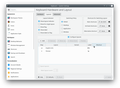Why my KDE keyboard layout switcher shortcut doesn't work when Firefox is focused?
I'm using KDE Plasma 5.14.5 in Debian 10. I've set "Alt + Shift" (also tested some other combinations) as keyboard layout switcher shortcut. It works everywhere except when I'm in Firefox or Tor Browser (which is Firefox-based). I looked up for Firefox keyboard shortcuts and didn't find any conflicting shortcut.
Notes: - I've tried "Restart with Add-ons Disabled..." - I've tried changing "dom.keyboardevent.keypress.hack.dispatch_non_printable_keys" and "dom.keyboardevent.keypress.hack.use_legacy_keycode_and_charcode"
All Replies (4)
set Alt + Shift combination as keyboard layout switcher shortcut:
try if it can configured for a default app and check , or else use an add on that ll fullfill your need via FF
It's not Firefox specific. I have the problem in LibreOffice, too! I'll follow that in KDE communities.
Linux: Add Keyboard Shortcut to Switch App
First, install wmctrl.
wmctrl is a command line util to {switch, close, move, resize, set title, list, …} windows.
- install wmctrl
sudo apt-get install wmctrl
Example use:
wmctrl -xa firefox → switch to the window class name that contains “firefox”. (use this to switch apps. wmctrl -a firefox → switch to the window whose name contains “firefox” wmctrl -c firefox → Close a window whose name contains “firefox” wmctrl -l → list all windows
Type xprop in terminal to find the name of a app's window class name. [see Linux: Commands Related to GUI Apps])
here's some popular app's window class name:
Firefox google-chrome-stable → Google Chrome browser gnome-terminal emacs
Now, create a keyboard shortcut to the command.
In your Linux desktop {Gnome, KDE, Ubuntu, Xfce, …}, there's usually a keyboard setting tool in the control panel to set a key to execute command. Use that.
Edeziri