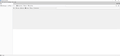No account folder, no support info
I have a user that has been using Thunderbird for quite a while. Today she reported that it wasn't working. It was blank. I logged into her account and when I start up Thunderbird I see the file pane is empty. The user's account is IMAP (Gsuite) and she has local folders (don't show either) I can see all appropriate files in the profile's ImapMail and Mail folders. Tools -> Address book is empty. File -> Get New Messages For -> shows the email account. Clicking on it does nothing. View -> Folders is set to All. Message -> New Message opens a new message window. From is blank. To allows the selection of contacts. Subject can be entered but the body cannot. Selecting Address book shows no addresses (not even the ones I can see when I try to add a message). Events and Tasks -> Calendar does nothing If I start Activity Manager in the list I can see arriving messages were moved as filters were applied. Tools -> Message Filters is greyed out. Toots -> Account Settings is not greyed out but selecting it does nothing. Tools -> Options does nothing Help -> Troubleshooting Info does nothing. Help - About Thunderbird shows v68.11.0 w/Restart to update Thunderbird. Restarting does not change anything, including the Restart to update Thunderbird. Message -> Move To -> shows the user's account and the folder within.
This is a roaming profile account (Win 10 Pro 1903). I have tried logging out/in. Tried Thunderbird in safe mode. Rebooted PC. Uninstalled Thunderbird and reinstalled it. This made a difference. It now shows v78.1.0 (still has the stuck restart to update thunderbird). Nothing else changed. Restored the Thunderbird folder including the profile folder from backup (profile + profile.ini + install.ini) Removed the user's roaming profile from the PC completely. Restored the profile from backup to the user's server profile copy, and logged back onto the PC as the user (recreates the local profile copy).
Other than having her just use Gmail, what can I do to fix this?
Asịsa ahọpụtara
Clean re-install Thunderbird by uninstalling the current version via Control Panel, delete the installation folder (from the Program Files directories) and the %AppData%\Thunderbird folder, then get v68 from here https://archive.mozilla.org/pub/thunderbird/releases/68.11.0/ and install it.
Next, restore the profile from a backup. Restore the actual profile folder only, NOT the whole %AppData%\Thunderbird folder. See how it goes. I prefer replacing the default profile folder's contents with those of the backed up profile folder, so that I don't mess around with ini files.
Gụọ azịza a na nghọta 👍 0All Replies (2)
Asịsa Ahọpụtara
Clean re-install Thunderbird by uninstalling the current version via Control Panel, delete the installation folder (from the Program Files directories) and the %AppData%\Thunderbird folder, then get v68 from here https://archive.mozilla.org/pub/thunderbird/releases/68.11.0/ and install it.
Next, restore the profile from a backup. Restore the actual profile folder only, NOT the whole %AppData%\Thunderbird folder. See how it goes. I prefer replacing the default profile folder's contents with those of the backed up profile folder, so that I don't mess around with ini files.
Thx Stans! The Program Files folders were removed by the uninstall, but rolling back to 68.11.0 did fix the problem.