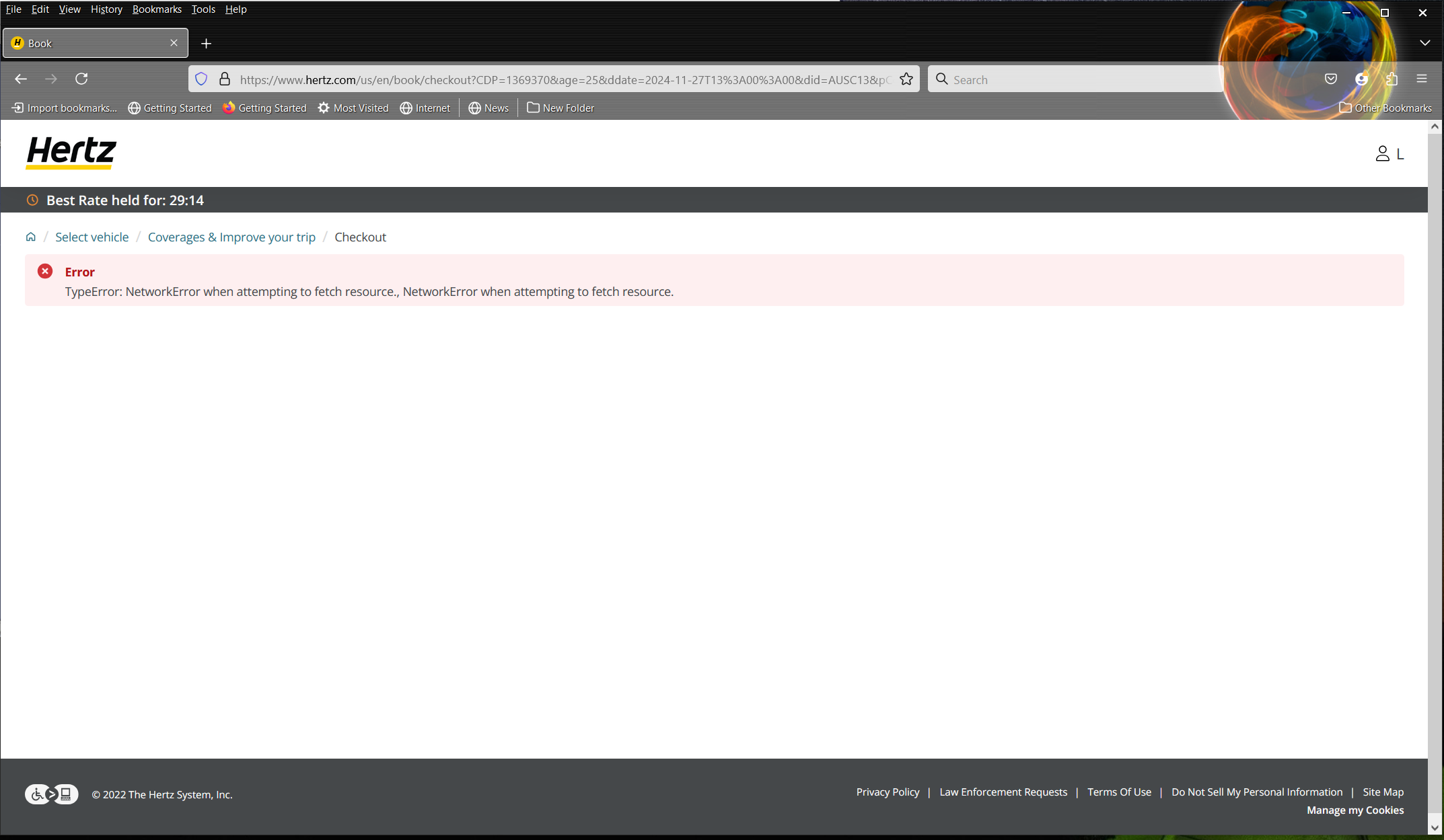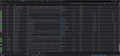NetworkError when attempting to fetch resource.
Receiving this error from www.hertz.com (only) when using Firefox 132.0.2 on Win10. Other browsers (Chrome, Edge) do not exhibit this problem. I have tried both "Private" and non Private modes in Firefox with no difference. Any thoughts or suggestions are greatly appreciated.
All Replies (6)
Screenshot of the error? I click the link in new tab and it opened just fine.
You can check the connection settings and check for possible issues with a Proxy or VPN service.
- Settings -> General -> Network: Connection -> Settings
If you do not need to use a Proxy to connect to internet, select "No Proxy" if "Use the system proxy settings" or one of the others do not work properly.
See also:
- https://support.mozilla.org/en-US/kb/connection-settings-firefox
- https://support.mozilla.org/en-US/kb/websites-dont-load-troubleshoot-and-fix-errors
Start Firefox in Troubleshoot Mode to check if one of the extensions ("3-bar" menu button or Tools -> Add-ons -> Extensions) or if hardware acceleration or if userChrome.css/userContent.css is causing the problem.
- switch to the Default System theme: "3-bar" menu button or Tools -> Add-ons -> Themes
- do NOT click "Refresh Firefox" in the Troubleshoot Mode start window
- https://support.mozilla.org/en-US/kb/diagnose-firefox-issues-using-troubleshoot-mode
- https://support.mozilla.org/en-US/kb/troubleshoot-extensions-themes-to-fix-problems
Reboot the computer into Windows Safe Mode with network support to see if that has effect.
Have tried all of the above. Have tried this from a different machine on the same network. Sorry to have mislead Mark, it is not the Hertz homepage but one page before the reservation is completed. Screenshot attached. Thank you in advance for any/all thoughts and suggestions.
Does the Web Console or Network Monitor show more detail?
You can check the Web Console (Tools -> Web Developer) for error messages.
You can check the Network Monitor to see if content is blocked or otherwise fails to load.
If necessary use "Ctrl+F5" or "Ctrl+Shift+R" (Mac: Command+Shift+R) to reload the page and bypass the cache to generate a fresh log.
Here is the Web Console. I will let you decipher as I really do not know what I should/should not be looking for. I will also try to get the output from the Network Monitor. The attached is starting from scratch...no other activity with Firefox prior to this test...the Web Console was blank. Thank you.
Here is the Network Monitor details.