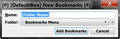BOOKMARK ALL TABS FUNCTION STOPPED WORKING IN FIREFOX 21
After installing FF21 (win7 pro) when I tried to "bookmark all tabs" from an open tab context menu, instead of the place for the name of the save being blank, it had the name of an old bookmark that seemed to be random. I restarted FF and restarted in Safe Mode, but that did not fix anything. Then I reset FF and that did not fix anything. In fact now when I click Ctrl+Shift+D or use the tab context menu I get a dialog like I am saving a new bookmark, not bookmarking all tabs. There is a place for the Name Location Folder Tags Keyword The only add-ons I activated after doing the reset are Numext 0.7.3, Theme and Font Changer 7.1, and Roboform 7.8.9.5, all of which I have been using for years with no prior problems. Note: After doing the reset, I tried Bookmark all tabs before I enabled any add-ons, and experienced the same problem. I have a screenshot of what I get when I try to use bookmark all tabs.
All Replies (6)
Ctrl+Shift+D will always bookmark the current page and not all tabs.
You can only bookmark all tabs via the right-click context menu on the tab bar or if you open the Bookmarks menu via the keyboard (Alt+B or F10) via the "Bookmark All Tabs" menu entry that then appears.
You can check for problems with the places.sqlite database file in the Firefox profile folder.
- http://kb.mozillazine.org/Bookmarks_history_and_toolbar_buttons_not_working_-_Firefox
- https://support.mozilla.org/kb/Bookmarks+not+saved#w_fix-the-bookmarks-file
You can't attach a screenshot to the first post that starts a thread, but you can do that in subsequent replies.
When I tried Ctrl+Shift+D, I was getting the Bookmark all tabs dialog box - the same one I have always gotten when I used the context menu, and the same one I have been getting for ages to bookmark all tabs. . See the screenshot
I tried deleting the places.sqlite files in both profiles, and that did not solve the problem, so I just completely uninstalled FF and reinstalled it. If I had the time I might have tried a bunch of other solutions, but reinstalling was much faster, as my bookmarks were recently backed up.
Not to disagree with you, cor-el, but Mozilla's own support page lists Ctrl-shift-D as the shortcut to save all tabs:
https://support.mozilla.org/en-US/kb/keyboard-shortcuts-perform-firefox-tasks-quickly
Along the line of saving all tabs, it seems that the behavior of FF has changed, in that it now seems to only save unique tabs rather than all tabs. That is, if I have 5 URLs that are all the same plus a 6th one that is different, and I do Ctrl-shift-D, the list of bookmarks that are saved are only 2. The 5 dupes are reduced to 1 entry, and then another entry for the 6th one that is different. Most times I can see the benefit of that, but I'd really like to have the ability to control that, because, for whatever reason, I may want 5 google search tabs opened up. When did this change, and is there a way to configure that behavior?
Edeziri
Yes, I forgot about that. The Ctrl+Shift+D shortcut works on Windows, but not on Linux that I am using.
@cor-el "You can only bookmark all tabs via the right-click context menu on the tab bar or if you open the Bookmarks menu via the keyboard (Alt+B or F10)"
... so... how does this make sense, that a menu item is only available if you use the keyboard? Clearly there was a reason to remove this from the menu - but if so, why is it only missing when you click on the Bookmarks menu with the mouse? Looking at the menu is the best way I know of to find out about keyboard shortcuts in the first place., but you can't find out about any keyboard shortcuts from a menu item that isn't there.
I also notice that Seamonkey has thankfully dropped this change; "Bookmark All Tabs" is still in the menu when you click on it with the mouse.
Is there an about:config knob to beat with a stick to revert this? I don't see one...
Some menu entries in the main menu bar are hidden if you use the mouse and only appear if you use the keyboard to open the menu.
This was done in this bug:
- bug 626825 - Hide redundant menu commands unless the user invokes the menu using the keyboard (make use of the openedWithKey attribute)
Please DO NOT comment in bug reports: https://bugzilla.mozilla.org/page.cgi?id=etiquette.html
You can see the difference if you use Alt+F to open the File menu or other menus like the Edit menu (Alt+E) and Bookmarks menu (Alt+B) and compare that to what you see if you use the mouse to open the menu after you have made the menu bar visible by tapping Alt or by pressing F10.
- Bookmark All: https://addons.mozilla.org/firefox/addon/bookmark-all/
See also my post here to restore those hidden menu entries: