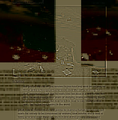Image glitching after updating to version 39
Some images started glitching, smaller images mostly are blurred and has something like a second image contour a bit to the right and bigger images end up in broken to pieces and changing color. i know that this is not GPU or driver problem because in other browsers (Opera, chrome) and games there are no glitches. reinstalling, turning off hardware acceleration did not help. sorry for my bad english
Tutte le risposte (3)
You can try to disable hardware acceleration in Firefox.
- Tools > Options > Advanced > General > Browsing: "Use hardware acceleration when available"
You need to close and restart Firefox after toggling this setting.
You can check if there is an update for your graphics display driver and check for hardware acceleration related issues.
Your user agent shows that you run Firefox in compatibility mode for Windows 98 (NT 4.10).
Check that you do not run Firefox in compatibility mode. You can open the Properties of the Firefox desktop shortcut via the right-click context menu and check the "Compatibility" tab. Make sure that all items are deselected in the "Compatibility" tab of the Properties window.
Is this a joke? i said that turning off hardware acceleration did not help, and everything is okay with my graphics driver. And what how does my user agent show that i run firefox in compatibility mode if i made this post using Opera and firefox wasn't even on?
If you post with a different browser then we don't know how you run Firefox normally
Did you try Safe Mode as well?
You may have zoomed web page(s) by accident. Reset the page zoom on pages that cause problems.
- View > Zoom > Reset (Ctrl/Command+0 (zero))
You can remove all data stored in Firefox from a specific domain via "Forget About This Site" in the right-click context menu of an history entry ("History > Show All History" or "View > Sidebar > History") or via the about:permissions page.
Using "Forget About This Site" will remove all data stored in Firefox from that domain like bookmarks, cookies, passwords, cache, history, and exceptions, so be cautious. If you have a password or other data from that domain that you do not want to lose then make sure to backup this data or make a note.
You can't recover from this 'forget' unless you have a backup of the involved files.
If you revisit a 'forgotten' website then data from that website will be saved once again.
Create a new profile as a test to check if your current profile is causing the problem.
See "Creating a profile":
- https://support.mozilla.org/kb/profile-manager-create-and-remove-firefox-profiles
- http://kb.mozillazine.org/Standard_diagnostic_-_Firefox#Profile_issues
If the new profile works then you can transfer files from a previously used profile to the new profile, but be cautious not to copy corrupted files to avoid carrying over problems.