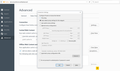Where can I find out which proxy settings Firefox is using, so I can use the same in another application?
I have selected the automatic discover proxy settings. And I am wondering where I can find the proxy settings Firefox have chosen to use. So I can further use them in another application.
Tutte le risposte (6)
Hi
Thank you for your question. I have had a look into this one and I think I know where you need to look.
- In Firefox, type about:preferences#advanced in the address bar and select Network.
- In that menu, along from Connection is a button marked Settings. You should find the information you need there.
I hope this helps, but if not, please come back here and we can look into a different solution for you.
Well, the question isn't how to set the proxy settings, but to find out which settings the Firefox have chosen. As you can see on the screenshot I can't see which proxy settings the "Auto-detect proxy settings" have chosen. I want to find out which, so I can use the same in another application.
See if switching to manual will show you the current settings.
It shows blank at all fields.
Firefox uses the Windows system setting by default as set via the Internet Options in the Windows Control Panel
- Control Panel > Internet Options > Connections: LAN Settings
In order to use Firefox on Company/School network I need to set the proxy settings to "Auto-detect proxy settings". Therefor I am not using the system settings. But also, at the control panel -> Internet Options -> Connections: LAN Settings, it is using "Discover Settings Automatically"
Isn't there an easy way to make Firefox print out which proxy settings it is using?