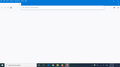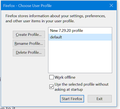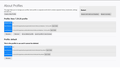Restoring a saved profile
I have Windows 10, version 1903. I recently backed up my Mozilla Roaming and Local profiles to an external drive before replacing the hard drive in my laptop.
After replacing my hard drive with a new one, I restored an earlier image file of my computer in order to put back all my data onto the new drive.
Then I did a Fresh Start, effectively doing a new install of Windows 10 (v.1903).
(As far as I can tell, my old Firefox data was deleted during the Fresh Start reinstall.)
I now did a new install of Firefox onto my computer. After I opened it I synced. Because my favicons were not restored (a generic globe icon shows in their place instead), I'd like to load in my old saved profile and make that my default profile.
The problem: So I tried copying and pasting the saved profile ("bxfz7tby.default" ) back into the new Mozilla Roaming and Local profiles (e.g, into "C:\Users\,username>\AppData\Roaming\Mozilla\Firefox\Profiles\", but I can't get Firefox to access them. Instead, it only accesses the new profile it created.
I did an uninstall and tried it again, but all I ended up doing is creating another new profile. Now when I go to About:Profiles (see image), the default-release and default profiles listed don't seem to exist anymore (they aren't loadable, and they can't be found using the filepath noted there), and the actual backup profiles that I copied from my portable drive into Mozilla and that I actually see in File Explorer, doesn't show up as a profile choice.
How can I restore my old backed up profile? And if I do restore it successfully, will that also restore my missing favicons?
Tutte le risposte (20)
You could try this and see how it goes:
Inside Firefox, type or paste about:profiles in the address bar and press Enter/Return to load it.
- Click the "Create a New Profile" button, then click Next.
- Assign the name default and Firefox should show a proposed folder name with a new random part.
- Click the "Choose Folder..." button and select the old profile folder you copy/pasted so that Firefox picks up the full old name.
- Back in Firefox, click the Done button.
After creating a new profile, Firefox might immediately make it your default profile. To test, scroll down to it and click the Launch profile in new browser button.
Did it work?
If so, you're done.
If not, you can close that window without affecting your regular Firefox profile and change back to the profile you started with before this post. Click the Set as Default Profile button below your fresh profile.
@jscher2000, thank you so much!!! It worked beautifully -- and restored all my favicons!!! I am so thrilled!
Now, another related question: I had bookmarked and synced some new pages from within the other newer profile that FF had created when I newly installed FF. (Meaning from within the profile I didn't want to keep.)
If I now sync from within my newly restored old profile, will it simply add in the new bookmarks?
Will syncing alter my restored favicons in this restored profile and set them again to generic globes?
Hi blue_sky, I don't have enough experience with Sync to know which direction(s) the changes will run. I suspect the icons are local only and not Sync'd but I definitely cannot guarantee that.
To share across a few bookmarks, you could try this:
Use about:profiles to launch your other profile in a new window. Call up the Library window and export that set of bookmarks to an HTML file. Then you can close out of that profile.
Load the exported page (bookmarks.html) in your revived profile and add bookmarks using right-click > Bookmark This Link as desired. You probably will need to visit the pages to load the icons, so I guess you could just bookmark them normally, too.
Thanks for your reply.
May I ask, might the following alternative approach work (if needed)?
- I go ahead and sync.
- If it works, great.
- But if it messes up the favicons, could I then just delete the whole profile (the one I'd just restored) and then copy/paste the original backed up profile again into AppData . . .Roaming\Mozilla\Firefox\Profiles, and then repeat the fix you had told me?
(Kind of like "Groundhog Day").
I guess as long as you have a good backup, the Groundhog Day approach should work.
Relatedly, just so I sync the account I want to sync . . .
If I have two different Firefox profiles open at same time -- in two different FF browser windows -- is there some simple, straightforward way to determine which open FF browser corresponds to which profile name?
blue_sky said
... is there some simple, straightforward way to determine which open FF browser corresponds to which profile name?
No, you need to open the Troubleshooting Information page from the Help menu and check the tiny print on the "Profile Folder" row in the first table.
You can choose different themes for your profiles if you intend to keep multiple profiles open frequently.
Oh, ok, that's straightforward enough! Thank you for advising me how to identify the browser's corresponding profile!
Also, having different themes for each is such a practical means of quick identification . . . which I would never have thought of.
I so appreciate all the help you've provided! Thank you! : )
blue_sky said
Thanks for your reply. May I ask, might the following alternative approach work (if needed)?(Kind of like "Groundhog Day").
- I go ahead and sync.
- If it works, great.
- But if it messes up the favicons, could I then just delete the whole profile (the one I'd just restored) and then copy/paste the original backed up profile again into AppData . . .Roaming\Mozilla\Firefox\Profiles, and then repeat the fix you had told me?
Hi, Everything was going swimmingly . . . and then . . . ! Perhaps you can advise?
So, as mentioned, I successfully restored my old backed up FF profile using the method you recommended. Then I synced from within it and got back some additional bookmarked pages I'd created in the profile I'd used briefly after freshly installing Firefox. My plan at that point was to use the restored profile as my default, and likely to delete the newer profile in the next day or two. So then I closed out of both Firefox browser windows (the one based on the newly created profile and the one I had restored and named "<xxxxxxx>.default" per your instructions.
Problem: When I then clicked on Firefox to re-open it anew, it seems that it is not accessing any profile at all! All I get is a blank Firefox interface! (see attached screenshot).
The default profile is still in my Roaming\Mozilla folder where it belongs, it's just that Firefox now doesn't seem to know how to access it.
How do I re-link it so Firefox uses that profile when it opens up?
I did manage to locate instructions for opening the Profile Manager (Windows Key + R; firefox.exe -P). But then I'm not sure what to do with the dialog box that comes up. (screenshot below)
I tried just selecting default -- basically clicking the Start Firefox button per attached screenshot.
But the FF browser that opened was still blank.
Can you reconnect using the about:profiles page as you did before?
You do not need to use a bookmarks.html backup to copy/transfer some bookmarks from one profile to another profile. If you have both Firefox instances their own profile open then you can do a Copy and Paste in the library to transfer bookmarks via the clipboard. This is only possible with bookmarks and not with folders and their content.
jscher2000 said
Can you reconnect using the about:profiles page as you did before?
Nope. What opens (as seen in the image I sent previously), is just an empty framework basically. I can't activate anything through that UI. Even the top-right x won't work to close out of it. I have to close out by right-clicking on the FF taskbar icon.
cor-el said
You do not need to use a bookmarks.html backup to copy/transfer some bookmarks from one profile to another profile. If you have both Firefox instances their own profile open then you can do a Copy and Paste in the library to transfer bookmarks via the clipboard. This is only possible with bookmarks and not with folders and their content.
Thank you. That is helpful to know!
I see what you're saying.
Let's assume there's a problem in the default profile folder.
In File Explorer, could you rename the (probably broken) folder with OLD on the end, and then copy/paste another copy of your backup?
Firefox doesn't need to know that you changed the folder contents; as long as it has the same name, Firefox should use it.
jscher2000 said
I see what you're saying. Let's assume there's a problem in the default profile folder. In File Explorer, could you rename the (probably broken) folder with OLD on the end, and then copy/paste another copy of your backup? Firefox doesn't need to know that you changed the folder contents; as long as it has the same name, Firefox should use it.
So to make sure I understand this. Rename the folder currently named bxfz7tby.default to bxfz7tby.defaultOLD ?
Then go back to my external drive and copy/paste from there the original bxfz7tby.default into my Mozilla Profiles folder?
Only thing is, last time I did that, I wasn't able to open it until I did your suggestion of renaming it -- which I was only able to do because Firefox did open, using the new profile that had been created on install. And so then I was able to type about:profiles in the url window . . .
Would you recommend I try the approach you're suggesting here, or that I instead uninstall and reinstall Firefox? Which do you feel is a better first-step? Thank you.
Firefox already knows to look for that folder name, so that earlier step isn't needed now.
jscher2000 said
I see what you're saying. Let's assume there's a problem in the default profile folder. In File Explorer, could you rename the (probably broken) folder with OLD on the end, and then copy/paste another copy of your backup? Firefox doesn't need to know that you changed the folder contents; as long as it has the same name, Firefox should use it.
Ok, I did all this, and now firefox opened from within the correct profile, bxfz7tby.default (as confirmed by going into Help > Troubleshooting, and noting there the profile in use.)
Next questions: (see screenshot) 1) Should I delete the other profile (New 7.29.20 profile)? 2) Is there anything I should do from within the browser of the correct profile, bxfz7tby.default, before I close out of the browser, in order to assure Firefox will link to it next time I re-open Firefox?
1) Let's not delete anything for a couple days until everything stabilizes.
2) Not that I can think of. It's already your default profile so it's just a question of what broke the last copy after you connected it to Sync. ???
so after I had again freshly pasted in the Roaming and Local backed up folders and opened FF without a problem to the restored profile, I again closed out. (I hadn't signed in or synced this time.)
But yet again when I tried to reopen FF, all I got was the empty framework . . .
So the problem is likely not a function of a sync issue . . .