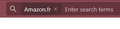Amazon UK Search Shortcut Overrub By Amazon FR
Hello,
Recently, I did run an update on my Mozilla Firefox browser but then I noticed that the Amazon search shortcut had changed to Amazon-Fr. It is no longer the Amazon-UK as it used to be and it is impossible to revert it. I followed all the guidelines that your support page has published on your page here [https://support.mozilla.org/en-US/kb/assign-shortcuts-search-engines]. This availed to nothing and it was a waste of time. I honestly believe that something is pretty not right with the shortcut assignments. I attach images as evidence to show what I am writing is true.
Can you grant assistance in this matter?
Thank you.
Tutte le risposte (1)
I notice that you have a weird use agent with "Unique/96.7.5096.97" appended that might be part of the problem.
- Mozilla/5.0 (Windows NT 10.0; Win64; x64; rv:106.0) Gecko/20100101 Firefox/106.0 Unique/96.7.5096.97
If clearing the "Restore Default Search Engines" on the "Settings -> Search" page doesn't work, try to rename/remove search.json.mozlz4 in the Firefox profile folder with Firefox closed to rebuild the search engines registry.
You can use the button on the "Help -> More Troubleshooting Information" (about:support) page to go to the current Firefox profile folder or use the about:profiles page (Root directory).
- Help -> More Troubleshooting Information -> Profile Folder/Directory:
Windows: Open Folder; Linux: Open Directory; Mac: Show in Finder - https://support.mozilla.org/en-US/kb/profiles-where-firefox-stores-user-data
Firefox will rebuild search.json.mozlz4 from the built-in search engines.
You can do a clean reinstall of the current Firefox release and delete the Firefox program folder before installing a fresh copy of the current Firefox release.
- download the Firefox installer and save the file to the desktop
*https://www.mozilla.org/en-US/firefox/all/#product-desktop-release
If possible uninstall your current Firefox version to cleanup the Windows Registry and settings in security software.
- do NOT remove "personal data" when you uninstall the current Firefox version, because this will remove all profile folders and you lose personal data like bookmarks and passwords including personal data in profiles created by other Firefox versions
Remove the Firefox program folder before installing that newly downloaded copy of the Firefox installer.
- (64-bit Firefox) "C:\Program Files\Mozilla Firefox\"
- (32-bit Firefox) "C:\Program Files (x86)\Mozilla Firefox\"
- it is important to delete the Firefox program folder to remove all the files and make sure there are no problems with files that were leftover after uninstalling
Your personal data like bookmarks is stored in the Firefox profile folder, so you won't lose personal data when you reinstall or update Firefox, but make sure NOT to remove personal data when you uninstall Firefox as that will remove all Firefox profile folders and you lose your personal data.
If you keep having problems then You can create a new profile as a quick test to see if your current profile is causing the problem.
- https://support.mozilla.org/en-US/kb/profiles-where-firefox-stores-user-data
- https://support.mozilla.org/en-US/kb/back-and-restore-information-firefox-profiles
Reinstall Firefox