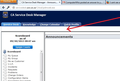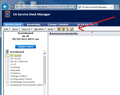I cant see a certain portions of a locally hosted website on the newer versions of firefox
When accessing our locally hosted CA Servicedesk, we are unable to view the menu bar. It works perfectly fine in IE and old versions of firefox (before version 23)
Tutte le risposte (4)
Try Firefox Safe Mode to see if the problem goes away. Safe Mode is a troubleshooting mode, which disables most add-ons.
(If you're not using it, switch to the Default theme.)
- You can open Firefox 4.0+ in Safe Mode by holding the Shift key when you open the Firefox desktop or Start menu shortcut.
- Or open the Help menu and click on the Restart with Add-ons Disabled... menu item while Firefox is running.
Once you get the pop-up, just select "'Start in Safe Mode"
If the issue is not present in Firefox Safe Mode, your problem is probably caused by an extension, and you need to figure out which one. Please follow the Troubleshoot extensions, themes and hardware acceleration issues to solve common Firefox problems article for that.
To exit the Firefox Safe Mode, just close Firefox and wait a few seconds before opening Firefox for normal use again.
Please report back soon.
If content is missing or otherwise not working when a secure https connection is used then check if there is a shield icon to the left of the "Site Identity Button" (globe/padlock) on the location bar indicating that content is blocked.
Hi there
Thanks for your response.
I have tried this on numerous occasions. In fact I have even reset my browser and cleared all saved data including cache and private data.
For some reason its just the task menu that doesn't appear and certain links are unresponsive when clicked on.
Below I have attached two screenshots to provide you with further insight. The first image is how the webpage is displayed in Firefox with the toolbar missing and the next is in IE with the site functioning perfectly.
Please check if all your plugins are up-to-date. To do this, go to the Mozilla Plugin Check site.
Once you're there, the site will check if all your plugins have the latest versions. If you see plugins in the list that have a yellow Update button or a red Update now button, please update these immediately.
To do so, please click each red or yellow button. Then you should see a site that allows you to download the latest version. Double-click the downloaded file to start the installation and follow the steps mentioned in the installation procedure.