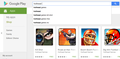As of this week I cannot get Google Play Store to do search on FF42.0, any ideas
When I go to Google Play I cannot get the search for bar to work. I can enter a search text into the bar but when I click the search button nothing happens. This works properly in IE but who wants that? I contacted Google help and all they could offer was - Clean history > didn't work Clear cookies> didn't work Private window> didn't work Internet Explorer> worked Chrome> don't want that
This worked ok for me within the last month! I have Ad Block disabled. Hosts-man is off.
Any ideas? Andy
すべての返信 (5)
Do you mean the main search bar at the top of the page? (Screen shot example attached)
Do you get suggestions while typing in the bar or is it completely dead?
Do search results URLs load and show the results? For example: https://play.google.com/store/search?q=firefox+beta&c=apps&hl=en
Yes that is where the problem is. I do not get any action after input search string. When I click the search icon nothing happens at all not even a progress circle thingy on the tab at top. No I do not get suggestions while typing in the bar as I do in the Google Search Engine. btw This works ok on my mobile and on IE :-(
The search box does not submit normally, it uses a script from Google API's. What happens if you strip off one of the parameters from the form as follows:
Open the Web Console in the lower part of the tab using either:
- Ctrl+Shift+k
- Developer menu > Web Console
At the bottom next to the caret (>>) type or paste the following and then press Enter to run it:
document.querySelector('#gbqf').removeAttribute('onsubmit');
Then if you try to submit a search, does it load a new page with the results?
Yes that works but once only. When I try a new search it fails again. If I put the script back in it works once only again Is there a way to make this permanent.
Is this Google trying to keep FF out of the loop?
I suspect something is blocked on your Firefox, but you've ruled out the obvious things already.
Perhaps some general suggestions?
When you have a problem with one particular site, a good "first thing to try" is clearing your Firefox cache and deleting your saved cookies for the site.
(1) Clear Firefox's Cache
See: How to clear the Firefox cache
If you have a large hard drive, this might take a few minutes.
(2) Remove the site's cookies (save any pending work first). While viewing a page on the site, try either:
- right-click a blank area of the page and choose View Page Info > Security > "View Cookies"
- (menu bar) Tools > Page Info > Security > "View Cookies"
- click the padlock or globe icon in the address bar > More Information > "View Cookies"
In the dialog that opens, you can remove the site's cookies individually.
Then try reloading the page. Does that help?
Could you test in Firefox's Safe Mode? In Safe Mode, Firefox temporarily deactivates extensions, hardware acceleration, and some other advanced features to help you assess whether these are causing the problem.
If Firefox is not running: Hold down the Shift key when starting Firefox.
If Firefox is running: You can restart Firefox in Safe Mode using either:
- "3-bar" menu button > "?" button > Restart with Add-ons Disabled
- Help menu > Restart with Add-ons Disabled
and OK the restart.
Both scenarios: A small dialog should appear. Click "Start in Safe Mode" (not Refresh).
Any improvement? (More info: Diagnose Firefox issues using Troubleshoot Mode)