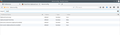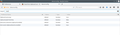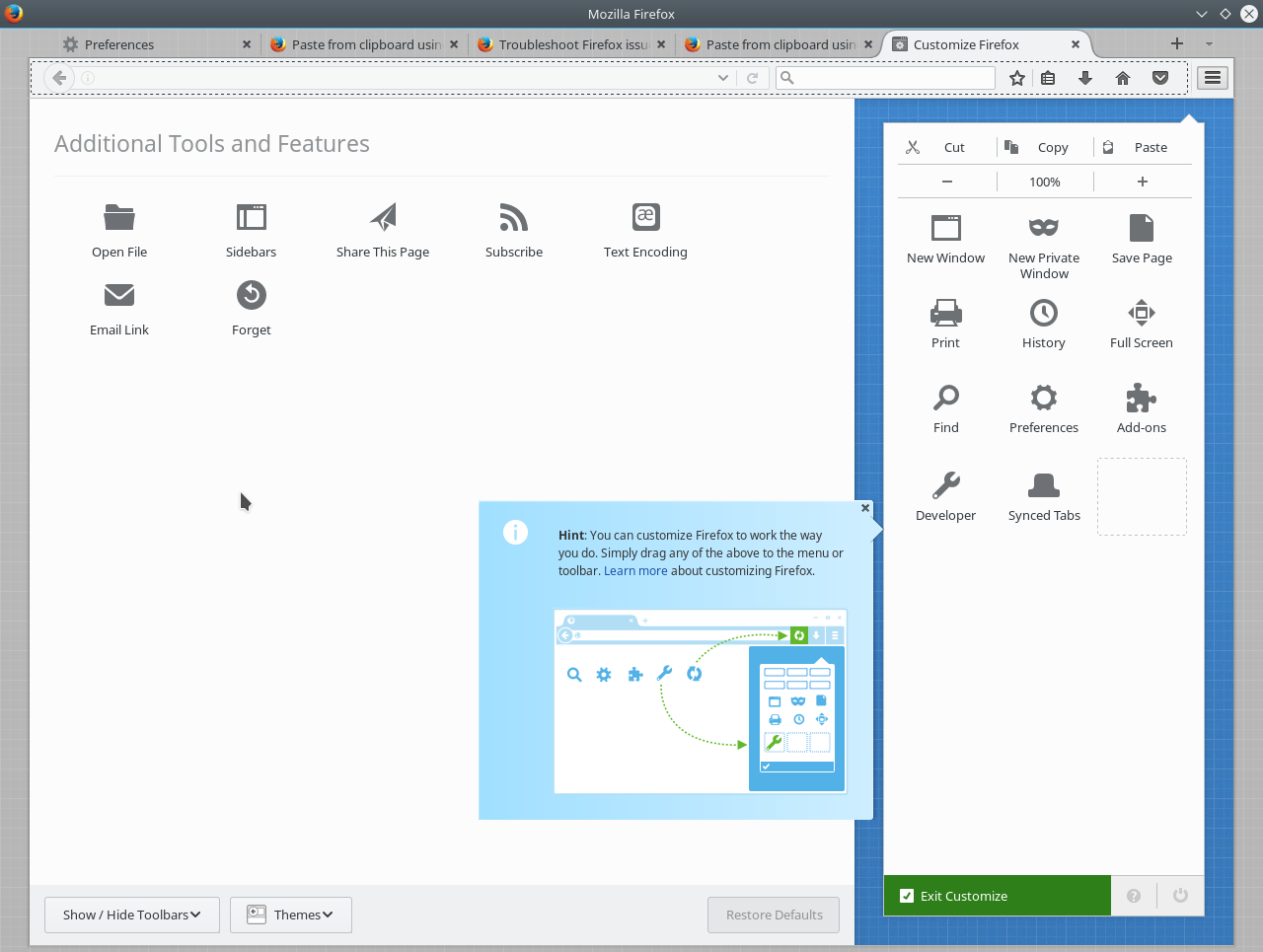Paste from clipboard using Ctrl-V not working for some fields
Build identifier: Mozilla/5.0 (X11; Ubuntu; Linux x86_64; rv:53.0) Gecko/20100101 Firefox/53.0
For about a year now, I have been unable to use Ctrl-V with Firefox, when using a specific website. But only for SOME fields. The websitehave disabled the use of the mouse, and everything has to be Ctrl-C (copy) or Ctrl-V (paste).
Only some fields on some of the data entry forms, I am unable to use Ctrl-V
I have taken this up with the website many times, and they keep telling me it is my browser.
Is it a browser issue or the server side (bank's website) ?
この投稿は oygle により
すべての返信 (8)
Could you check this setting:
(1) In a new tab, type or paste about:config in the address bar and press Enter/Return. Click the button promising to be careful.
(2) In the search box above the list, type or paste clipb and pause while the list is filtered
(3) If the dom.event.clipboardevents.enabled preference is bolded and "user set" to false, double-click it to restore the default value of true
If you updated that setting, does it make any difference? You might need to reload (Ctrl+r) the problem page before testing.
jscher2000 said
Could you check this setting: (1) In a new tab, type or paste about:config in the address bar and press Enter/Return. Click the button promising to be careful. (2) In the search box above the list, type or paste clipb and pause while the list is filtered (3) If the dom.event.clipboardevents.enabled preference is bolded and "user set" to false, double-click it to restore the default value of true If you updated that setting, does it make any difference? You might need to reload (Ctrl+r) the problem page before testing.
Thanks for replying. i followed your instructions. That setting was already 'true'. Please see screen dump.
Hmm, that's the only setting that comes to mind.
If you haven't already, could you test in Firefox's Safe Mode? In Safe Mode, Firefox temporarily deactivates extensions, hardware acceleration, and some other advanced features to help you assess whether these are causing the problem.
You can restart Firefox in Safe Mode using either:
- "3-bar" menu button > "?" button > Restart with Add-ons Disabled
- Help menu > Restart with Add-ons Disabled
and OK the restart.
A small dialog should appear. Click "Start in Safe Mode" (not Refresh).
Any improvement? (More info: Diagnose Firefox issues using Troubleshoot Mode)
Are you sure that the field is selected if you check that via the right-click context menu in the Inspector?
Try the alternative with Shift+Insert in case the Ctrl key is intercepted.
Use keyboard shortcuts if the buttons on the web page or other methods aren't working.
- Copy: Ctrl+C or Ctrl+Insert (Mac: Command + C)
- Paste: Ctrl+V or Shift+Insert (Mac: Command + V)
- Cut: Ctrl+X or Shift+Delete (Mac: Command + X)
この投稿は cor-el により
jscher2000 said
Hmm, that's the only setting that comes to mind. If you haven't already, could you test in Firefox's Safe Mode? In Safe Mode, Firefox temporarily deactivates extensions, hardware acceleration, and some other advanced features to help you assess whether these are causing the problem. You can restart Firefox in Safe Mode using either:and OK the restart. A small dialog should appear. Click "Start in Safe Mode" (not Refresh). Any improvement? (More info: Diagnose Firefox issues using Troubleshoot Mode)
- "3-bar" menu button > "?" button > Restart with Add-ons Disabled
- Help menu > Restart with Add-ons Disabled
Thanks for your reply. For some reason, I don't have 'Help' or '?' in the 3 bar menu, and it is not showing in the 'customize' function either. Please see attached screen dump.
oygle said
Thanks for your reply. For some reason, I don't have 'Help' or '?' in the 3 bar menu, and it is not showing in the 'customize' function either. Please see attached screen dump.
Oops, sorry the 'help' icon was right down the bottom, very small. :)
I restarted in Safe Mode, logged into that website, and the problem still exists.
There were 5 fields in the form. I can paste to 4 of them, but one field I cannot paste into (using Ctrl-V). I have to manually enter information into that one field.
cor-el said
Are you sure that the field is selected if you check that via the right-click context menu in the Inspector? Try the alternative with Shift+Insert in case the Ctrl key is intercepted. Use keyboard shortcuts if the buttons on the web page or other methods aren't working.
- Copy: Ctrl+C or Ctrl+Insert (Mac: Command + C)
- Paste: Ctrl+V or Shift+Insert (Mac: Command + V)
- Cut: Ctrl+X or Shift+Delete (Mac: Command + X)
Thanks for your reply. I hope to try it in the next day or so.