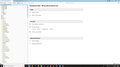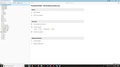Massive duplicates of Thunderbird folders
On Sat, 2/2, I opened Tbird and found the "pinwheel" spinning and I couldn't get into Inbox and another folder as well as the Address Books. I recognized the folder as one I had used in the previous session. Hours later, the pinwheel stopped and I could again access the folders and address books, but there were a large number of duplicated folders. I erased the duplicates as best as I could, then ran "Compact Folders". The duplicates came back worse than before. I'm attaching a screenshot. I don't think any emails have been lost and I can usually determine which folder is the most complete. I can use Tbird to send emails, but I've been away for three weeks and I'm afraid to download the hundreds of emails that have accumulated on the server. (I've been handling those on my iPhone.) What do I need to do to clean up the mess and keep it from coming back?
すべての返信 (8)
Want to try that screen shot again?
Two things I forgot: I'm on Windows 10 v. 1809, and the problem occurred on Thunderbird 60.5.0. I've since updated to 60.5.2. Trying screen shot again.
I've been able to delete most of the duplicate folders, but I can't delete the system folders like Inbox or Sent. See screen shot. I'm wondering whether "Rebuilding the Global Index":
https://support.mozilla.org/en-US/kb/rebuilding-global-database
or running the "Remove Duplicate Emails" add-on:
https://addons.thunderbird.net/en-US/thunderbird/addon/remove-duplicate-messages-alte/
would help. Any advice?
My gut feeling is to want to look at the profile in the file system and see if these bizarre folders exist there, or are only a figment of a corrupt cache.
Finding a cause would be good, but I would guess that we will find an anti virus program that is locking the files so it can scan them, or a corrupt IMAP mail store on the mail server.
IS the account IMAP or POP?
Account is POP. Server is Earthlink. Antivirus is all via Windows 10. Folders in the profile for both Mail\pop.hosting.earthlink.net and Mail\Local Folders are all OK - no duplicates.
then delete the files panacea.dat xulstore.json foldertree.json and session.json.
The panacea is probably where the problem lies and if you are particularly patient you could delete one and then start Thunderbird to see if i fixed it, then the next. If you are not just blow them away or rename them and see how you go. Just be sure Thunderbird is not running when you do your file system changes. It is that sort of thing that causes things to go very wrong.
Note the session.json file does contain settings for the user interface like the visibility of the message pane and other minor things, so there will be some inconvenience resetting those things.
Thanks, Matt. It didn't work. I closed Tbird, then renamed a file and opened Tbird again. I did all four, but restored the original file before going on to the next. There was no change. I still have 3 Inboxes, 3 Drafts, 3 Archives, 2 Sent, 2 Unsent folders in the main account, and 2 Trash and 3 Outbox in the Local Folders. Should I have changed all four and left them that way? At this point, it's mostly a nuisance because I can generally tell which folder is the "real" one. And I can probably delete the contents of the "fake" folders, too.
I deleted the contents of the redundant folders. No actual emails appear to have been lost. The first folder of each set is the active one, and seems to still work OK. It's now just an aesthetic problem, I hope.