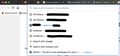How to Remove Addresses from Suggestions in Address Bar
Every time I click the address bar (to type an address) FF shows me a list of links (see the attachment) which I can't get rid of. I tried shift+del solution which does nothing. Also I cleaned up my history and bookmarks (I searched and deleted everything related to those addresses). Can someone please let me know how to get rid of this suggestions?
選ばれた解決策
OK, managed to get rid of old ones from the list, thanks to @jscher2000 pointing out the name of the feature. I removed them from the "Top Sites" section in the "Home Page" (the one shown in the new tab). Thanks.
この回答をすべて読む 👍 0すべての返信 (11)
Please go to Hamburger Menu -> Options -> Privacy & Security (or type about:preferences#privacy in the address bar), scroll down to Address Bar section and uncheck every option (screenshot).
If you use Sync then best is to disconnect Sync temporarily during troubleshooting.
You can check for problems with the places.sqlite and favicons.sqlite files in the Firefox profile folder.
- use "Verify Integrity" button on the "Help -> Troubleshooting Information" (about:support) page
If errors are reported with "Verify Integrity", close and restart Firefox and retry.
If "Verify Integrity" cannot repair places.sqlite, rename/remove all places.sqlite and favicons.sqlite files in the Firefox profile folder. Firefox will rebuild places.sqlite and restore the bookmarks from a recent JSON backup in the bookmarkbackups folder.
- keep a backup copy of places.sqlite in case a new places.sqlite database has to be created
See also:
- https://support.mozilla.org/en-US/kb/Bookmarks+not+saved#w_fix-the-bookmarks-file
- https://support.mozilla.org/en-US/kb/fix-bookmarks-and-history-will-not-be-functional
You can use the button on the "Help -> Troubleshooting Information" (about:support) page to go to the current Firefox profile folder or use the about:profiles page.
- Help -> Troubleshooting Information -> Profile Folder/Directory:
Windows: Open Folder; Linux: Open Directory; Mac: Show in Finder - https://support.mozilla.org/en-US/kb/profiles-where-firefox-stores-user-data
Hi rad.wildrydes.d2ecf5, these are not the kinds of suggestions configured on the Preferences page that are matches to what you typed. This is something recent.
When you click in the address bar in Firefox 76, by default, it drops down a list of your first 8 "Top Sites" from the Firefox Home / new tab page. They should look familiar if you use the Firefox Home / new tab page; otherwise not so much.
So, you have choices:
(A) Curate the Top Sites and keep using that list if it's useful
(B) Disable Top Sites and use the frequently used pages list if it's useful
Preferences page > Home panel > Firefox Home Content, uncheck the box for "Top Sites" and the drop-down will usually show the classic "frequently used pages" list instead
(C) Turn off the automatic dropping down (i.e., the way Firefox 74 worked when you clicked in the bar)
Here's how: there is a preference for now... possibly to be removed later:
(1) In a new tab, type or paste about:config in the address bar and press Enter/Return. Click the button accepting the risk.
(2) In the search box in the page, type or paste URLB and pause while the list is filtered
(3) Double-click the browser.urlbar.openViewOnFocus preference to switch the value from true to false
More info on about:config: Configuration Editor for Firefox.
Elysium said
Please go to Hamburger Menu -> Options -> Privacy & Security (or type about:preferences#privacy in the address bar), scroll down to Address Bar section and uncheck every option (screenshot).
Not sure if this really a solution. It's more of eliminating the problem. But didn't work anyway. Thanks.
cor-el said
If you use Sync then best is to disconnect Sync temporarily during troubleshooting. You can check for problems with the places.sqlite and favicons.sqlite files in the Firefox profile folder.If errors are reported with "Verify Integrity", close and restart Firefox and retry. If "Verify Integrity" cannot repair places.sqlite, rename/remove all places.sqlite and favicons.sqlite files in the Firefox profile folder. Firefox will rebuild places.sqlite and restore the bookmarks from a recent JSON backup in the bookmarkbackups folder.
- use "Verify Integrity" button on the "Help -> Troubleshooting Information" (about:support) page
See also:
- keep a backup copy of places.sqlite in case a new places.sqlite database has to be created
You can use the button on the "Help -> Troubleshooting Information" (about:support) page to go to the current Firefox profile folder or use the about:profiles page.
- https://support.mozilla.org/en-US/kb/Bookmarks+not+saved#w_fix-the-bookmarks-file
- https://support.mozilla.org/en-US/kb/fix-bookmarks-and-history-will-not-be-functional
- Help -> Troubleshooting Information -> Profile Folder/Directory:
Windows: Open Folder; Linux: Open Directory; Mac: Show in Finder- https://support.mozilla.org/en-US/kb/profiles-where-firefox-stores-user-data
Thanks for the reply. Verified and everything is fine:
+ The places.sqlite database is sane
Nothing changed :(
+ The favicons.sqlite database is sane
> Task: invalidateCaches
+ The caches have been invalidated
> Task: checkCoherence
+ The database is coherent
jscher2000 said
Hi rad.wildrydes.d2ecf5, these are not the kinds of suggestions configured on the Preferences page that are matches to what you typed. This is something recent. When you click in the address bar in Firefox 76, by default, it drops down a list of your first 8 "Top Sites" from the Firefox Home / new tab page. They should look familiar if you use the Firefox Home / new tab page; otherwise not so much. So, you have choices: (A) Curate the Top Sites and keep using that list if it's useful (B) Disable Top Sites and use the frequently used pages list if it's useful Preferences page > Home panel > Firefox Home Content, uncheck the box for "Top Sites" and the drop-down will usually show the classic "frequently used pages" list instead (C) Turn off the automatic dropping down (i.e., the way Firefox 74 worked when you clicked in the bar) Here's how: there is a preference for now... possibly to be removed later: (1) In a new tab, type or paste about:config in the address bar and press Enter/Return. Click the button accepting the risk. (2) In the search box in the page, type or paste URLB and pause while the list is filtered (3) Double-click the browser.urlbar.openViewOnFocus preference to switch the value from true to false More info on about:config: Configuration Editor for Firefox.
Thanks for the answer. It seems to be what you said "Top Sites". But the thing is, out of 8 suggestions, I didn't touch the first five sites (since I quit my job and don't have access to them anyway) in two years. The other two seem to be legit. Interestingly the last one (notion) is the one I recently started using it but definitely not so much on FF (but mostly on the app). So not sure what is the logic behind the feature (or how it identify a site a top site). Also, I like the feature (showing top sites), the problem is it's showing the wrong ones. Is there any way to remove/clean this list of top sites without clearing the whole history?
選ばれた解決策
OK, managed to get rid of old ones from the list, thanks to @jscher2000 pointing out the name of the feature. I removed them from the "Top Sites" section in the "Home Page" (the one shown in the new tab). Thanks.
この投稿は rad.wildrydes.d2ecf5 により
Removed
この投稿は McCoy により
McCoy said
rad.wildrydes.d2ecf5 said
I tried shift+del solution which does nothing. Also I cleaned up my history and bookmarks (I searched and deleted everything related to those addresses).Hello rad.wildrydes.d2ecf5,
Would you try using the cursor down key and then press Delete - any luck ?
As mentioned in above it didn't help (that was the very first thing I did). Nor shift+Del :D
rad.wildrydes.d2ecf5 said
As mentioned in above it didn't help (that was the very first thing I did). Nor shift+Del :D
What you hadn't noticed is that I had edited my post; and emphasized to use the
arrow down key first and then Delete (Shift + Delete on Mac).
But you had already solved the problem, so I removed my post..
McCoy said
rad.wildrydes.d2ecf5 said
As mentioned in above it didn't help (that was the very first thing I did). Nor shift+Del :DWhat you hadn't noticed is that I had edited my post; and emphasized to use the
arrow down key first and then Delete (Shift + Delete on Mac).
But you had already solved the problem, so I removed my post..
Yeah, also did that. Surprisingly it doesn't work, even though it seems to be a feature :/