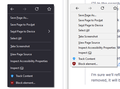Revert bookmarks font size after FF 89 update
I have a folder of bookmarks on my bookmarks bar. Previously when I expanded the folder, I could see all of the bookmarks on my screen, with a good bit of room left on the bottom.
After updating to Firefox 89 (Windows), the font size is so large that when I open the folder, the bookmarks are cut off on the bottom. There's now a scroll arrow so I can see them all.
How do I get the font smaller again so they once again all fit on my screen? I'd like to avoid changing any other font size or zoom settings other than bookmarks.
Thank you!
すべての返信 (4)
I think you noticing extra blank space between lines. This wider menu item spacing is a feature of the Firefox 89 "Proton" redesign. I can give you a quick short-term workaround, but a more durable solution will require more work.
Temporary Fix
For testing purposes, there is a preference to switch between new style and old style menus. It helps with the spacing, but might be a tad bit glitchy:
(1) In a new tab, type or paste about:config in the address bar and press Enter/Return. Click the button accepting the risk.
(2) In the search box in the page, type or paste browser.proton.contextmenus.enabled and pause while the list is filtered
(3) Double-click the preference to switch between true (new style) and false (old style)
In my test, the Bookmarks menu on the optional top Menu Bar was messed up in the existing window, but looked okay in a new window.
Longer Term Community Workaround
This involves setting up a userChrome.css file. The full instructions are in the following thread: https://support.mozilla.org/questions/1337841
I'm sure we'll refine that during the course of the month so when the temporary preference is removed, it will be airtight.
jscher2000 said
I think you noticing extra blank space between lines. This wider menu item spacing is a feature of the Firefox 89 "Proton" redesign. I can give you a quick short-term workaround, but a more durable solution will require more work. Temporary Fix For testing purposes, there is a preference to switch between new style and old style menus. It helps with the spacing, but might be a tad bit glitchy: (1) In a new tab, type or paste about:config in the address bar and press Enter/Return. Click the button accepting the risk. (2) In the search box in the page, type or paste browser.proton.contextmenus.enabled and pause while the list is filtered (3) Double-click the preference to switch between true (new style) and false (old style) In my test, the Bookmarks menu on the optional top Menu Bar was messed up in the existing window, but looked okay in a new window. Longer Term Community Workaround This involves setting up a userChrome.css file. The full instructions are in the following thread: https://support.mozilla.org/questions/1337841 I'm sure we'll refine that during the course of the month so when the temporary preference is removed, it will be airtight.
Thank you so much for your response. I went with the 'Temporary Fix' since the longer term community workaround seemed like a bit much for me.
It looks perfect! Bookmarks looks just like it previously did, and when I right click on a page, those options also look how they did prior to the 89 update (similar to the bookmarks, I preferred the smaller text there too).
Since I use this browser on a couple of devices, and sync (Bookmarks, Logins and passwords, Addresses, Add-ons, Settings) across them, do you know if this temporary fix should automatically carry over to other devices? Unfortunately I'm not with any at the moment, but can check next week if you aren't sure.
Thank you again!! It's funny how such small things can drastically change experience. I'm not sure if you're a member of the development team or have any input there, but if so, perhaps you can suggest that in the future when such changes are made, users are given the ability to use the previous settings as well. I understand that's not always ideal from a development standpoint, but for something like this, I think it's a big deal.
Also to note, you are correct - I meant the spacing, not font sizes. As you can see in the image attached, even with the right-click options, I was mistaken those spaces for larger font sizing. Thank you for pointing that out.
Well I don't like the new Firefox update at all, so here's what I did. It's not rocket science, so I did a Windows restore to a date previous to the Firefox update, and when completed went to tools, options, general, then unchecked Automatically install updates and selected Check for updates but let me choose to install them. Until the dust settles, I'll stay put. Even at that point new update was being installed so act fast.