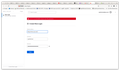Firefox not saving usernames passwords
I recently updated to Firefox 104. When starting up the browser it prompted me to do a refresh which I naively said yes to. After Firefox was done refreshing and finally came up again I noticed all my saved logins (usernames/passwords) from version 103 were gone. I spent the last several recovering my passwords which was very frustrating. And when Firefox prompted me to save the uname/passwds for each I pressed the save button thinking they were saved. I should have checked because they were not saved when I went to the about:logins page to see. It was empty. So I clicked on the "Create New Login" button to enter one manually. After entering in the web URL, my username and password and clicking "Save" a red banner appears above saying "An error occurred while trying to save this password."
How can I fix this so Firefox will once again save passwords?
選ばれた解決策
Ok, I got my saved passwords restored. I found a logins-backup.json in the new profile folder and copying that to logins.json and starting Firefox restored my saved passwords and the password saving functionality is working properly now. However, by just copying that one file my session was not restored. All the tabs and windows I had open in the previous session (before the copy) all disappeared. I had to go the the "Old Firefox Data/" directory and copy the sessionstore.jsonlz4 over to recover my saved tabs and windows. Just weird.
この回答をすべて読む 👍 0すべての返信 (4)
You can check if you have an "Old Firefox Data" folder on the desktop in case the Refresh feature in Firefox has been used and a new profile has been created.
You can copy certain files with Firefox closed to the current profile folder to transfer or recover personal data. Note that best is to avoid copying a full profile folder.
You can use the button on the "Help -> More Troubleshooting Information" (about:support) page to go to the current Firefox profile folder or use the about:profiles page (Root directory).
- Help -> More Troubleshooting Information -> Profile Folder/Directory:
Windows: Open Folder; Linux: Open Directory; Mac: Show in Finder - https://support.mozilla.org/en-US/kb/profiles-where-firefox-stores-user-data
- bookmarks and history: places.sqlite
- favicons: favicons.sqlite
- bookmark backups: compressed .jsonlz4 JSON backups in the bookmarkbackups folder
- cookies.sqlite for the Cookies
- formhistory.sqlite for saved autocomplete Form Data
- logins.json (encrypted logins;32+) and key4.db (decryption key;58+) for Passwords saved in the Password Manager
key3.db support ended in 73+; to use key3.db in 58-72, make sure to remove key4.db - cert9.db (58+) for (intermediate) certificates stored in the Certificate Manager
- persdict.dat for words added to the spell checker dictionary
- permissions.sqlite for Permissions and possibly content-prefs.sqlite for other website specific data (Site Preferences)
- sessionstore.jsonlz4 for open tabs and pinned tabs (see also the sessionstore-backups folder)
If I understand you correctly I can copy my old saved passwords from the old profile directory to the new profile directory. My current profile directory is: /home/cgrobertson/.mozilla/firefox/4ozo14jy.default-release-1662042812647 And I found what seems to be an old profile directory: /home/cgrobertson/.mozilla/firefox/og73kpb3.default-release-1624288838501/ but it is empty.
I read the article you posted above which says a refresh will save passwords but it obviously did not. Or, is it possible the logins.json and/or key4.db were corrupted in the process? Either way, there is nothing in the old profile directory to copy.
You can check if you have an "Old Firefox Data" folder on the desktop in case the Refresh feature in Firefox has been used and a new profile has been created.
選ばれた解決策
Ok, I got my saved passwords restored. I found a logins-backup.json in the new profile folder and copying that to logins.json and starting Firefox restored my saved passwords and the password saving functionality is working properly now. However, by just copying that one file my session was not restored. All the tabs and windows I had open in the previous session (before the copy) all disappeared. I had to go the the "Old Firefox Data/" directory and copy the sessionstore.jsonlz4 over to recover my saved tabs and windows. Just weird.