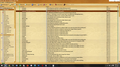Upgraded to Windows 10 and lost archived messages
Upgraded to Windows 10 last night after creating a backup of Thunderbird with MozBackup. Restored the profile this morning but all my archived messages were gone (along with message filters). Checked the path of messages and told it to go to profile I was using, which brought back all archived messages in different email accounts except my Roadrunner account. Got all these crazy things instead (see screenshot). Any ideas how to fix this?
ყველა პასუხი (2)
Found a resolution from another post. Thank you!
in the help menu select troubleshooting. Select the show profile button. Close Thunderbird. Delete everything in the folder that opened including sub folders. Replace that with the same files from your mozbackup (change the file extension to Zip and treat it as a zip file.) Start Thunderbird.
Now you should have all the correct files in the correct place so everything should be back.
Thanks to user "Matt" for the solution!