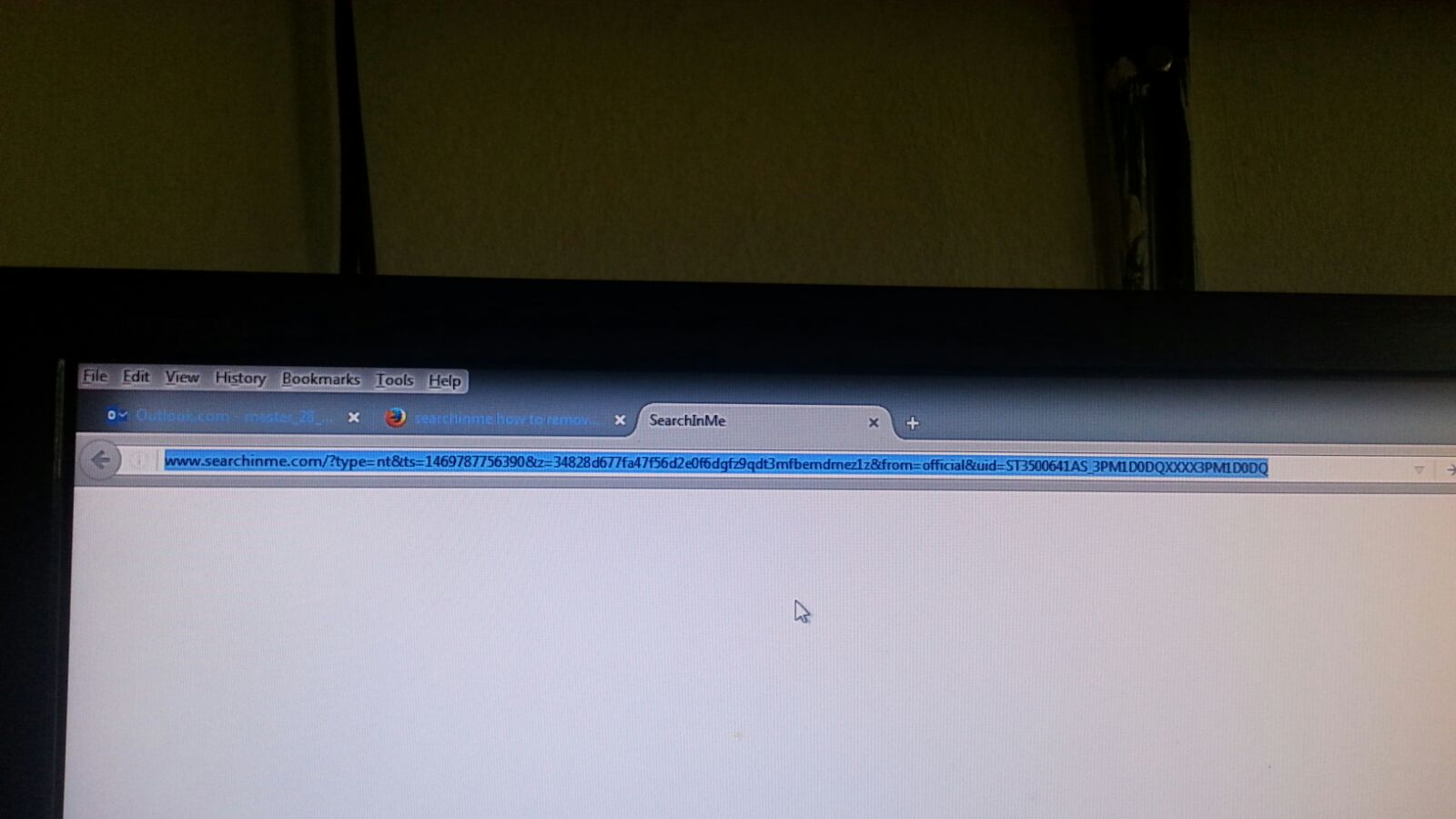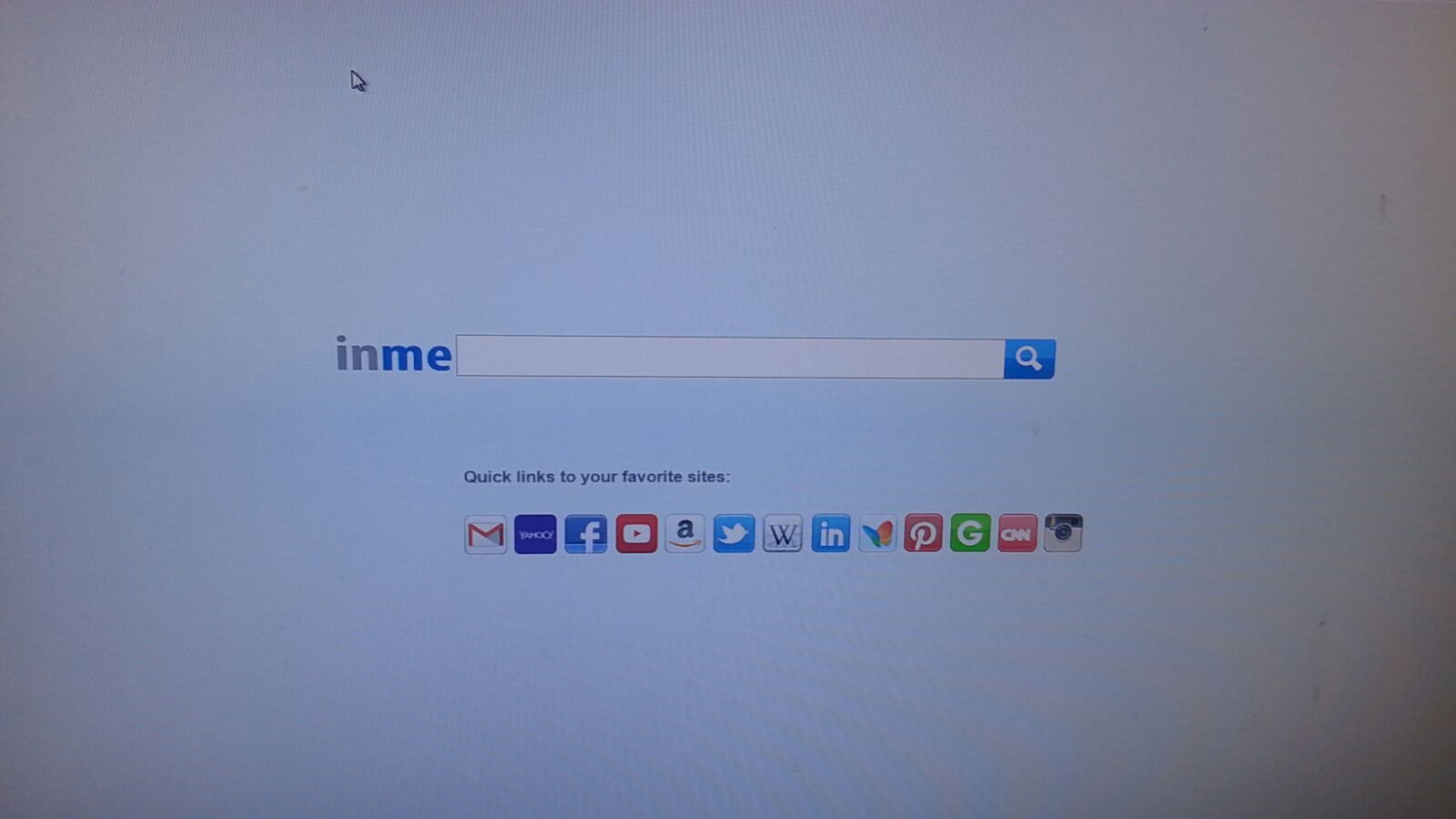searchinme how to remove
i try many ad aware programs even cc cleaner none of them can delete this searchinme sht firefox is infected with the programms found searchinme and deleted it but after restart all is stil there so i will be great full for any help to get it off of my pc
ty
გადაწყვეტა შერჩეულია
P.S. As an experiment try starting Firefox using Windows run dialogue. With Firefox closed down. Use keyboard shortcut
Winkey + R
(Hold the key with a Windows logo and press R ) Then in the line that says open Type in firefox.exe and press the Enter key.
- Does that start Firefox on your standard home page ?
or at leeast not searchinme - If not then check your home page setting and whether Firefox is set to start with tabs from last time.
- Also check the search settings do they keep changing back after you change them ?
ყველა პასუხი (6)
What does it do, for example:
- Override default search engine
- Pop up randomly with search results
- Replace your home page
- Replace your new tab page
I'm going to give you my standard run-down because I'm not exactly sure what you've tried so far, and then we can finish the job based on your results.
Here's my suggested procedure for tracking down and cleaning up bad add-ons and other hijackers. I know it seems long, but it's really not that bad.
(For Windows Vista, 7, 8, 8.1, 10; XP is somewhat different)
(1) Open the Windows Control Panel, Uninstall a Program. After the list loads, click the "Installed on" column heading to group the infections, I mean, additions, by date. This can help in smoking out undisclosed bundle items that snuck in with some software you agreed to install. Be suspicious of everything you do not recognize/remember, as malware often uses important or innocent sounding names to discourage you from removing it. Take out as much trash as possible here.
(2) Open Firefox's Add-ons page using either:
- Ctrl+Shift+a
- "3-bar" menu button (or Tools menu) > Add-ons
- in the Windows "Run" dialog, type or paste
firefox.exe "about:addons"
In the left column, click Plugins. Set nonessential and unrecognized plugins to "Never Activate".
In the left column, click Extensions. Then, if in doubt, disable (or Remove, if possible) unrecognized and unwanted extensions. All extensions are optional; the troublemaker might not be obvious from its name.
Often a link will appear above at least one disabled extension to restart Firefox. You can complete your work on the tab and click one of the links as the last step.
Any improvement?
(3) You can search for remaining issues with the scanning/cleaning tools listed in our support article: Troubleshoot Firefox issues caused by malware. These on-demand scanners are free and take considerable time to run. If they finish quickly and especially if they require payment, you may have a serious infection. I suggest the specialized forums listed in the article in that case.
At this point, does Firefox retain your preferred settings between sessions? If not... a few more things to suggest.
it take over firefox i only see by starting fire fox (inme searchbar ) i dont see my last 10 tabs and i cant get them back it deleted my browser history so i need to type every single website everytime new it even deleted my profile and i cant get google or any search machine as my standard becus inme is not removeble its a very aggressive programm it rly need to be blokt!!!
by the way i tryde manu ad aware from asvance3d system care to samana or how it is called all found it but non can remove it so i will be happy for any help
ty
i try the next ad aware programs
adaware removal tool by tsa adaware spyhunter zamana anti mail ware iobit adaware
btw all of thyem i made premium to have the best options but non of these deleted my problem
The paid for ones are not always the best, and I think some are possibly using a business model geared more to relieve you of money than remove malware. There is certainly one in your list I would definitely want to avoid, but one other is interesting.
You mention zamana anti malware I wonder if that is a mis spelling as from what I have seen https://zemana.com seems reputable. Maybe it was a phishng or scam site you found.
SEE
- Zemana |How to Remove Searchinme.com Completely? | Searchinme.com Browser Hijacker
https://www.zemana.com/en-US/removal-guide/how-to-remove-searchinme.com-browser-hijacker- That is a new guide. Created - or edited - a few days ago
- Download their tool from that site. Do not try to use your old one.
They do provide paid for software, but also have a free edition, and go as far as to then offer Free one to one help if it fails to remove malware.
Please follow the instructions and say how you get on.
შერჩეული გადაწყვეტა
P.S. As an experiment try starting Firefox using Windows run dialogue. With Firefox closed down. Use keyboard shortcut
Winkey + R
(Hold the key with a Windows logo and press R ) Then in the line that says open Type in firefox.exe and press the Enter key.
- Does that start Firefox on your standard home page ?
or at leeast not searchinme - If not then check your home page setting and whether Firefox is set to start with tabs from last time.
- Also check the search settings do they keep changing back after you change them ?
Since starting Firefox from the Run dialog gives you a "clean" launch, your desktop shortcut might be hacked. Here's how you can check that:
- Desktop shortcut: right-click the icon, choose Properties
- Pinned taskbar icon: right-click the icon, right-click Mozilla Firefox, choose Properties
Windows normally will select the Shortcut tab. If not, go ahead and click the Shortcut tab.
The Target line should not have anything after this part:
- 32-bit Firefox on 64-bit Windows: "C:\Program Files (x86)\Mozilla Firefox\firefox.exe"
- Otherwise: "C:\Program Files\Mozilla Firefox\firefox.exe"
If anything is listed after that, clear it out and save your change. To test, you can either:
- Desktop shortcut: double-click the icon to launch a new window
- Pinned taskbar icon: right-click the icon, click Mozilla Firefox to launch a new window
If you get a normal startup or a new window showing your home page, the shortcut is back to normal.