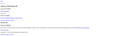Adobe download pages do not load properly
Hi all
I have trouble downloading any adobe software through Firefox. More precisely, the download pages from Adobe (such as https://get.adobe.com/reader/ for the Adobe Reader) do not load properly, see attachment. Same problem exists for other adobe download pages e.g. for flash player (which I have now installed via the firefox addon direct link). I have no issues with Microsoft Edge or Google Chrome. I am using Windows 10 (64 bit) and Firefox 56.0.1 (64-bit).
I have not had issues with any other webpages so far.
Additional, when clicking on any of the links on that page, I receive a SEC_ERROR_OCSP_INVALID_SIGNING_CERT error, not sure if that is linked.
გადაწყვეტა შერჩეულია
Thank you, the hardware acceleration setting was the issue! After disabling it, the page loaded correctly.
I thought I had attached a screenshot, somehow did not get uploaded. Added for reference. The attachment shows what the webpage looked with hardware acceleration enabled.
პასუხის ნახვა სრულად 👍 0ყველა პასუხი (2)
In order to better assist you with your issue please provide us with a screenshot. If you need help to create a screenshot, please see How do I create a screenshot of my problem?
Once you've done this, attach the saved screenshot file to your forum post by clicking the Browse... button below the Post your reply box. This will help us to visualize the problem.
Thank you!
Many site issues can be caused by corrupt cookies or cache.
- Clear the Cache and
- Remove Cookies
Warning ! ! This will log you out of sites you're logged in to. You may also lose any settings for that website.
Type about:preferences<enter> in the address bar.
- Cookies; Select Privacy. Under History, select
Firefox will Use Custom Settings. Press the button on the right side called Show Cookies. Use the search bar to look for the site. Note; There may be more than one entry. Remove All of them.
- Cache; Select Advanced > Network. Across from
Cached Web Content, Press Clear Now.
If there is still a problem, Start Firefox in Safe Mode {web link} A small dialog should appear. Click Start In Safe Mode (not Refresh). While you are in safe mode;
Try disabling graphics hardware acceleration in Firefox. Since this feature was added to Firefox it has gradually improved but there are still a few glitches.
You will need to restart Firefox for this to take effect so save all work first (e.g., mail you are composing, online documents you're editing, etc.,) and then perform these steps:
In Firefox 54 and below:
- Click the menu button
 and select Options (Windows) or Preferences (Mac, Linux).
and select Options (Windows) or Preferences (Mac, Linux).
- Select the Advanced panel and the General tab.
- Uncheck Use hardware acceleration when available.
- Close Firefox completely and then restart Firefox to see if the problem persists.
In Firefox 55 and above:
- Click the menu button
 and select Options (Windows) or Preferences (Mac, Linux).
and select Options (Windows) or Preferences (Mac, Linux).
- Select the General panel.
- Under Performance, uncheck Use recommended performance settings. Additional settings will be displayed.
- Uncheck Use hardware acceleration when available.
- Close Firefox completely and then restart Firefox to see if the problem persists.
Did this fix your problems? Please report back to us!
If the problem is resolved, you should check for updates for your graphics driver by following the steps mentioned in these Knowledge base articles:
შერჩეული გადაწყვეტა
Thank you, the hardware acceleration setting was the issue! After disabling it, the page loaded correctly.
I thought I had attached a screenshot, somehow did not get uploaded. Added for reference. The attachment shows what the webpage looked with hardware acceleration enabled.
ჩასწორების თარიღი: