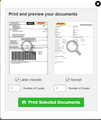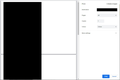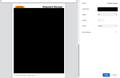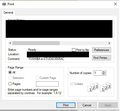Printer Settings - Make Them Similar To Chrome?
Hi,
Due to some restrictions of features I’ve had to move from Chrome to Firefox at work. I often ship using the DHL Intraship portal. When trying to physically print the waybills they don’t print properly on the paper. They come out in different orientation and sizes than needed. I’m wondering if there’s a way to set the printer settings to the same configuration Chrome has?
Let me explain the differences.
On Chrome:
First off I will select the “Print Selected Documents” button. This opens what I assume is a PDF version of the documents in browser while giving me the option to print. The printer automatically sizes it and between the three pages detects which orientation and size needed. Please see screenshots below. I have censored some of the info.
Print Selected Documents Screen on Chrome: https://ibb.co/gJ6DJdt
PDF open in browser with print option that shows the pages in different orientation: https://ibb.co/Kj9vfJ1 https://ibb.co/7jGNnBS
Next up are the windows and settings in Firefox:
Print Selected Documents screen in Firefox: https://ibb.co/25zVKTQ
After clicking the button I don’t receive any print preview of the PDF and the orientation defaults to portrait instead of a mixture of portrait and landscape: https://ibb.co/MDJCR0W
If anyone knows how I can fix it the advice and help would be greatly appreciated.
Thanks very much!
ყველა პასუხი (1)
Hey paterson37,
Mozilla is currently testing a new print dialog that is closer to what Chrome offers. Maybe you can give it a try and see if it works for you.
To test it out, open the about:config from your address bar. Accept the warning and search for the preference print.tab_modal.enabled. Use the toggle arrows to set it to true.
Now, when you print the next time, you should see the new dialog. See if it suits your needs.
If you don't like it, then you can take the same steps as above and toggle the value to false. This will revert everything back to normal.