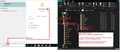Importing old Win 7 Thunderbird mail folders to new Win 11 computer
I had a full Windows 7 backup, and could restore the old Thunderbird profile from Win 7-64 machine. But I have tried for hours to import the profile to the new computer. Then I tried to create a second profile, but could not do that, either. Now I could copy one email folder, which has both .msf file and one without extension and that opens. But the most important folders have only .msf, not the ones without extension. How is that possible and how can I get hold of them? I used those folders still last week before mother board failure.
Thank you in advance.
Mauno
ყველა პასუხი (3)
On Win 11 computer, install the same version of Thunderbird which you used on Win7 computer.
On win11 computer, access the 'Firewall' and make sure Thunderbird is set up as an allowed program.
This is how to make a complete copy of the Thunderbird used on Win 7 and put it on win 11.
On Win 7 computer: Make sure Thunderbird is not running. Access: C://Users/User name/Appdata/Roaming folder Copy the 'Thunderbird' folder to external device for transfering to Win 11
On Win 11 computer: Make sure Thunderbird is not running. Access: C://Users/User name/Appdata/Roaming folder Delete the current default 'Thunderbird' folder then paste the copied 'Thunderbird' folder into the 'Roaming' folder - thus replacing the deleted one.
re:But the most important folders have only .msf, not the ones without extension. How is that possible ?
You had those folders set up to only download headers and not full copies of emails. Sounds like you were using IMAP accounts - in which case everything is stored on the server.
This means you could forget trying to do a transfer and set up a New > Existing mail account
But if you have other accounts which are not IMAP then performing a tranfer is the quickest method to everything across.
This additional image may help you to quickly access the 'Roaming' folder.
Thank you. I gave up with importing the profile, so moved to message folders. I used POP3. But I noticed, that for some reason Windows backup copy did not include all real message folders in its compilation. But after setting "show system files" I could see them in the old hard disk and could copy easily one by one from there to the new profile.