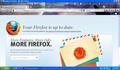How do I move my bookmarks from the menu bar to the bookmarks toolbar?
After I upgraded my firefox to version 6, all my bookmarks that were previously in my bookmark toolbar are now in the menu bar, and the bookmark toolbar just shows up with no buttons. How do I move the bookmarks back to their own bar? I'd like to hide the menu bar.
Thanks.
გადაწყვეტა შერჩეულია
Check that the Bookmarks Toolbar is visible and that the "Bookmarks Toolbar items" is still placed on the Bookmarks Toolbar.
If the menu bar is hidden then press F10 or hold down the Alt key, that should make the "Menu Bar" appear.
Make sure that toolbars like the "Navigation Toolbar" and the "Bookmarks Toolbar" are visible: "View > Toolbars"
- Open the Customize window via "View > Toolbars > Customize" or via "Firefox > Options > Toolbar Layout" and check that the "Bookmarks Toolbar items" is on the Bookmarks Toolbar
- If the "Bookmarks Toolbar items" is not on the Bookmarks Toolbar then drag it back from the toolbar palette in the customize window to the Bookmarks Toolbar
- If you do not see the "Bookmarks Toolbar items" or other items that are missing in the toolbar palette or on a toolbar then click the "Restore Default Set" button
- http://kb.mozillazine.org/Toolbar_customization
- https://support.mozilla.com/kb/Back+and+forward+or+other+toolbar+items+are+missing
ყველა პასუხი (6)
Give this a read. https://support.mozilla.com/en-US/kb/how-do-i-use-bookmarks
Thanks but I didn't see the topic on that page apply to my problem. The bookmarks are already in the bookmark toolbar folder.
Here's a screenshot of what I see. The bookmarks are part of the menu bar, and the bookmark toolbar (below the address bar) is empty.
ჩასწორების თარიღი:
I find it more convenient to use the Bookmarks drop-down menu button in the Customize Toolbar window instead of the Bookmarks Toolbar.
-> There are 2 Bookmarks * buttons in the Customize Toolbar window
- 1 Bookmarks * button opens the Bookmarks Sidebar
- 1 Bookmarks * button open a Bookmarks Drop-down Menu
-> Use the Bookmarks drop-down menu button.
-> Now Open the Bookmarks Library using CTRL + SHIFT + B shortkeys
- in the left-panel of the Bookmarks Library, move all your Bookmarks & Bookmarks Folders from Bookmarks Toolbar to the Bookmarks Menu
- Working with your bookmarks in the Library window
- https://support.mozilla.com/en-US/kb/how-do-i-use-bookmarks#w_working-with-your-bookmarks-in-the-library-window
-> After you are done arranging your Bookmarks, Remove the Bookmarks Toolbar & Items button from the Navigation Toolbar
- How do I customize or rearrange toolbar items?
- https://support.mozilla.com/en-US/kb/how-do-i-customize-toolbars#w_how-do-i-customize-or-rearrange-toolbar-items
Check and tell if its working.
ჩასწორების თარიღი:
შერჩეული გადაწყვეტა
Check that the Bookmarks Toolbar is visible and that the "Bookmarks Toolbar items" is still placed on the Bookmarks Toolbar.
If the menu bar is hidden then press F10 or hold down the Alt key, that should make the "Menu Bar" appear.
Make sure that toolbars like the "Navigation Toolbar" and the "Bookmarks Toolbar" are visible: "View > Toolbars"
- Open the Customize window via "View > Toolbars > Customize" or via "Firefox > Options > Toolbar Layout" and check that the "Bookmarks Toolbar items" is on the Bookmarks Toolbar
- If the "Bookmarks Toolbar items" is not on the Bookmarks Toolbar then drag it back from the toolbar palette in the customize window to the Bookmarks Toolbar
- If you do not see the "Bookmarks Toolbar items" or other items that are missing in the toolbar palette or on a toolbar then click the "Restore Default Set" button
The Restore Default Set solved my problem! Thank you!
You're welcome