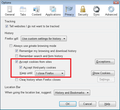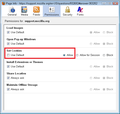security issues
i scan my computer daily for all issues. i scan and i find 132 tracking cookies , i use my security program to remove them. then as soon as i log in to Firefox they are back. we need a security program inside Firefox to remove these or at least block them. i have set all blocking features that Firefox has available now. still they are there. i use super antivirus, and comodo as well as windows defender. pls help or give suggestions tks jaop12
ყველა პასუხი (3)
Do you use any "opt-out" add-ons? cor-el posted these as examples in another thread:
- Do Not Track Plus: https://addons.mozilla.org/firefox/addon/donottrackplus/
- Targeted Advertising Cookie Opt-Out (TACO): https://addons.mozilla.org/firefox/addon/targeted-advertising-cookie-op/
- TrackerBlock: https://addons.mozilla.org/firefox/addon/trackerblock/
- Beef Taco (Targeted Advertising Cookie Opt-Out): https://addons.mozilla.org/firefox/addon/beef-taco-targeted-advertising/
If so, your security program may be seeing the opt-out cookies created by the add-on.
The primary option in firefox to help with this is to go into your privacy settings in options and disable "Third Party" cookies. You can also tell firefox to delete all cookies whenever you close the program, but this will include things like session cookies (that keep you logged into things like gmail).
But I think its prudent to remember that the mozilla foundation gets a lot of funding from google to keep the doors open, which means you the user need to take an initiative to keep yourself from being tracked if that is your preference.
It may be nieve to expect mozilla to hand that privacy to you as a default configuration, but luckily there are many user contributed addons that give you that kind of granular functionality. You might want to look in to Cookie Monster, ABP, noscript, ghostery and better privacy for starters.
The setting I have found most effective is depicted in the attached screen shots: allow all cookies for the duration of the session, and any site where you want to be remembered, you can save a site-specific setting in the Page Info dialog, on the Permissions tab.