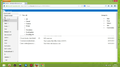outlook browser display is ibscured by a menu that wont close
I've just updated Firefox, but on opening my browser, the top half a dozen lines are obscured by a menu offering me to view all. I can't find anyway to close or remove the menu. Any new messages scroll behind the menu, and the top few messages can't be accessed or read. Chrome does not have this problem, nor IE. Does anyone have a solution, please?
ყველა პასუხი (7)
Can you attach a screenshot?
- http://en.wikipedia.org/wiki/Screenshot
- https://support.mozilla.org/kb/how-do-i-create-screenshot-my-problem
Use a compressed image type like PNG or JPG to save the screenshot.
If you have increased the minimum font size then try the default setting "none" in case the current setting is causing problems.
- Tools > Options > Content : Fonts & Colors > Advanced > Minimum Font Size (none)
Make sure that you allow websites to choose their fonts.
- Tools > Options > Content : Fonts & Colors > Advanced > [X] "Allow pages to choose their own fonts, instead of my selections above"
It is better not to increase the minimum font size, but use an extension to set the default page zoom to prevent issues with text not being displayed properly.
You can use an extension to set a default font size and page zoom on web pages.
- Default FullZoom Level: https://addons.mozilla.org/firefox/addon/default-fullzoom-level/
- NoSquint: https://addons.mozilla.org/firefox/addon/nosquint/
Hi, thanks for the response. I've changed nothing, Firefox has been running fine until today. I'm using Windows 8 and still getting used to it. The computer carried out a series of updates and told me I had to re-select my default browser. I chose Firefox and was taken to the Mozilla download screen to obtain the latest version. I downloaded it and when it was finished, I started it. Went to the Hotmail site and my browser opened with the 'menu' obscuring the top half of the messages screen. I attach a screenshot, which I hope helps. CHROME and IE both open as usual without the 'menu' being displayed.
Try to clear the cache and the cookies from sites (live.com) that cause problems.
"Clear the Cache":
- Tools > Options > Advanced > Network > Cached Web Content: "Clear Now"
"Remove Cookies" from sites causing problems:
- Firefox/Tools > Options > Privacy > Cookies: "Show Cookies"
I don't seem to have aTools option. I went into Control Panel/Networking and deleted browsing history and cookies but it had no effect on the display. Thanks for the thought.
- Press the F10 key or tap the Alt key to bring up the "Menu Bar" temporarily if the menu bar is hidden.
- Use "Firefox > Options" instead of "Tools > Options" if the menu bar is hidden.
- https://support.mozilla.org/kb/Options+window+-+Advanced+panel
- https://support.mozilla.org/kb/Options+window+-+Privacy+panel
Brilliant! Thank you very much.. :oD
You're welcome