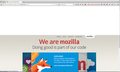How to eliminate split screen after browser restore?
FF 29.0.1 running on OSX 10.8. From time to time, starting FF (after killing it) and restoring all sessions, results in each tabbed window displayed in a split screen. The upper portion is is about 4" high, followed by a seam, then the actual site. Resizing can completely eliminate the useful portion - unable to shrink beyond the seam.
Opening a new tab results in a split screen; opening a new window displays normally.
The problem only occurs after restoring tabs - never when FF is closed normally.
Suggestions? Thanks.
Chosen solution
Hi nxtr, your Safe Mode test strongly suggests that one of your extensions is creating the gap.
If you haven't recently checked for extension updates, you can do that from the Add-ons page. Either:
- Command+Shift+a
- "3-bar" menu button (or Tools menu) > Add-ons
In the left column, click Extensions. Then, above the list, click the "gear" button and Check for Updates.
If they are already up-to-date, you could try selectively disabling the nonessential ones. Hopefully the problem is caused by one of those.
Read this answer in context 👍 0All Replies (5)
Can you attach a screenshot?
- http://en.wikipedia.org/wiki/Screenshot
- https://support.mozilla.org/kb/how-do-i-create-screenshot-my-problem
Use a compressed image type like PNG or JPG to save the screenshot.
Thanks for the rapid response. Here's a screen shot.
Start Firefox in Safe Mode to check if one of the extensions (Firefox/Tools > Add-ons > Extensions) or if hardware acceleration is causing the problem.
- Switch to the DEFAULT theme: Firefox/Tools > Add-ons > Appearance
- Do NOT click the Reset button on the Safe Mode start window
Not certain that I understoood your instructions. Here's what I did: 1. Killed FF. 2. Restarted in Safe Mode. 3. Restored tabs: no split screen 4. Selected Tools/Add-ons>Appearance: only entry was Default (29.0.1) Disabled 5. Killed FF. 6. Restarted normally 7. Restored tabs: all tabs displayed as split screens
Please clarify if I didn't follow your instructions properly. Thanks.
Chosen Solution
Hi nxtr, your Safe Mode test strongly suggests that one of your extensions is creating the gap.
If you haven't recently checked for extension updates, you can do that from the Add-ons page. Either:
- Command+Shift+a
- "3-bar" menu button (or Tools menu) > Add-ons
In the left column, click Extensions. Then, above the list, click the "gear" button and Check for Updates.
If they are already up-to-date, you could try selectively disabling the nonessential ones. Hopefully the problem is caused by one of those.