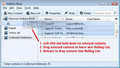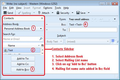How do I make a group mailing of 8 e mail addresses for my book club
How do I enter the 8 e mail addresses, collect them under a heading such as book club and have this permanently in mmy address book and work when in a letter I type book club in the "to" box?
All Replies (2)
That would be a mailing list. Open the address book window. Click the New List button. Follow these instructions. http://kb.mozillazine.org/Thunderbird_:_FAQs_:_Create_Mailing_List
You need to create a Mailing List. Any address book can have one or more Mailing Lists. Contacts must have a valid email address. Either the contact must be in the associated address book already or if in another address book, then they can be dragged and dropped into the Mailing List, but they would also be entered into the associated address book. In 'Address Book' Enter the contacts into an address book: Then create the Mailing List. either
- Right click on the address book that contains the contacts
- select : 'new list'
OR
- File > New > Mailing List
- Select the Address Book which has the contacts.
Then
- give Mailing List a suitable name.
click on OK to close the manual list
Then move the contacts into Mailing List: see first image below as aid
- Select the address book to see contacts.
- Select / highlight the contacts
(Ctrl + mouse click to select various names)
- Left click and hold down on selected contacts to grab
- Drag contacts to the left and hover over the Mailing List in Directory Pane
- Release the mouse to drop contacts into Mailing List.
you now have a mailing list with contacts.
To use the Mailing List to send one email to all contacts in Mailing List: From the main TB user interface:
- click on 'Write' button to Open a new Write message
- Make sure you can see the Contacts Sidebar
If no Contacts Sidebar - use f9 key to toggle the view
- Select the address book
- select the mailing list name
- click on 'Add to Bcc' button (does not disclose email addresses)
- Complete the email and click on Send button.
See second image image below as aid: