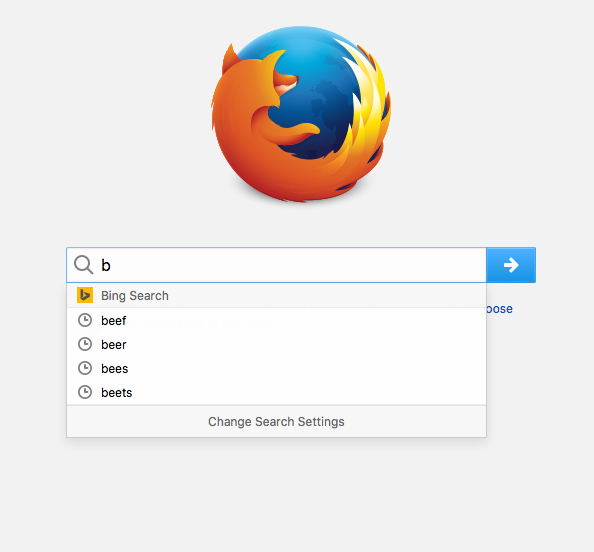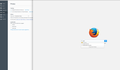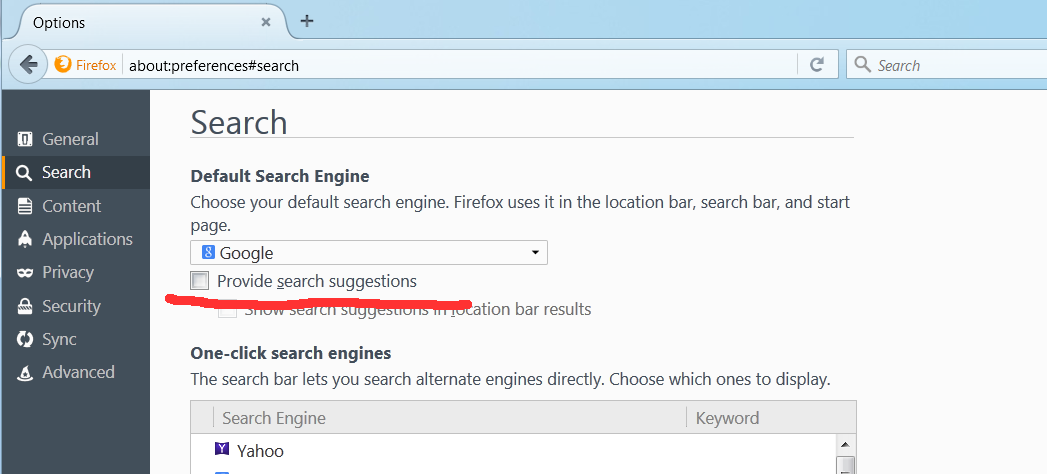How to stop search bar displaying typed in searches
Everytime I type in the search bar a dropdown menu appears with stuff I've typed in during the session. Isn't there a way to disable this once and for all? Can't this be turned off instead of constantly having to clear the history? I don't want to turn off history completely I only simply want the search bar to stop showing it.
All Replies (6)
Type about:preferences#privacy<enter> in the address bar. Look under Location Bar.
See if this helps: about:preferences#search = uncheck Provide search suggestions
Guys, thank you but of course I have done this. It's been set that way since installing. Here is a screenshot of two windows open and you can clearly see its still doing it. After updates it seems to always creep back. I have tried everything in config, "Provide search suggestions" is and has always been UNCHECKED... out of ideas and patience.
Any futher advice?
You can disable "Remember search and form history"
- Options/Preferences > Privacy > Firefox will: "Use custom settings for history": "Remember search and form history"
- https://support.mozilla.org/kb/Form+autocomplete
Use these steps to remove saved (form) data from a drop-down list:
- click the (empty) input field on the web page to open the drop-down list
- highlight an entry in the drop-down list with the mouse or cursor Down key
do not click the mouse or press the Enter key - press the Delete key (on Mac: Shift+Delete) to delete the highlighted entry
Your screenshot shows about:preferences#privacy
Look at about:preferences#search - as in my screenshot. You want the pref named Provide search suggestions
Listen man, I appreciate the help but come on, of course I set that preference, I didn't bother to show it because it should be a given that it was done. There is no way to get this to stop after the 43.0.4 update. There's nothing left in about:config to change, that I'm aware of. Is there some new entry since the last few updates that changed this?
The basic preferences are not stopping stopping.
It seems to me I have 2 options here:
1. Disable all history (ridiculous)
2. Learn to live with my Histoy constantly popping up all over Firefox (equally ridiculous)