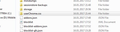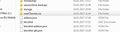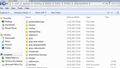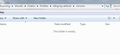how do I get back the old autofill system?
I want back the OLD autofill system in which when I type ONE letter in the address bar it automatically completes that WITHOUT asking if I want to visit or if I want to search?
that is, ONLY show addresses bookmarked that include that letter and NOTHING else
Chosen solution
THANK you for all of this advice!
I have decided that for now to leave things as is using the following (below), and have stored it as a Word Document for possible future use should I change my mind. Because I have been using the mouse instead of keys whenever possible to click on things (to prolong the life of the micro-switches in my perfectly-functioning Ultrabook, since "mice" are cheaper, quicker and easier to replace!) the present Location Bar function is actually fine that way, even requiring less mouse movement.
The main issue I had was autofill search suggestions that were NOT bookmarked by me, easily solved and tweaked by checking only History and Bookmarks here: about:preferences#privacy
AND >
1. I clicked on the bookmarks icon in the top bar
2. the dropdown box had Bookmarks Toolbar, Other Bookmarks, Recent Tags ... and, surprise, surprise! --- a Firefox or Mozilla entry
I forget which now (Firefox or Mozilla), since I simply and easily DELETED it (the file or cache)
Now only MY "real" bookmarks are auto-suggested!
So it was an interesting adventure and I hope the above solutions I found can be of some use to others
Lee
Read this answer in context 👍 0All Replies (14)
Start Firefox in Safe Mode {web Link} by holding down the <Shift>
(Mac=Options) key, and then starting Firefox.
A small dialog should appear. Click Start In Safe Mode (not Refresh).
Is the problem still there?
I do NOT want the "factory default" settings!!
I want the way it was before I updated 43 to 50!
please re-read my original question
thanks, Lee ;-)
See:
- [/questions/1125487]: Remove "... - Visit" and "Search with ..." entries in location bar
I have windows 7 (x86) and cannot find that file
please give me exact instructions
thanks
userChrome.css doesn't exist until the user creates that file.
I added the file but it is empty and I have zero idea how to add those lines of code to it!
http://kb.mozillazine.org/UserChrome.css Go to your profile folder. Then go to the chrome folder there, creating it if necessary. In the chrome folder, create a plain text file named userChrome.css. That folder has been absent in Firefox since like Firefox 3.0 came out; so the user needs to create it now-a-days.
Create that file using a simple text editor program like Notepad in Windows. Then copy the code that cor-el posted here: https://support.mozilla.org/en-US/questions/1125487#answer-883419 and paste that code into the userChrome.css file that you create,
I give up and am NOT happy! I added those lines to my Firefox profile, but since Windows will not allow me to put anything into the userChrome,css file i created (as attached above) I added those lines to the Firefox profile directly, since Windows opened the notepad window ... which it will NOT do for the empty userChrome.css file I created.
There MUST be some simpler way to eliminate asking if I want to visit or if I want to search. I was able to do this before with a prior update!
Does this mean that there is no answer?
Out of maybe one-half BILLION Firefox users (from Internet specs) that i am the ONLY person with this problem?
please, someone provide an actual working, functioning answer ....
p l e a s e
To be explicit, repeating from above:
I added that (still empty) userChrome,css file to my Firefox profile, but since Windows will not allow me to put anything into the empty userChrome,css file I created (as attached above and again below) I added those lines to the Firefox profile directly, since Windows opened the notepad window ... which it will NOT do for the empty userChrome.css file I created. Adding those lines directly into the default profile did NOTHING, so i deleted those lines afterwards. And deleted the userChrome.css file once again (it is useless being empty!).
In short, please indicate EXACTLY how to write in an empty file in windows 7 when the OS says, "empty file" and nothing I click on opens notepad, which happened automatically with the default profile file.
How do I do that? I have NO idea!
None .... (?)
Is that clear?
Modified
Note that the screenshot is showing that you created a folder with the name userChrome.css (file folder). You can delete/remove this folder because it won't work.
- create the chrome folder (lowercase) in the <xxxxxxxx>.default profile folder if this folder doesn't exist
- use a plain text editor like Notepad to create a (new) userChrome.css file in the chrome folder (file name is case sensitive)
- paste the code in the userChrome.css file in the editor window
- make sure that the userChrome.css file starts with the default @namespace line
- make sure that you select "All files" and not "Text files" when you save the file via "Save file as" in the text editor as userChrome.css.
otherwise Windows may add a hidden .txt file extension and you end up with a not working userChrome.css.txt file
You can use this button to go to the current Firefox profile folder:
- Help -> Troubleshooting Information -> Profile Directory:
Windows: Show Folder; Linux: Open Directory; Mac: Show in Finder - http://kb.mozillazine.org/Profile_folder_-_Firefox
1. have created chrome file (empty)
2. when I write Notepad "userChrome.css" I do not know HOW to put it into still empty "chrome" file!
3. when I click "open" on the "chrome" file, Windows 7 writes "this file is empty" and gives me no choices
4. please explain in detail how to open the new (empty) chrome file and insert or paste, etc., the notepad entry "userChrome.css"
Modified
You need to save the userChrome.css in Notepad in the chrome folder after you have pasted the CSS rules in the new file (Save As).
Chosen Solution
THANK you for all of this advice!
I have decided that for now to leave things as is using the following (below), and have stored it as a Word Document for possible future use should I change my mind. Because I have been using the mouse instead of keys whenever possible to click on things (to prolong the life of the micro-switches in my perfectly-functioning Ultrabook, since "mice" are cheaper, quicker and easier to replace!) the present Location Bar function is actually fine that way, even requiring less mouse movement.
The main issue I had was autofill search suggestions that were NOT bookmarked by me, easily solved and tweaked by checking only History and Bookmarks here: about:preferences#privacy
AND >
1. I clicked on the bookmarks icon in the top bar
2. the dropdown box had Bookmarks Toolbar, Other Bookmarks, Recent Tags ... and, surprise, surprise! --- a Firefox or Mozilla entry
I forget which now (Firefox or Mozilla), since I simply and easily DELETED it (the file or cache)
Now only MY "real" bookmarks are auto-suggested!
So it was an interesting adventure and I hope the above solutions I found can be of some use to others
Lee